5 printer folder, 1 windows 95/98 – FujiFilm PICTOGRAPHY 3500 User Manual
Page 46
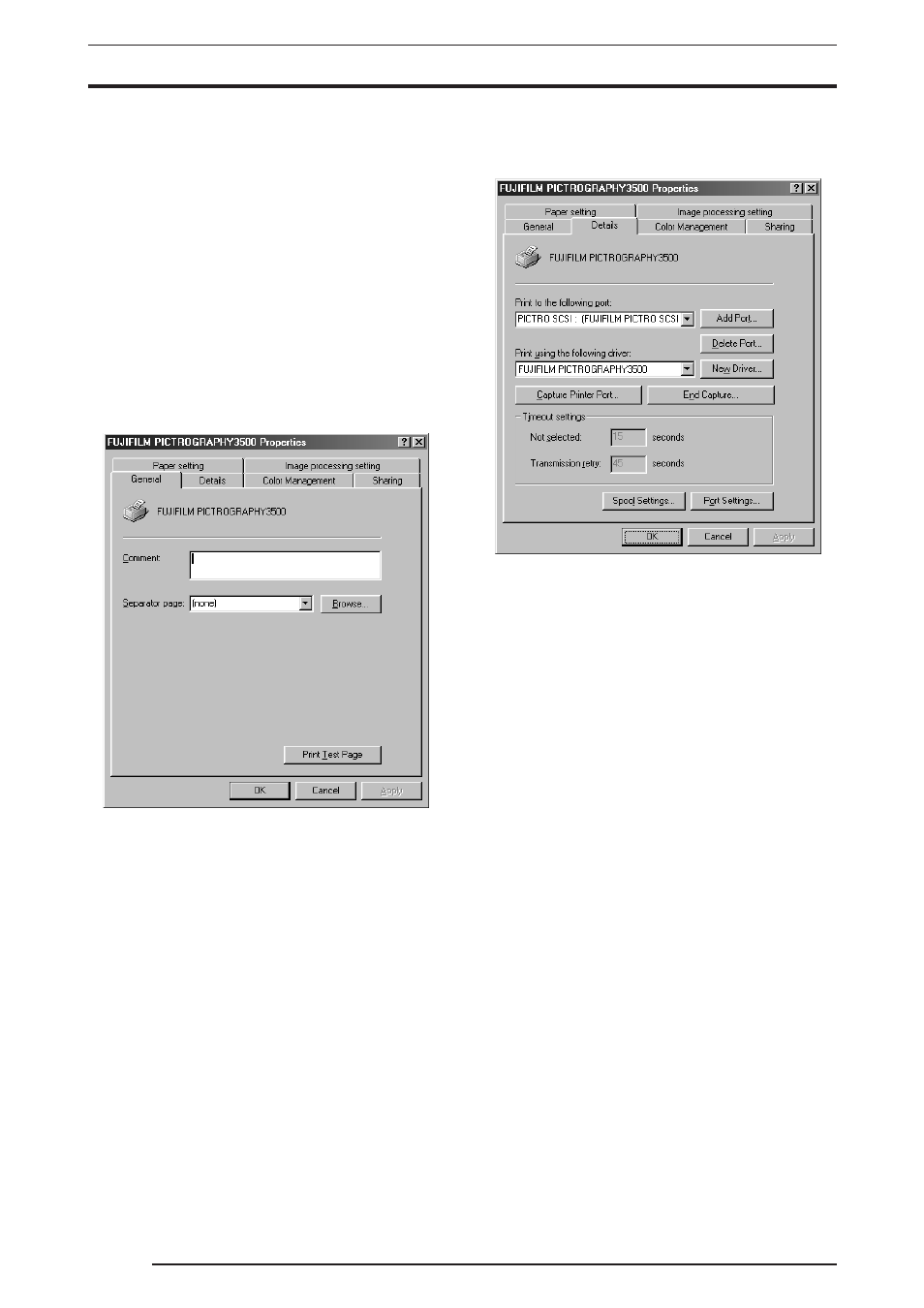
4. USING THE PRINTER DRIVER
44
2.
Canceling printing
In the
[FUJIFILM PICTROGRAPHY3500] window, click the
document for which you want to cancel printing. Then select
[Cancel Print] from the [Document] menu to cancel printing.
* In Windows NT 4.0, Windows 2000 or Windows XP select
[Cancel] on the [Document] menu.
4.1.5
Printer folder
Click
[File] > [Properties] of the [Printers] folder to view the Printer
Properties dialog box. Various printer driver parameters are set here.
4.1.5.1
Windows 95/98
Select
[Setting] > [Printer] from the [Start] menu. This opens the [Print-
ers] folder window. Click the [FUJIFILM PICTROGRAPHY3500] icon,
then select
[Properties] on the [File] menu.
The
[FUJIFILM PICTROGRAPHY3500 Properties] dialog box is
displayed.
1.
Paper setting
Click the
[Paper setting] tab on the [FUJIFILM
PICTROGRAPHY3500 Properties] dialog box. For informa-
tion on setup items, see “4.1.2 Print setup and printing”.
The settings entered here are assumed as default values for the
application software
[Print] command.
2.
Image processing setting
Click the
[Image processing setting] tab on the [FUJIFILM
PICTROGRAPHY3500 Properties] dialog box. For informa-
tion on setup items, see “4.1.2 Print setup and printing”.
The settings entered here are assumed as default values for the
application software
[Print] command.
3.
Details
Click the
[Details] tab on the [FUJIFILM PICTROGRAPHY3500
Properties] dialog box to display the following:
• Print to the following port
The port to which the printer is connected or the network printer
path is indicated.
•
[Add Port...] button
Click this button to add a new port or to specify a new network
printer path.
•
[Delete Port...] button
Click this button to delete a port from the listing of ports.
• Print using the following driver
Various types of printer drivers are displayed here. Do not
change these settings unless absolutely necessary.
•
[New Driver...] button
Click this button to add a printer driver.
•
[Capture Printer Port...] button
This button is enabled when the computer is connected to a
network printer.
Click the button to assign a port to the network drive.
•
[End Capture...] button
This button is enabled when the computer is connected to a
network printer.
Click this button to clear the port assigned to a network drive.
• Timeout settings
You cannot change this setting when the print output port is
[PICTRO SCSI:(FUJIFILM PICTRO SCSI Port)].
