2 for local printing – FujiFilm PICTOGRAPHY 3500 User Manual
Page 14
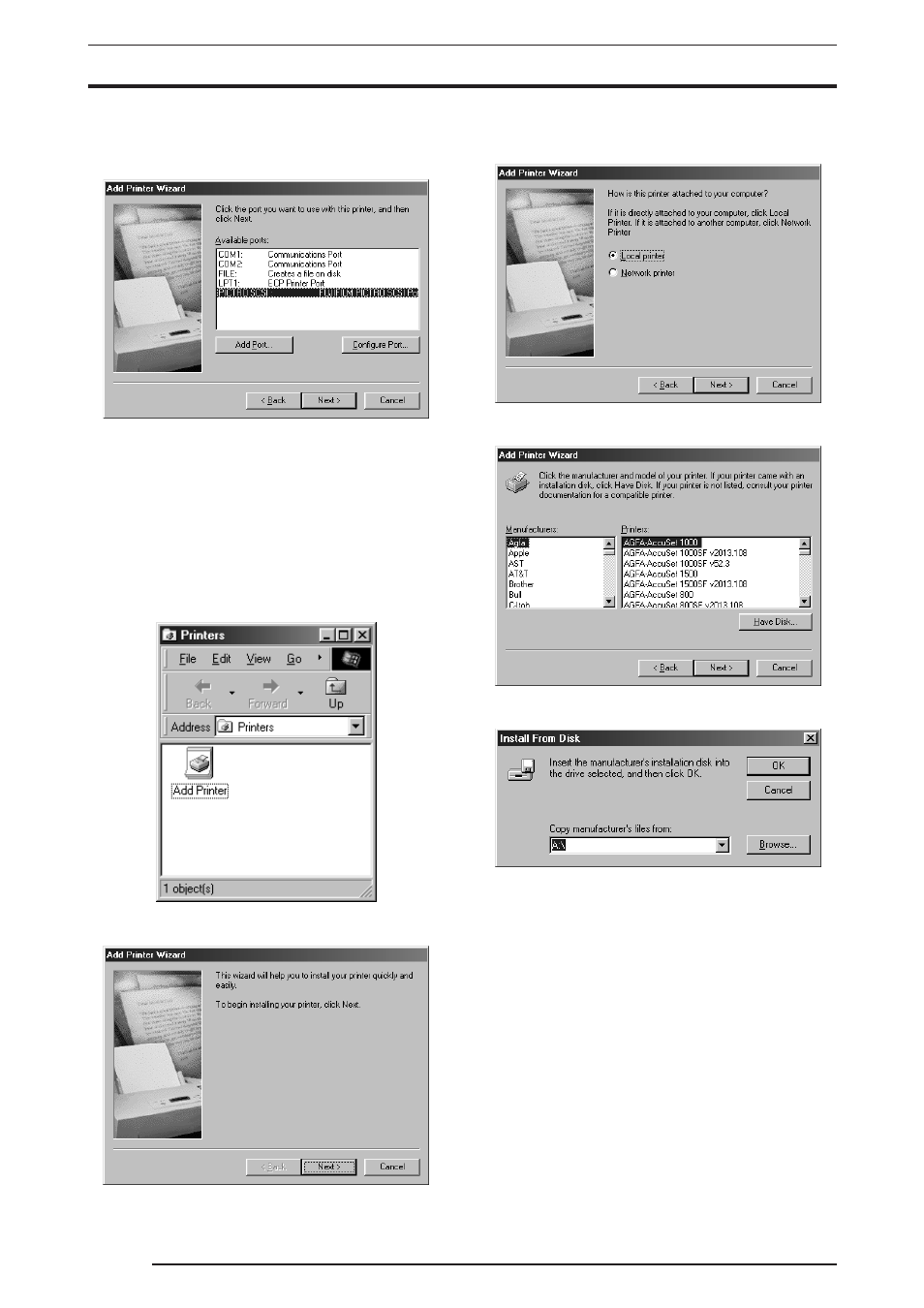
3. INSTALLATION
12
6.
Confirm that the FUJIFILM PICTROGRAPHY3500 driver file
has been detected. Click the
[Next] button.
The following is displayed when the file is copied:
7.
For the remainder of the installation procedure, skip to step 10
in "3.2.2 For Local Printing".
3.2.2
For Local Printing
To enable local printing, install the printer driver as follows.
1.
Insert the PICTROGRAPHY3500 Printer Driver CD-ROM into
the PC.
2.
Select
[Setting] > [Printer] from the [Start] menu.
The
[Printers] folder window appears.
3.
Double-click the
[Add Printer] icon.
The
[Add Printer Wizard] dialog box is displayed.
4.
Click the
[Next] button.
The following appears:
5.
Select
[Local printer] and click the [Next] button.
The following appears:
6.
Click the
[Have Disk] button.
The
[Install From Disk] dialog box is displayed.
7.
Enter the following location in the
[Copy manufacturer’s files
from:] field.
For CE Type:
E:\Win95_98English\CE (*If your CD-ROM drive is E: drive)
For UC Type:
E:\Win95_98English\UC (*If your CD-ROM drive is E: drive)
