FujiFilm PICTOGRAPHY 3500 User Manual
Page 34
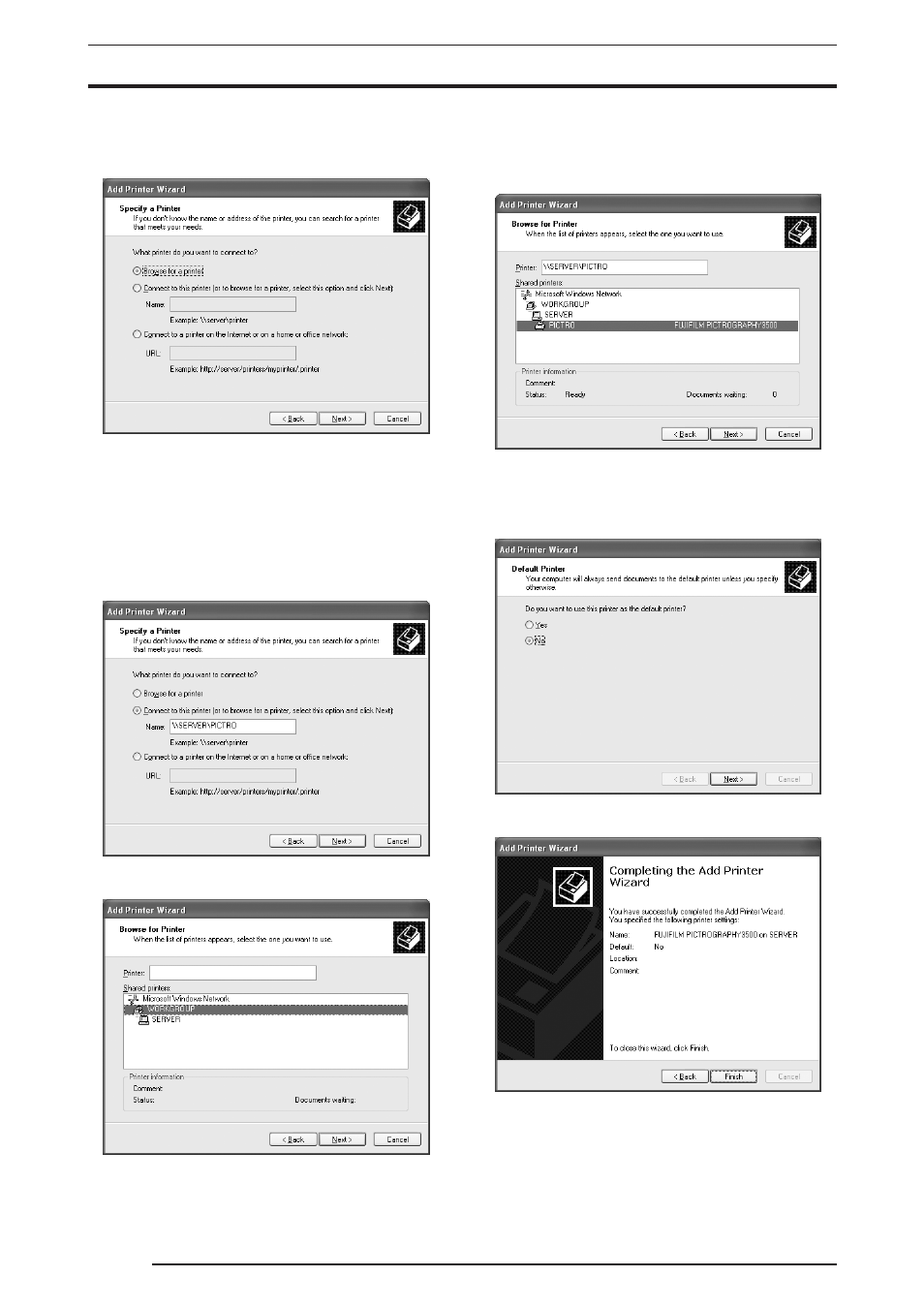
3. INSTALLATION
32
5.
Select
[A network printer, or a printer attached to another
computer], and then click the [Next] button.
The
[Specify a Printer] dialog box is displayed.
6.
Select
[Connect to this printer (or to browse for a printer,
select this option and click Next)].
Enter a network path in the
[Name] field, or click the [Next]
button without entering anything.
If you enter a network path, specify the server to which the
PICTROGRAPHY 3500 is connected on the network and its
share name. For example, if the computer name of the server is
"SERVER" and the share name for the PICTROGRAPHY 3500
connected to the server is "PICTRO", enter the following:
\\SERVER\PICTRO
If you entered nothing in the
[Name] field, the following screen
is displayed:
The
[Shared printers] field displays the names of the comput-
ers connected to the network. Double-click the name of the server
to which the PICTROGRAPHY 3500 is connected. Select a share
name for the printer.
This selection sets the network path in the
[Printer] field.
After confirming that the network path has been set in the
[Printer] field, click the [Next] button.
7.
The following appears.
8.
Select
[Yes] or [No], and then click the [Next] button.
The following appears.
