3 windows 2000 – FujiFilm PICTOGRAPHY 3500 User Manual
Page 49
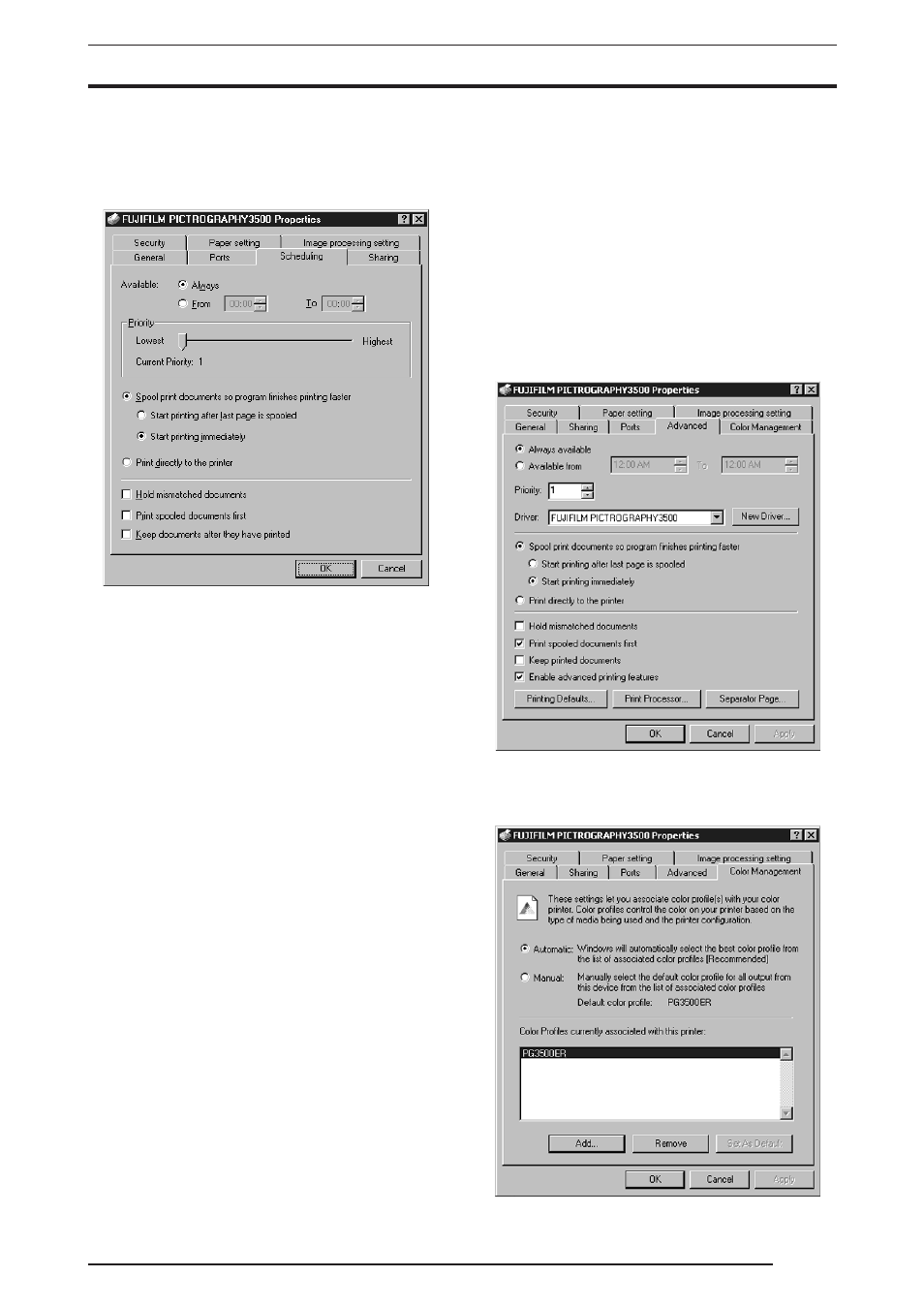
4. USING THE PRINTER DRIVER
47
4.
Scheduling
Click the
[Scheduling] tab on the [FUJIFILM
PICTROGRAPHY3500 Properties] dialog box.
The following screen appears:
This setting does not need to be changed for normal use.
5.
Paper setting
Click the
[Paper setting] tab on the [FUJIFILM
PICTROGRAPHY3500 Properties] dialog box. You can view,
but not change the settings displayed here.
6.
Image processing setting
Click the
[Image processing setting] tab on the [FUJIFILM
PICTROGRAPHY3500 Properties] dialog box. You can view,
but not change the settings displayed here.
4.1.5.3
Windows 2000
1.
Paper setting (Print setup)
Click to select
[Setting] > [Printer] from the [Start] menu. This
opens the
[Printers] folder window. Click the [FUJIFILM
PICTROGRAPHY3500] icon, then click [Print Setup] on the
[File] menu.
The
[FUJIFILM PICTROGRAPHY3500 Print Setup] dialog
box is displayed.
Click the
[Paper setting] tab.
For information on setup items, see Subsection "4.1.2 Print setup
and printing."
The settings entered here are used as default values by the appli-
cation software
[Print] command.
2.
Image-processing setting (Print setup)
Click the
[Image-processing setting] tab in the [FUJIFILM
PICTROGRAPHY3500 Print Setup] screen.
For information on setup items, see Subsection "4.1.2 Print setup
and printing."
The settings entered here are used as default values for the ap-
plication software
[Print] command.
3.
Ports
Click to select
[Setting] > [Printer] from the [Start] menu. This
opens the
[Printers] folder window. Click the [FUJIFILM
PICTROGRAPHY3500] icon, then click [Properties] on the
[File] menu.
The
[FUJIFILM PICTROGRAPHY3500 Properties] dialog
box is displayed.
Click the
[Ports] tab.
For information on setup items, see "3. Ports in Subsection 4.1.5.2
Windows NT 4.0".
4.
Detailed settings
Click the
[Advanced] tab in the [FUJIFILM PICTROGRAPHY
3500 Properties] dialog box.
The following appears.
Normally, these settings do not need to be changed.
5.
Color management
Click the
[Color Management] tab in the [FUJIFILM
PICTROGRAPHY3500 Properties] dialog box.
The following appears.
