3 for network printing, 1 installing to the server – FujiFilm PICTOGRAPHY 3500 User Manual
Page 10
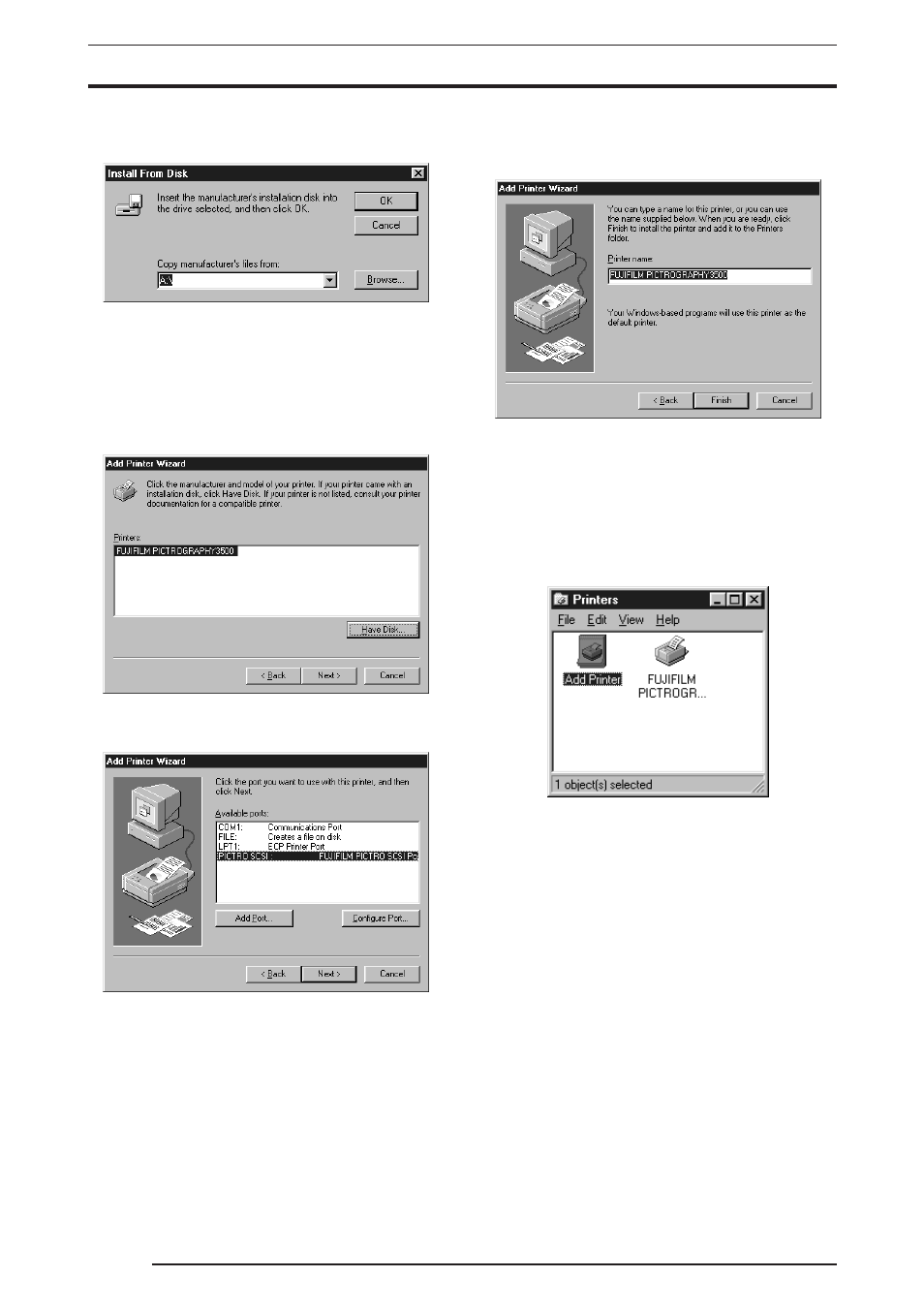
3. INSTALLATION
8
6.
Click the
[Have Disk] button.
The
[Install From Disk] screen appears.
7.
Enter the following location in the
[Copy manufacturer’s files
from:] field.
For CE Type:
E:\Win95_98English\CE (*If your CD-ROM drive is E: drive)
For UC Type:
E:\Win95_98English\UC (*If your CD-ROM drive is E: drive)
8.
Click the
[OK] button.
The following appears:
9.
Confirm that "FUJIFILM PICTROGRAPHY3500" appears in
the
[Printers:] field and click the [Next] button.
The following is displayed when the file is copied:
10. Select
[PICTRO SCSI: FUJIFILM PICTRO SCSI Port ] in
[Available ports:] and click the [Next] button.
The following appears:
11. Specify a printer name in the field currently displaying the name
of the default printer. You may select any printer in place of the
default printer.
If another printer is already installed, you will be prompted as
follows: "Use this printer as the default printer?" Select
[Yes] or
[No].
After completing printer selection, click the
[Finish] button.
12. If installation of the printer driver is complete, the icon for the
new printer will appear in the
[Printers] folder, as shown below.
13. Restart the computer.
3.1.3
For Network Printing
For network printing, install printer drivers in both the server and
client computers by the respective procedures described below.
3.1.3.1
Installing to the server
1.
To install the printer driver, follow steps 1. through 12. in "3.1.2
For Local Printing".
2.
Select
[Setting] > [Printer] from the [Start] menu.
The
[Printers] folder window appears.
