3 different printing methods, 4 print monitor – FujiFilm PICTOGRAPHY 3500 User Manual
Page 53
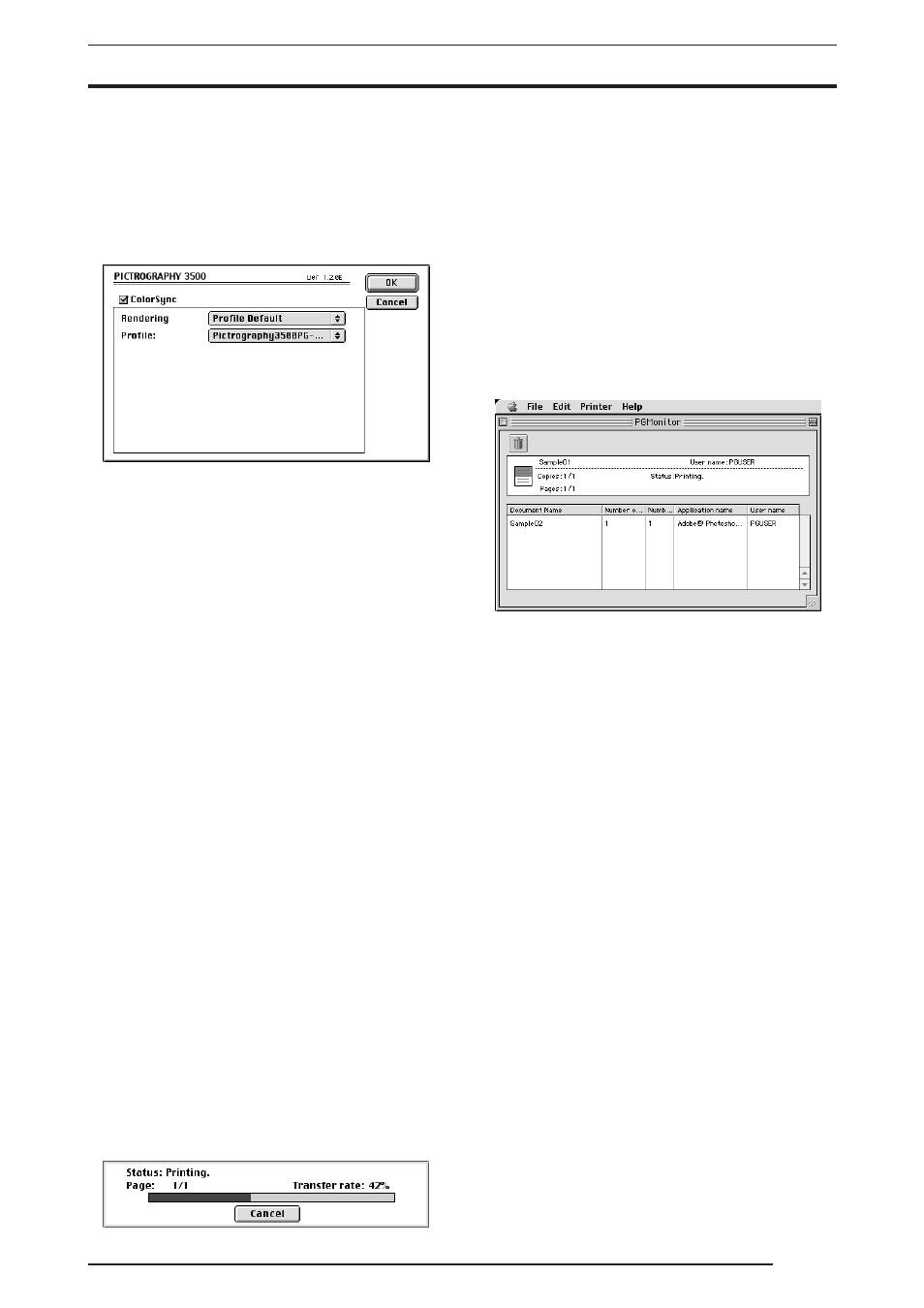
4. USING THE PRINTER DRIVER
51
• ColorSync
Check here to use the Mac OS color management function
(ColorSync).
* The printer driver supports ColorSync version 2.5 or later.
The driver is incompatible with earlier versions.
* For network printing, the server copy of ColorSync must
also be version 2.5 or later.
Checking the ColorSync option displays the following:
• Matching method
Choose a color matching method (Rendering Intent) with
ColorSync.
The following choices are available:
Profile Default: Identical to “Perseptual”.
Perseptual:
Performs appearance-matching accompa-
nied by compression of the color reproduc-
tion spectrum.
The most suitable color reproduction is ob-
tained when sRGB monitor is chosen as the
input profile.
Relative Colorimetric:
Compensates for white color differences, as
opposed to absolute reproduction.
Saturation:
The same as “Perseptual”
Absolute Colorimetric:
Performs colorimetric matching. Colors out-
side the color reproduction spectrum are
poorly reproduced.
• Profile
Choose an ICC profile for ColorSync. Select
[Pictrography3500
PG-D_ER].
5.
Printing
Click
[Print] in the dialog box for print condition setup.
Printing is executed.
4.2.3
Different printing methods
1.
Foreground printing
Printing occurs in the foreground if the user checks
[OFF] in
[Background printing:] on the [Chooser] screen. In this case,
the following screen appears when the print is initiated and print
data is created. The Macintosh is unable to perform any other
operation until the print data is completely transferred to the
printer.
To abort printing, click the
[Cancel] button.
2.
Background printing
To enable background printing, check
[ON] in [Background
printing:] on the [Chooser] screen. If background printing is
selected, the user is immediately returned to the application as
printing starts and print data is created, permitting further work
within the application. To abort printing, use Print Monitor. For
information on Print Monitor, see the following subsection.
4.2.4
Print Monitor
1.
About Print Monitor
The Print Monitor (PGMonitor) utility monitors the print status
and aborts printing during background printing.
To activate Print Monitor, double-click the PGMonitor icon found
in the System Folder: Extensions: PictroGraphy folder.
Once Print Monitor is launched, the following screen is dis-
played:
• Status Display area (Upper part of the screen)
The upper part of the Print Monitor screen shows a document
name and the print status for that document, if a print job is
currently being processed.
File icon:
The state of data transfer to the printer is rep-
resented by an icon.
Document
Indicates the name of the document currently
Name:
being printed.
User Name:
Indicates the name of the user printing the
file.
Number of
Indicates the number of copies to be printed
Copies:
and the number of copies currently being
printed.
Number of
Indicates the number of pages to be printed
Pages:
and the page numbers currently being
printed.
State:
Indicates the current status.
• Spool list display area (Lower part of the screen)
The lower part of the Print Monitor screen shows a listing of
document names and various data for those documents, if the
print queue contains any jobs (spool files).
If another print job is executed when a print job is underway,
the new job is appended at the bottom of this list.
Document
Indicates the titles of the documents to be
Name:
printed.
Number of
Indicates the number of pages to be
pages:
printed.
Number of
Indicates the number of copies to be printed.
copies:
