3 uninstall, 7 macintosh (mac os x), 1 for local printing – FujiFilm PICTOGRAPHY 3500 User Manual
Page 37
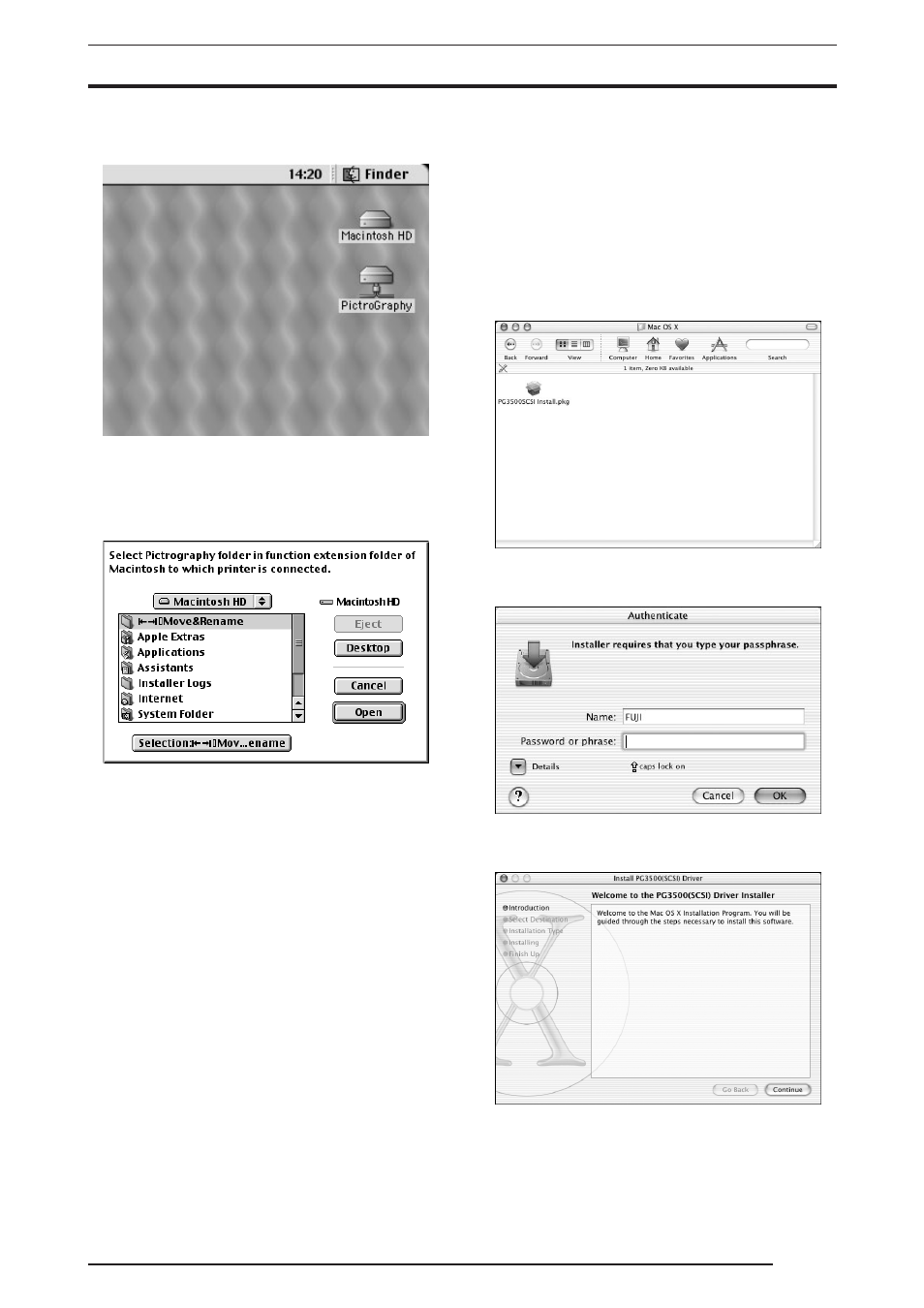
3. INSTALLATION
35
6.
Choose the
[PictroGraphy] folder and click the [OK] button.
This places the server's
[PictroGraphy] folder on the desktop.
7.
Click
[PictroGraphy 3500] in the [Chooser] window.
You will be prompted as follows: "Connection to server not set.
Set an appropriate server". Click the
[OK] button. If this prompt
does not appear and the
[Chooser] window remains open, se-
lect
[Network Printer] and click the [Set] button.
The following screen appears:
8.
Choose the
[PictroGraphy 3500] folder on the desktop and click
the
[Selection: PictroGraphy] button.
9.
You will be returned to the
[Chooser] window. Confirm that
[PictroGraphy 3500] and [Network Printer] are currently se-
lected, then close
[Chooser].
3.6.3
Uninstall
1.
Drag the following files previously installed in the
[Extensions]
folder in the Macintosh System Folder to the Trash box on the
desktop.
PictroGraphy 3500
PGLauncher
PictroGraphy folder (with all files found in the folder)
2.
Restart the computer.
3.7 Macintosh (Mac OS X)
3.7.1
For Local Printing
To enable local printing, install the printer driver by performing the
following procedure:
1.
Insert the PICTROGRAPHY3500 Printer Driver CD-ROM into
the PC.
2.
Open the
[Mac OS X] folder on the CD-ROM.
The following appears.
3.
Double-click the "PG3500SCSI Install.pkg" file in the "Mac OS
X" folder.
The following dialog box appears.
4.
Enter the administrator's name and password, and then click the
[OK] button.
The following dialog box appears.
