2 installing to client computers – FujiFilm PICTOGRAPHY 3500 User Manual
Page 11
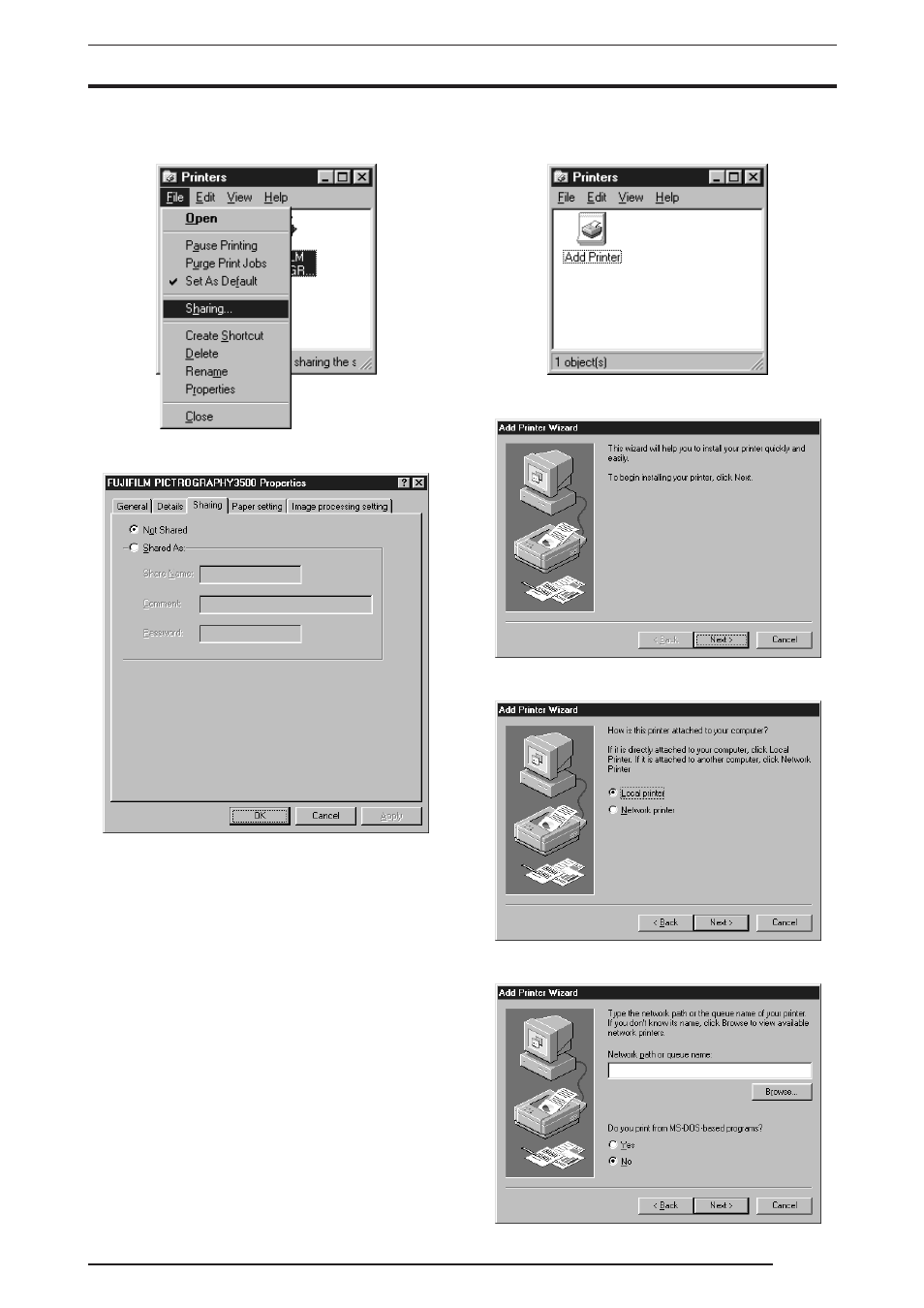
3. INSTALLATION
9
3.
Click the
[FUJIFILM PICTROGRAPHY3500] icon and click
[Sharing...] on the [File] menu.
4.
The
[FUJIFILM PICTROGRAPHY3500 Properties] dialog
box is displayed.
5.
Select
[Shared As:].
6.
Set a Share Name. The default Share Name is currently displayed
on the screen. You may select any printer in place of the default
printer. Enter the comment and password, if required.
After defining a Share Name, click the
[OK] button.
7.
Restart the computer.
3.1.3.2
Installing to client computers
1.
The server should be started beforehand.
The printer driver must be installed in the server, and the server
and client should be linked across a network.
2.
Select
[Setting] > [Printer] from the [Start] menu.
The
[Printers] folder window appears.
3.
Double-click the
[Add Printer] icon.
The
[Add Printer Wizard] dialog box is displayed.
4.
Click the
[Next] button.
The following appears:
5.
Select
[Network printer] and click the [Next] button.
The following appears:
