2 for network printing, 1 installing to the server, 2 installing to client computers – FujiFilm PICTOGRAPHY 3500 User Manual
Page 21
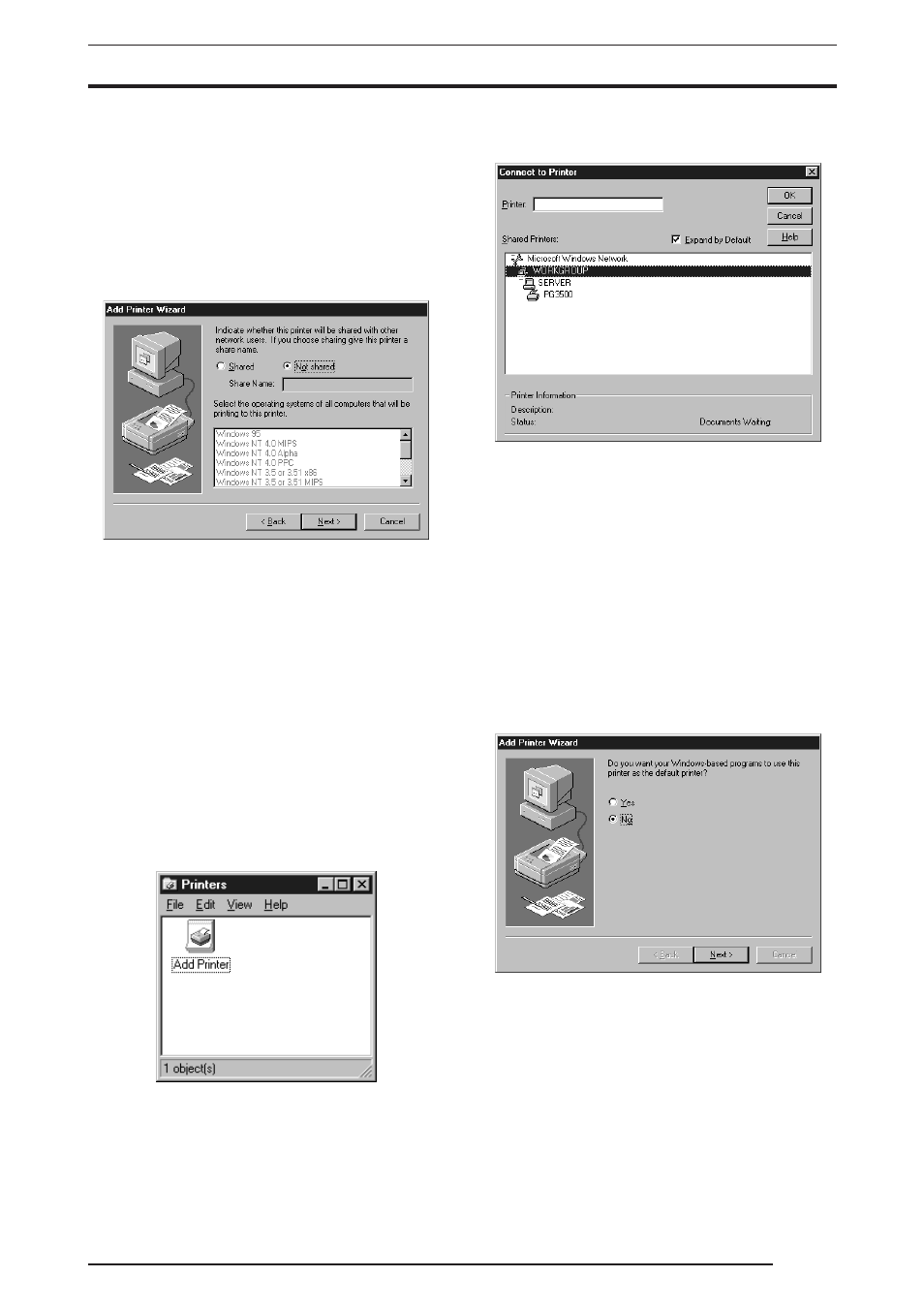
3. INSTALLATION
19
3.3.2
For Network Printing
For network printing, install printer drivers in both the server and
client computers by the respective procedures described below.
3.3.2.1
Installing to the server
1.
To install the printer driver, follow steps 1. through 15. in "3.3.1
For Local Printing".
The following appears:
Then continue installation by the procedure described below.
2.
Select
[Shared].
Set a Share Name. The default Share Name is currently displayed.
You may select any printer in place of the default printer.
After defining the sharing name, click the
[Next] button.
3.
Continue installation of the printer driver in accordance with
the procedure described in step 17. and the subsequent steps in
"3.3.1 For Local Printing".
3.3.2.2
Installing to client computers
1.
Start the server computer.
The printer driver should already be installed in the server, and
the server and client computers should be linked across a net-
work.
2.
Select
[Setting] > [Printer] from the [Start] menu.
The
[Printers] folder window is displayed.
3.
Double-click the
[Add Printer] icon.
The
[Add Printer Wizard] dialog box is displayed.
4.
Select
[Network printer server] and click the [Next] button.
The
[Connect to Printer] dialog box appears:
5.
Enter a network path in the
[Printer:] field and specify the server
to which the PICTROGRAPHY 3500 is connected on the net-
work and its Share Name.
For example, if the computer name for the server is SERVER
and the Share Name for the PICTROGRAPHY 3500 connected
to the server is PG3500, enter the following:
\\SERVER\PG3500
You can also select the name of a computer connected to the
network shown in the
[Shared Printers:] field. In this case,
double-click the computer name for the server to which the
PICTROGRAPHY 3500 is connected to open it. Select a Share
Name for the printer. This selection sets that network path in the
[Printer:] field.
Once the network path is entered in the
[Printer:] field, click the
[OK] button.
6.
If another printer is already installed, the following screen ap-
pears.
