Basic operation, Power on your projector, What is a password (pin) – InFocus IN1026 Advanced 4200-Lumen WXGA 3LCD Projector User Manual
Page 33: Enter password (pin)
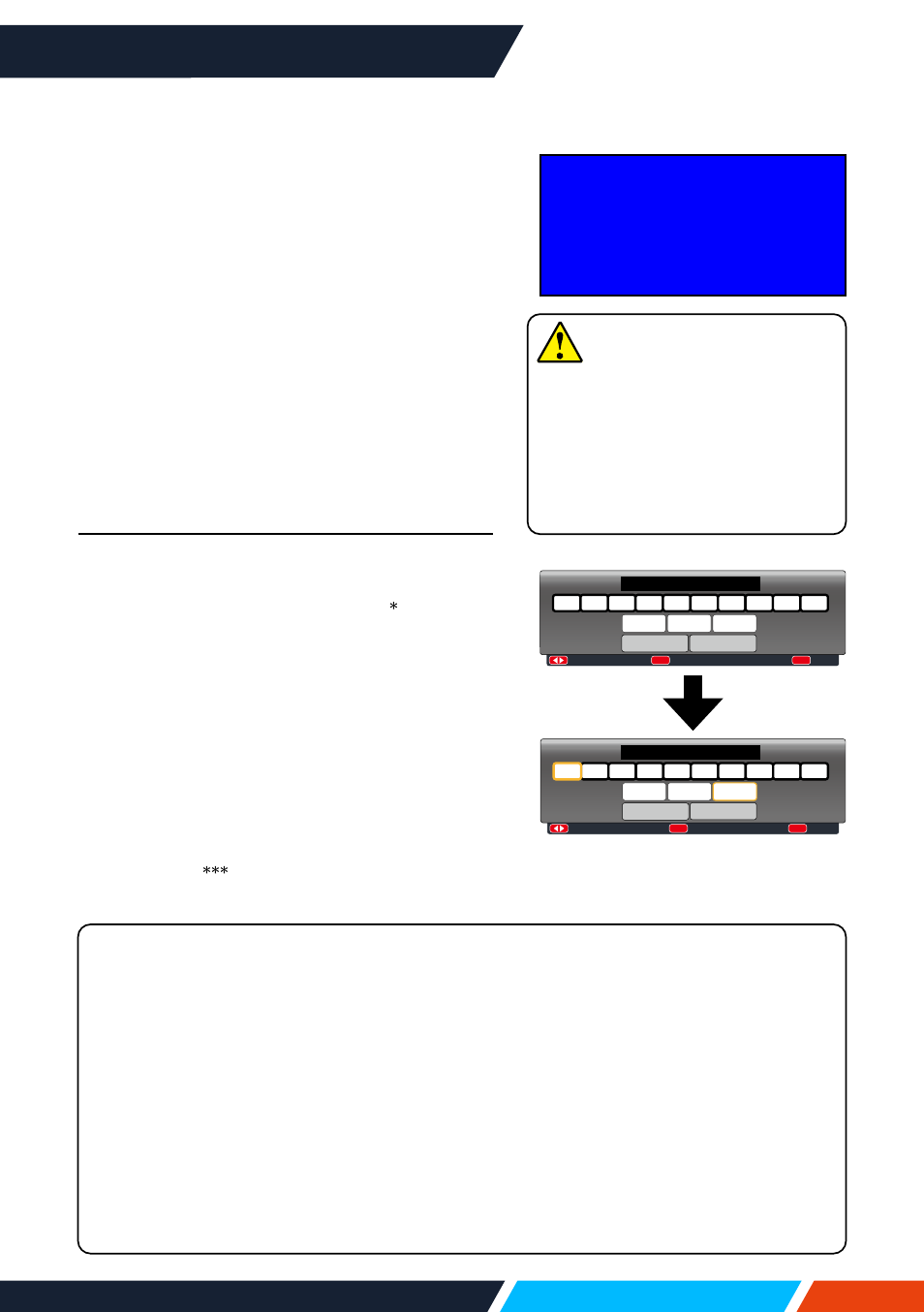
www.infocus.com
Basic operation
33
Basic operation
Power on your projector
1. Connect all external equipment to your
projector (e.g. computer or camera) before
powering it on.
2. Connect AC power cord of your projector to
an AC power socket. The Power indicator
turns on in red.
3. Press the Power button on the top control
panel or the remote control.
The Power indicator lights in green and the
cooling fan starts running.
4. If your projector is set up as password pro-
tected, the password dialogue box displays.
Enter your password as instructed below.
What is a password (PIN)?
A Personal Identification Number (PIN) is an ID code used for security purposes
and to allow authorised used of the projector. A password (PIN) setting may help
preventing your projector from unauthorized use.
You password (PIN) code is a 3-digit number. To find out more about protecting your
projector with a password (PIN), please refer to the PIN Code Lock function in the
Setting menu for details.
Precautions on password (PIN) operation:
You cannot operate a password (PIN) protected projector without correct password
(PIN) Please set up a new password (PIN) and keep your operation manual in safe
place. In case the password (PIN) is lost or forgotten, call your dealer or service centre.
Enter password (PIN)
Press
button to select a number, press
button to enter it and move the cursor. The
number you typed is displayed as “ ”. To edit
number you have entered, press
button to
move the cursor to the number you want to
change, press
button to select the correct
one.
Repeat this step to type in a 3-digit number.
Move the cursor to set after you have typed
the 3-digit number. Press the
now you are ready to use your projector.
If the password is invalid, the password
displayed as “ ” will be in red. Please try
again with a valid one.
----
Input PIN code
OK
Back
MENU
PIN code
0
1
2
3
4
5
6
7
8
9
Set
Cancel
MOVE
Select
OK
Reset
MENU
1
2
3
4
5
6
7
8
9
0
*
*
PIN code
Set
Cancel
Move the cursor to Set button,
then press the
15
Note
In case the “Logo Select” option
is set to OFF, then no welcome
image will display on screen.
You can do nothing but powering
off your projector during the period
welcome image is displayed.
