Monitoring, Alarms, General maintenance – Quintum Technologies Tenor DX User Manual
Page 93: Restore factory defaults, Reset system, Change password, Monitoring -5, Alarms -5, General maintenance -5, Restore factory defaults -5
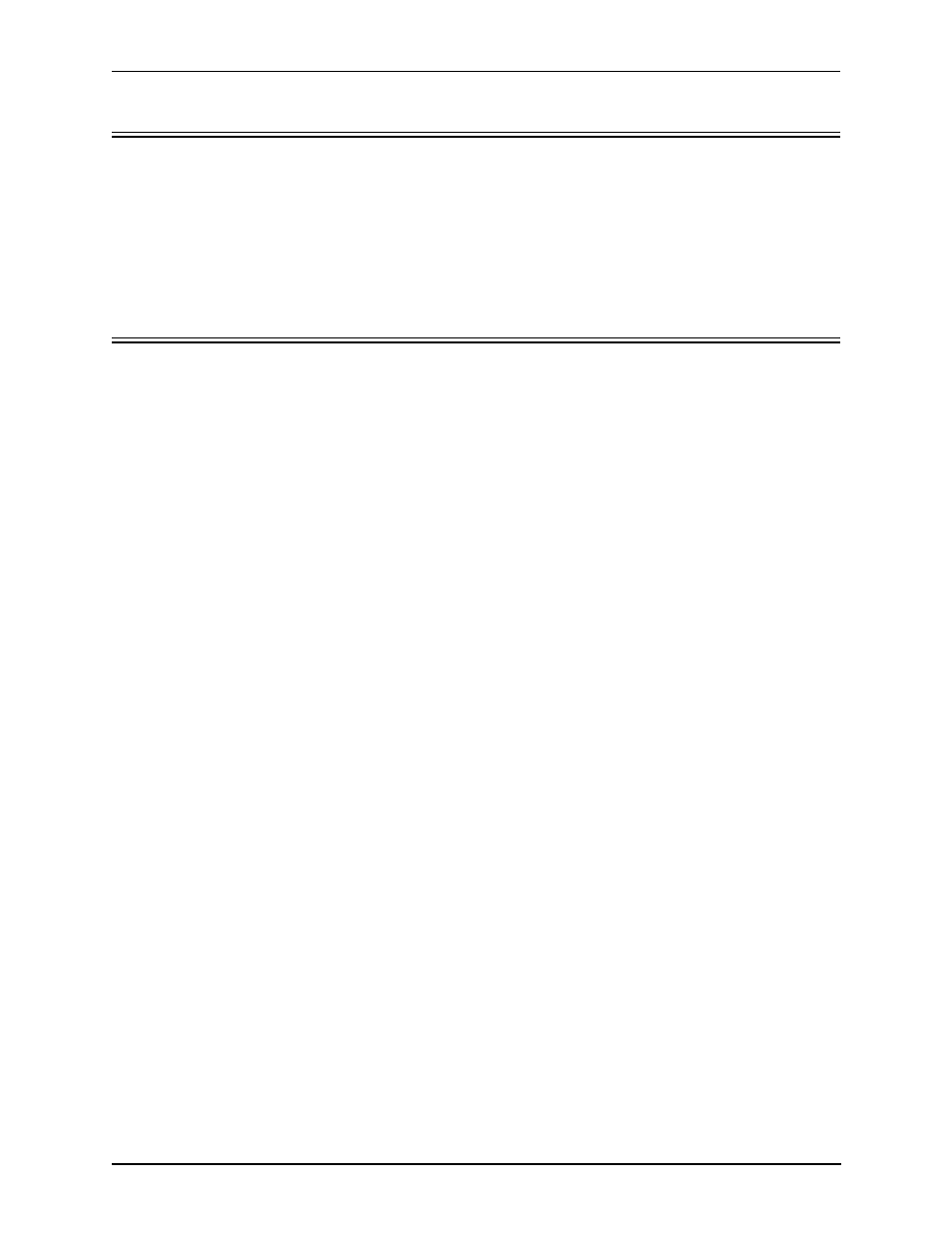
P/N 480-0049-00-10
9-5
Chapter 9: Diagnostics/Maintenance
Monitoring
Alarms
Alarms help you identify where a specific problem is occurring with the Tenor DX unit. Through the CLI, you
can review alarms via Command Line Interface (CLI). Verify all severity 1 alarms first; these alarms indicate
that the unit is in critical condition and the entire system is affected.
See Chapter 8: System Alarms for specific information about obtaining and reading alarms.
General Maintenance
Restore Factory Defaults
You can set all system configuration settings back to their factory defaults via Command Line Interface (CLI)
as follows:
1. Access the CLI through a Telnet session. See Chapter 5: Getting Started: Command Line Interface (CLI)
for more information.
2. Access the Config-VOIPNetwork-1 prompt.
3. Type setfactory. You will be asked if you are sure you want to set the unit back to factory defaults.
4. Type yes to confirm (type no to cancel the restore).
Reset System
Reset the system as follows: turn the power switch to “off” and then back “on”.
Change Password
For security purposes, you may want to change your password. You can change the password via Command
Line Interface (CLI) as follows:
1. Access the CLI through a Telnet session. See Chapter 5: Getting Started: Command Line Interface (CLI)
for more information.
2. Access the Maintain module.
3. Type password. A prompt will ask you for the old password.
4. Type the old password and press Enter. A prompt will ask you for the new password. Type the new pass-
word and press Enter. A confirmation will ask you to confirm the new password.
5. Re-type the new password and press Enter.
A message will tell you the password was changed successfully.
