Quintum Technologies Tenor DX Quick Start User Manual
Tenor, Dx quick start, Step 1: connect to console port
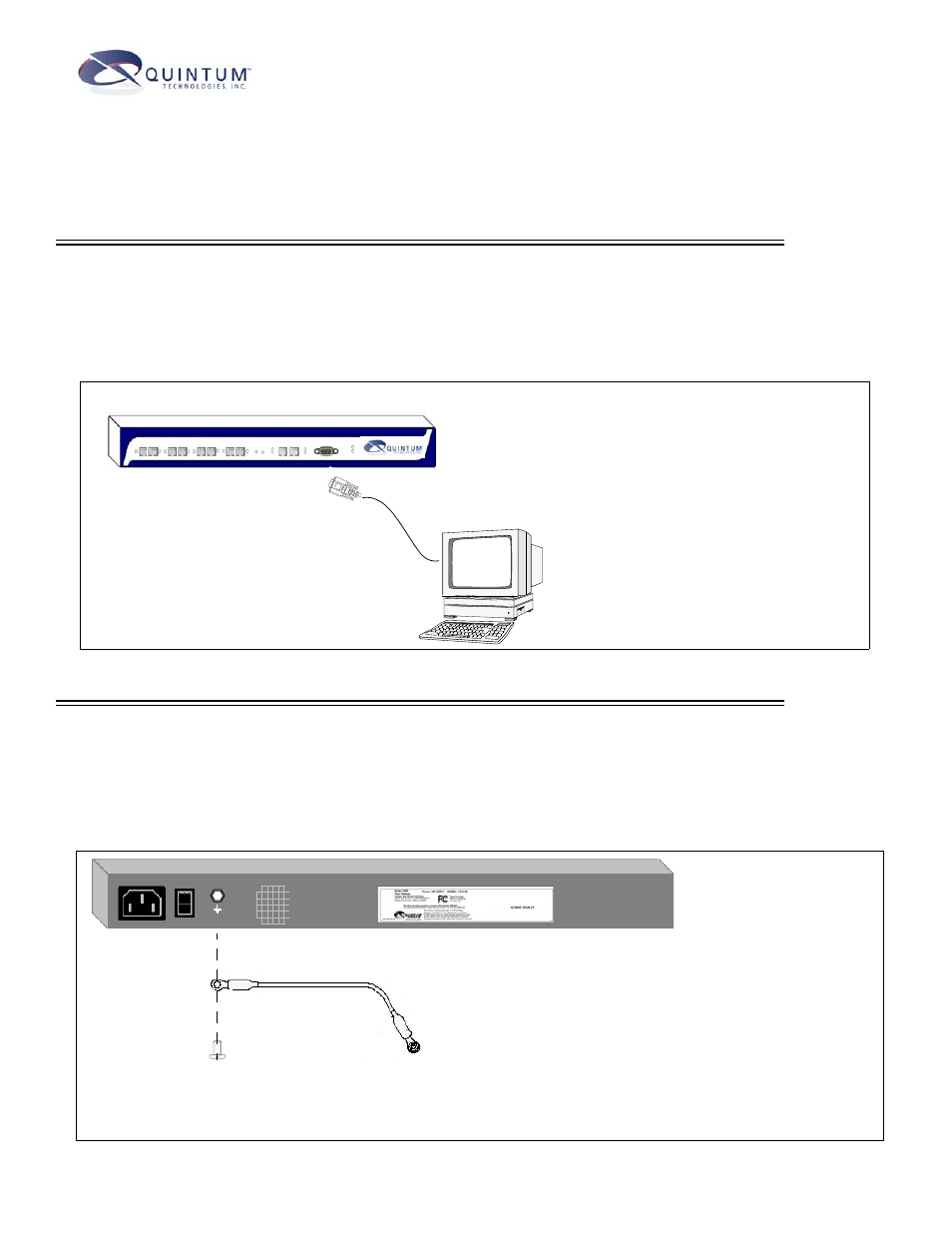
Tenor
™
DX Quick Start
STEP 1: Connect to Console Port
Connect to PC Console. You will need to connect the Tenor DX to your workstation’s serial port through the RS-232 con-
nection. (This connection will be used when you assign an IP address to the unit.) For the instructions below, it is assumed you
are connecting to a Windows PC.
Figure 1:
1. Insert the male end of the DB-9 cable
into the port labeled Console.
2. Insert the female end of the DB-9 cable
into your workstation’s serial port (see
your PC documentation for more infor-
mation about this port).
1
2
3
4
5
6
7
8
R
E
S
E
T
D
I
A
G
CONSOLE
POWER
ALERT
LAN 1 LAN 2
Line/Act
100
Line/Act
100
DB-9
Connect to PC Com Port
STEP 2: Install Ground Safety Cable (required for AC power plug with only two prongs)
The Tenor DX provides an Earth Ground screw (a #6 screw). This screw provides earth ground to the unit if the AC power
receptacle you are plugging into does not contain a ground prong (the Quintum supplied power cable has a three prong connec-
tor). To provide ground via the grounding screw, you will need to connect the grounding screw to a Ground Safety Cable, which
can then be connected to an approved safety earth ground.
Figure 2:
1. Unscrew the existing screw from the grounding hole.
2. Place the screw through the ring connector at one end of the
ground safety cable.
3. Attach the screw securely to the threaded grounding hole.
4. Connect the other end of the ground safety cable to an approved
electrically grounded object. Consult with a licensed electrician if
you are unclear about this operation.
Install Ground Safety Cable
