Appendix 5 set push video, A5.1 prerequisite, A5.2 enable push video – AGI Security SYS-16A901 User Manual User Manual
Page 76: A5.2.1 from iphone / ipad, Appendix 5 set, Push video” at p
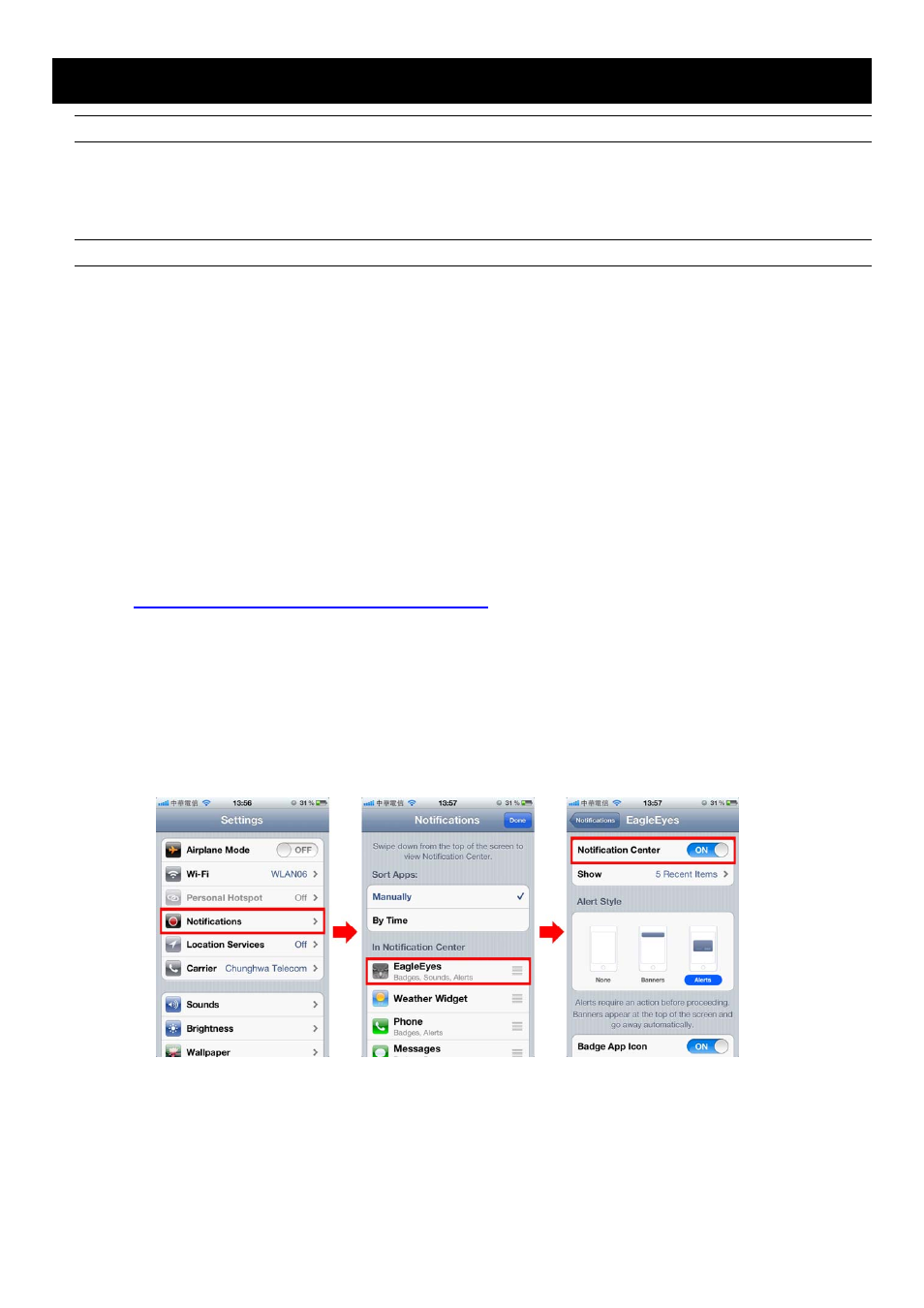
APPENDIX 5 SET PUSH VIDEO
70
APPENDIX 5 SET PUSH VIDEO
Note: Available only when your DVR supports Push Video.
This DVR series supports instant event notifications to your iPhone / iPad / Android mobile device with our
self-developed program, “EagleEyes”, installed. When a man is detected by a human detection camera or the
external alarm device, the DVR will immediately receive alarm signals and send to your iPhone / iPad / Android
mobile device.
Note: iPhone, iPad and Android are the trademarks or registered trademarks of their respective holders.
A5.1 Prerequisite
Before setting this function, make sure you have checked the following:
You have an iPhone / iPad / Android mobile device with our self-developed program, “EagleEyes”, installed. For details,
please refer to the previous chapter.
A human detection camera is connected to CH1 (for models which support DCCS), or an external alarm device is
connected to “PUSH VIDEO Alarm In” on the rear panel. Make sure a camera is also connected to record for alarm
occurrences. To know which video channel corresponds to which alarm pin, please refer to “APPENDIX 3 PUSH VIDEO
CONFIGURATION” at page 65.
The event record function of your DVR is not disabled.
The motion detection function of your DVR is not disabled.
Your DVR is connected to Internet. For details, please refer to
.
A5.2 Enable Push Video
A5.2.1 From iPhone / iPad
Step1: In the iPhone / iPad main menu, select “Settings” “Notifications”. Select “EagleEyes”, and make sure
"Notification Center” is set to “ON”.
Step2: Open “EagleEyes”, and switch the Push Video button to “ON”. You’ll receive the message indicating that
Push Video is on.
Step3: Return to the main menu of your iPhone / iPad. You’ll receive event notifications when there’s a human
detection or an alarm event. Select “Launch” to immediately play the recorded clip.
