Connection and setup, 1 sata hard disk installation – AGI Security SYS-16A901 User Manual User Manual
Page 10
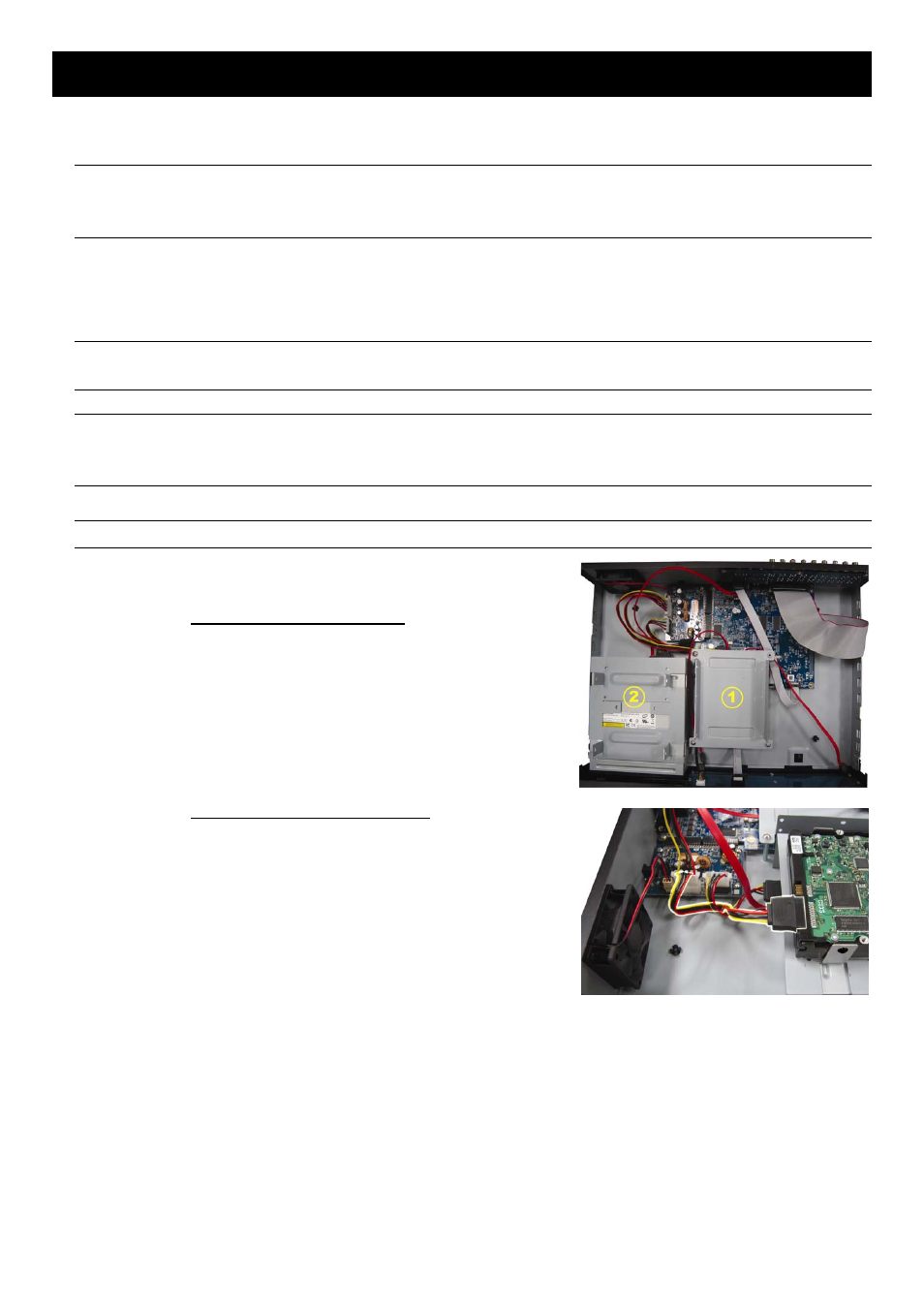
CONNECTION AND SETUP
4
2. CONNECTION AND SETUP
Before the DVR is powered on, make sure you have installed a hard disk, connected at least one camera and a
HDMI monitor. For details, please refer to the following sections.
Note: The DVR is designed to automatically detect the video system of the connected cameras (NTSC or
PAL). To make sure the system detection is correct, please check if the cameras are connected to
the DVR and power-supplied before the DVR is powered on.
2.1 SATA Hard Disk Installation
A SATA hard disk must be installed before the DVR is powered on.
Note: It’s not recommended to use a green hard disk in this device. Please check our hard disk
Note: It’s recommended to clear all data in the hard disk when the DVR is powered on and the date &
time are set correctly to ensure the recorded data are not mixed with other data previously saved
in the same hard disk. For details, please refer to “2.6 Clear Hard Disk” at page 8.
Step1: Loose the screws on the upper cover and open the upper cover of the DVR.
Note: The DVR cover is made of metal. Please be careful with its edge when you remove the cover.
Step2: There are two hard disk brackets for this DVR as
indicated in the right picture.
2-1 To install on the first bracket
Remove the bracket, and align the screw holes of the
bracket with the hard disk’s screw holes. Make sure the
PCB side of the hard disk is facing up.
Fasten the hard disk to the bracket, and connect the
power connector and data bus connector to the hard
disk. Then, replace the bracket to DVR.
2-2 To install on the second bracket
Connect the power connector and data bus connector
to the hard disk.
Align the screw holes of the bracket with the hard disk’s
screw holes. Make sure the PCB side of the hard disk is
facing up. Then, fasten the hard disk to the bracket.
Step3: Close the upper cover of the DVR, and fasten all the screws you loosened in Step1.
