8 dccs – AGI Security SYS-16A901 User Manual User Manual
Page 43
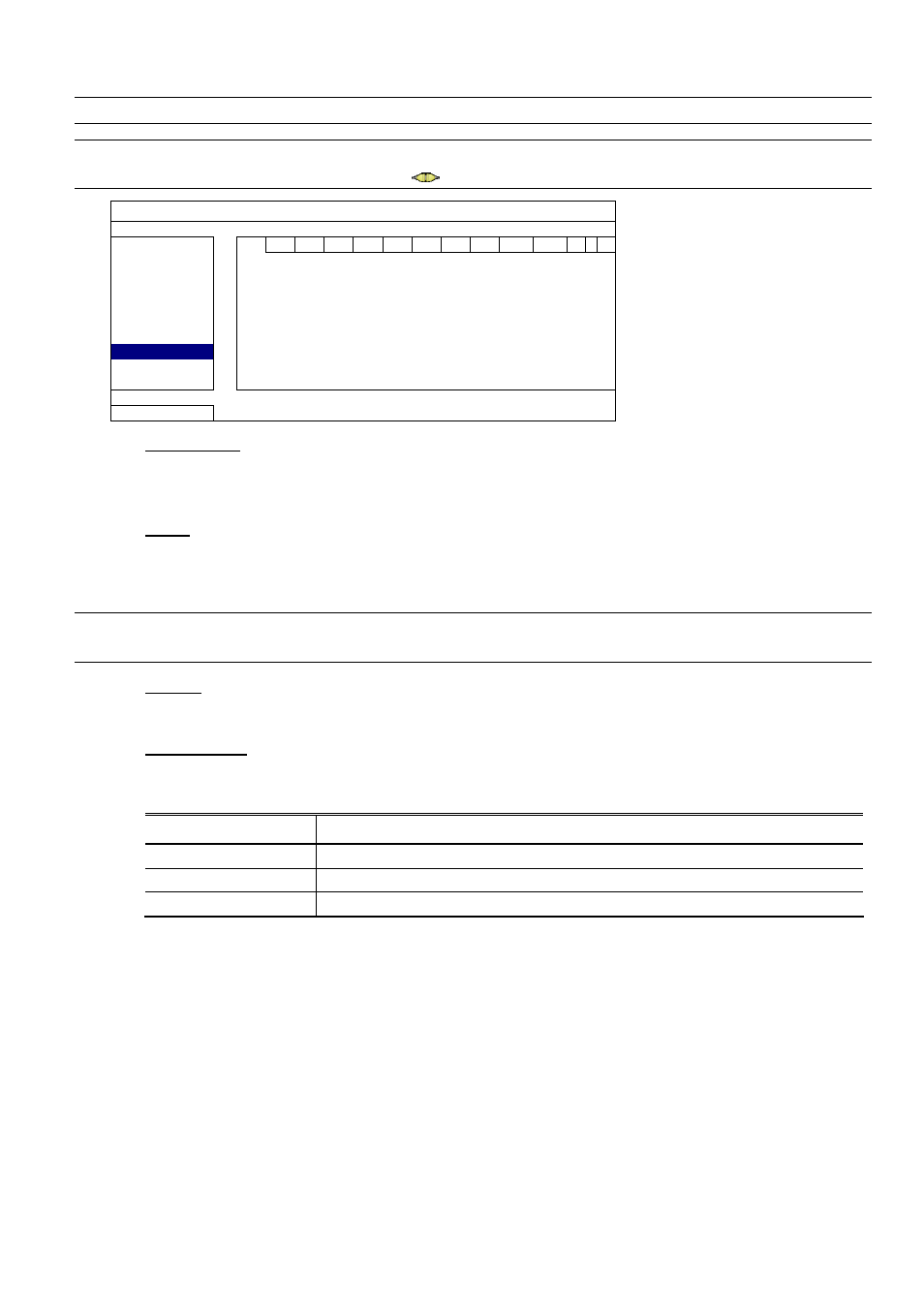
MAIN MENU
37
5.4.8 DCCS
Note: This function is for selected models only.
Note: DCCS is supported only for CH1. Make sure you’ve connected a DCCS-enabled camera to the
video channel of CH1, and you see “
” in the channel status bar.
ADVANCED CONFIG
CAMERA
CH1
CH2
CH3 CH4 CH5 CH6 CH7 CH8 CH9 CH10 CH11
DETECTION DIAGNOSTIC
START
ALERT
MENU
SETUP
NETWORK
DISPLAY
RECORD
DEVICES
DEVICE AVK523
DCCS
CONNECTION OK
IVS
NOTIFY
EXIT
1) DIAGNOSTIC
Click “START” to start examining the DCCS signal transmission between the DVR and the camera. The
result will display in “CONNECTION”.
2) MENU
Click “SETUP” to configure the connected zoom lens control camera.
Different zoom lens control cameras might have different parameter settings. For details, please refer to their
own user manuals.
Note: While configuring the camera parameters, the DVR will switch to the corresponding channel, and
you can simultaneously preview the effects for the settings.
3) DEVICE
Here shows the model number of the camera.
4) CONNECTION
Here shows the examining result for DCCS signal transmission between the DVR and camera. The
message is as follows:
MESSAGE SHOWN
MEANING
CHECKING
The DVR is checking the DCCS signal transmission between the DVR and camera.
OK
The signal transmission is fine and the DCCS function works properly.
FAIL
The signal transmission is too weak or not available for the DCCS function to work properly.
