Ivs application, Flow counting – AGI Security SYS-16A901 User Manual User Manual
Page 45
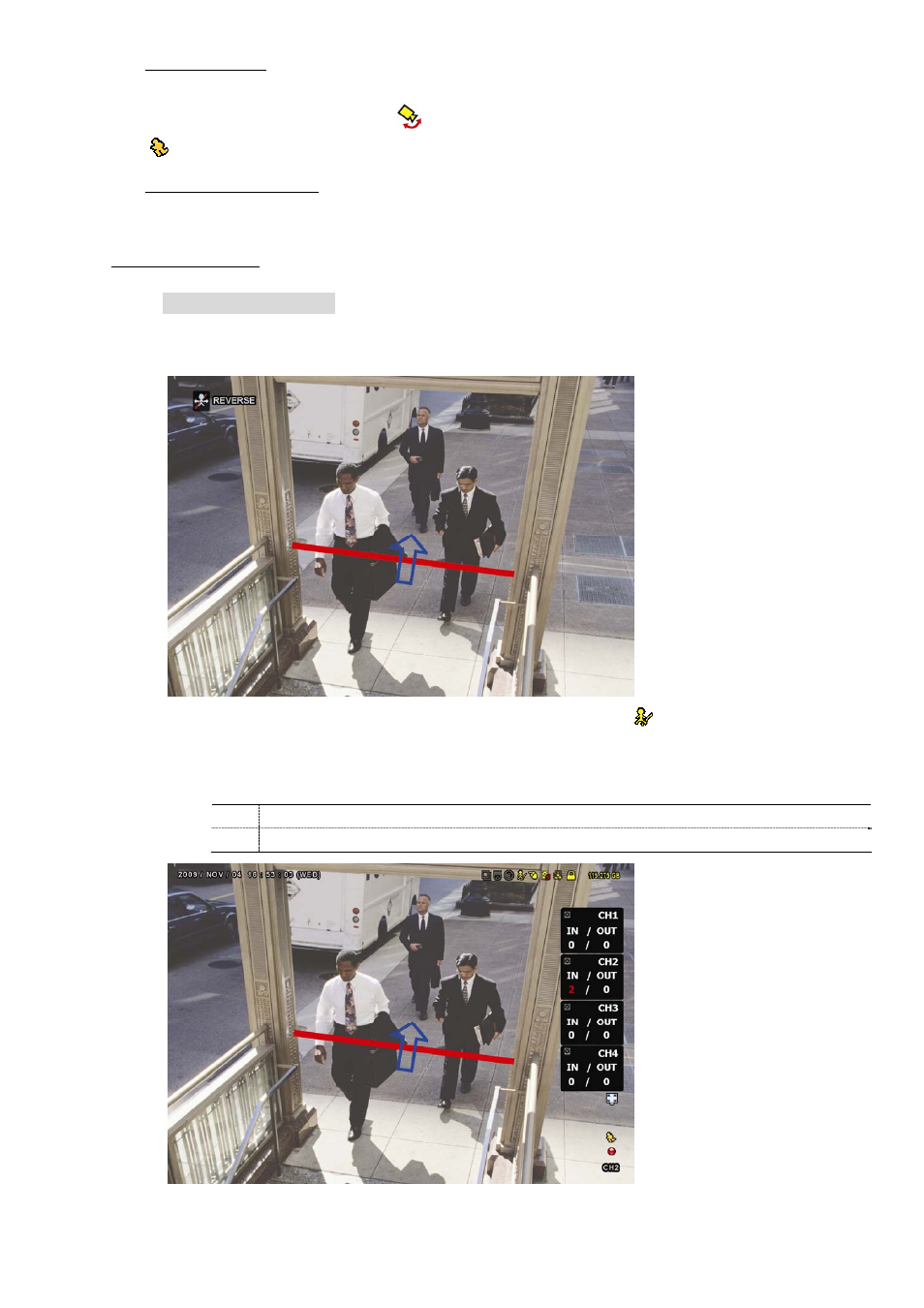
MAIN MENU
39
7) SCENE
CHANGE
Select “ON” to trigger a motion event when the camera is sensed to be moved and the camera scene is
changed. At the same time, the icon “
” will be also shown on the screen in addition to the motion icon
“
”.
8) SCENE CHANGE LEVEL
Set the detection sensitivity for “SCENE CHANGE” to “HIGH”, “MIDDLE” or “LOW”.
IVS APPLICATION
F
F
L
L
O
O
W
W
C
C
O
O
U
U
N
N
T
T
I
I
N
N
G
G
Step1: Go to “VIRTUAL FENCE AREA” to draw a detection line with your mouse, and decide the
detection direction by selecting “REVERSE”.
Step2: Finish the IVS setting and return to the live view. The IVS icon “
” will be shown on the status bar.
Click it to show the flow counting panel as follows.
When anyone walks across the detection line, the system will determine his movement is in or out,
and add one count to the corresponding channel on the flow counting panel.
IN
People coming from the opposite direction to the arrow mark.
OUT
People coming from the same direction as the arrow mark.
