4 playback, 1 playback control – AGI Security SYS-16A901 User Manual User Manual
Page 21
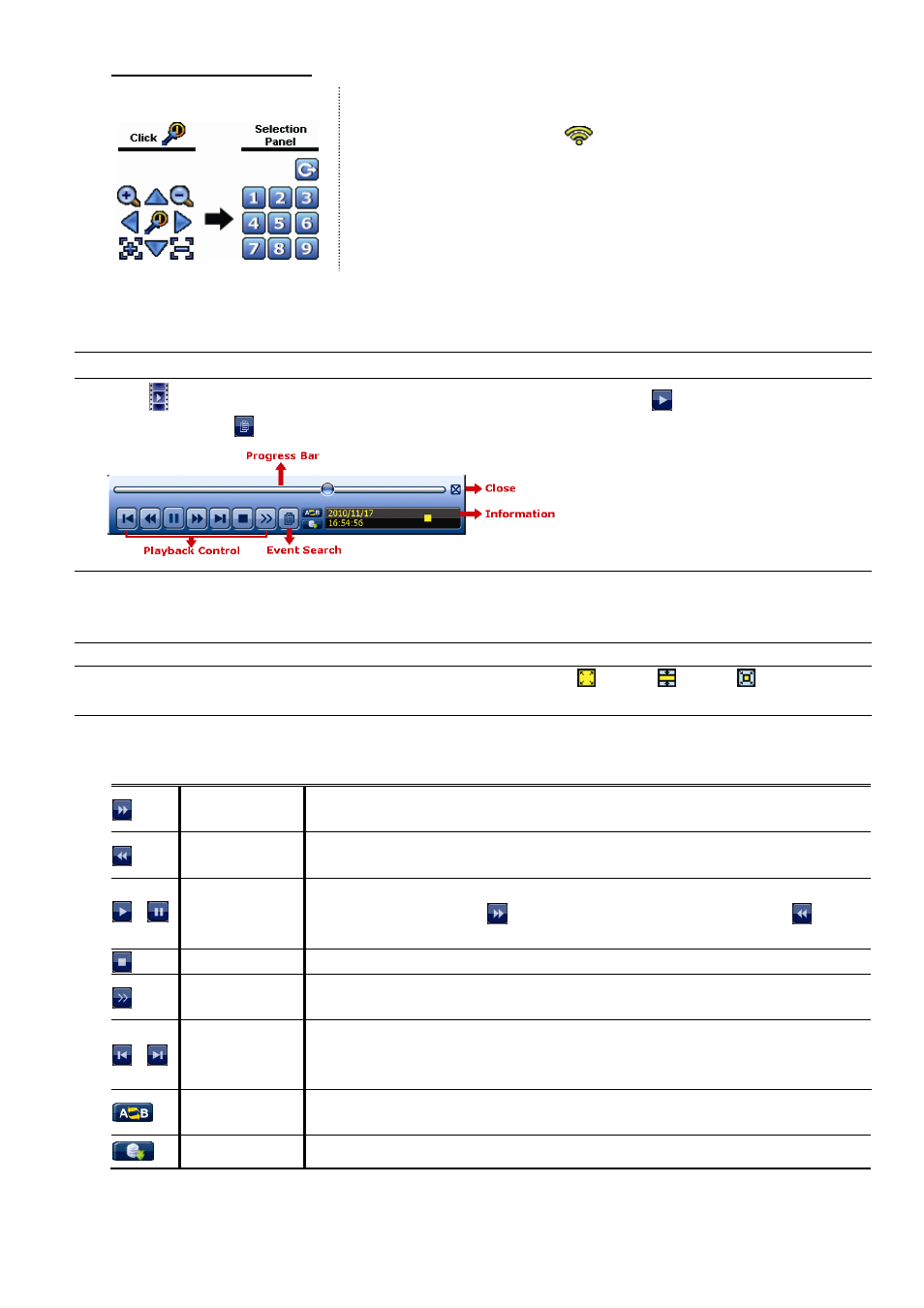
FREQUENTLY-USED FUNCTIONS
15
How to go to a preset point:
Step1:
Step2: Select the numbering within which saves the camera view you want to
see, and wait till you see
(command sending) appearing and
disappearing on the DVR status bar.
4.4 Playback
Note: This function is NOT available for “GUEST”. please refer to “4.2 User Level Creation” at page 13.
Click “
” on the quick menu bar to display the playback control panel, and click
to play the latest recorded
video clip, or click
to enter the search list.
Note: There must be at least 8192 images of recorded data for playback to work properly. If not, the
device will stop playback. For example, if the IPS is set to 30, the recording time should be at least
273 seconds (8192 images / 30 IPS) for the playback to work properly.
Note: During playback, the image size of the recording (FRAME
, FIELD
or CIF ) will be shown
on the screen.
4.4.1 Playback Control
Fast Forward
Increase the speed for fast forward. Click once to get 4X speed forward and click
twice to get 8X speed, etc., and the maximum speed is 32X.
Fast Rewind
Increase the speed for fast rewind. Click once to get 4X speed rewind and click
twice to get 8X speed, etc., and the maximum speed is 32X.
/
Play / Pause
Click to play the latest recorded video clip immediately, and click again to pause.
In the pause mode, click
once to get one frame forward, and click
to get
one frame rewind.
Stop
Click to stop the video playback.
Slow Playback
Click once to get 1/4X speed playback, and click twice to get 1/8X speed
playback.
/
Previous /
Next Hour
Click to jump to the next / previous time interval in an hour, for example, 11:00 ~
12:00 or 14:00 ~ 15:00, and start playing the earliest event video clip recorded
during this whole hour.
Repeat
Click to set point A and point B in a video clip, and the system will play only the
specified range in that clip.
Backup
Click to open the backup menu for video backup.
