2 channel status, 3 record-related icons, 3 quick menu bar – AGI Security SYS-16A901 User Manual User Manual
Page 17
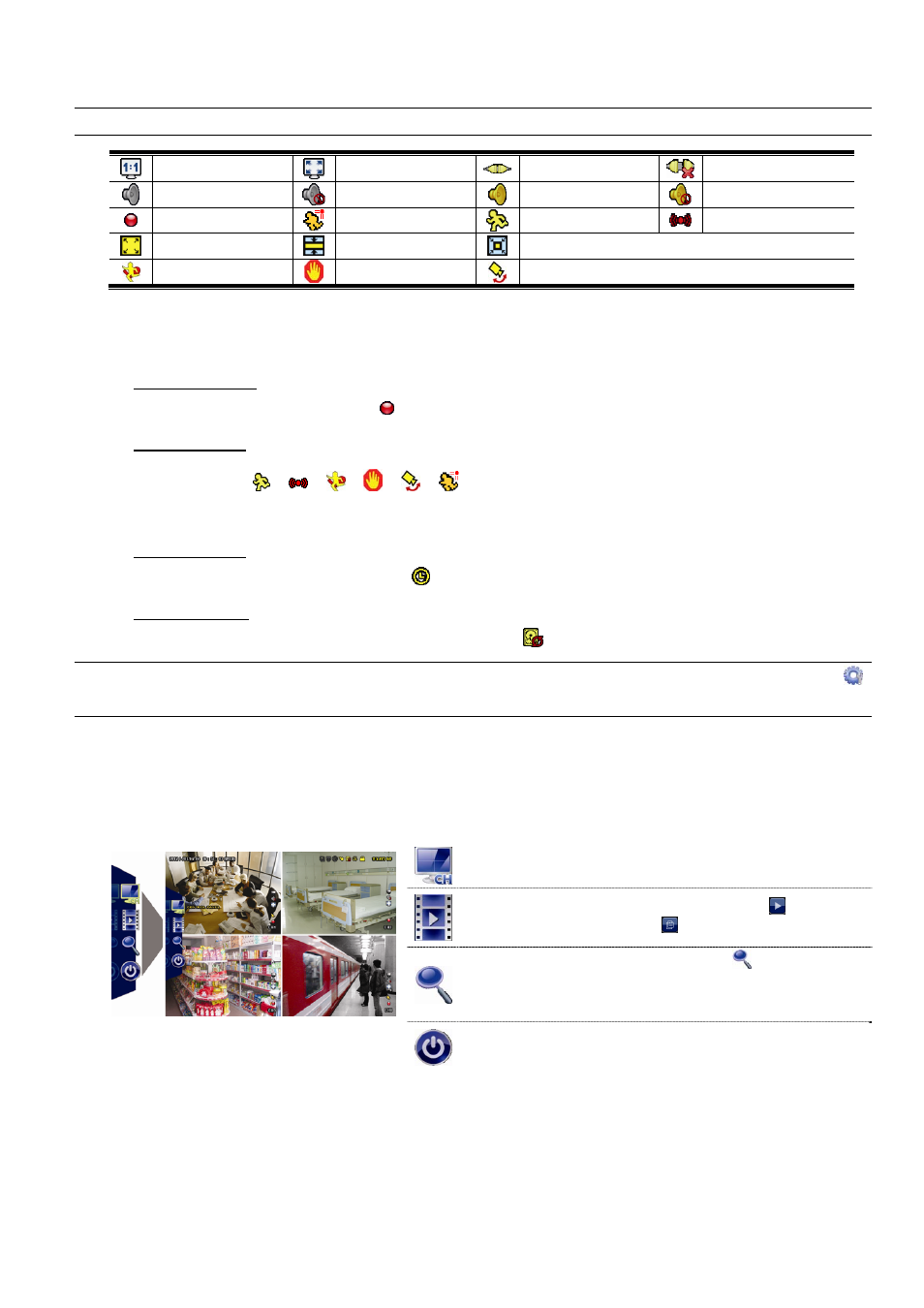
USER INTERFACE
11
3.1.2 Channel Status.
Note: Certain icons are for selected models only.
Original size
Fit to screen
DCCS connection OK
DCCS connection failed
Live audio on
Audio off
Audio playback on
Audio playback off
Recording
Human detection event
Motion event
Alarm event
Record mode: Frame
Record mode: Field
Record mode: CIF
Virtual fence event
One way pass event
Scene Change event
3.1.3 Record-related Icons
1) Manual Recording
By defaults, manual recording is on ( ) when the DVR is powered on and a hard disk is installed.
2) Event Recording
The event icons,
/
/
/
/
/
, show on the channel status bar when their respective
events occur and the related record function is on.
3) Timer Recording
When timer recording is on, you will see “
” on the screen.
4) HDD Overwritten
Be defaults, the HDD overwritten function is set to ON, and “
” will be shown on the screen.
Note: To disable this function, right click to display the main menu in the live view, and go to “ ”
(ADVANCED CONFIG.) “RECORD” “OVERWRITE”.
3.3 Quick Menu Bar
Move to the arrow mark to extend the quick menu bar and show the five functions as follows:
Quick Menu: Open
Click to show the channel switch panel and select the channel you
want. For details, please refer to “3.2.1 Channel Switch” below.
Click to display the playback control panel, and click
to play the
latest recorded video clip, or click
to enter the search list.
Switch to the channel you want first, and click
to enter the zoom-in
mode. In this mode, click and drag the red frame on the bottom left of
the screen to move to the place you want to see. To exit this mode, click
.
Click to show the power off panel to either halt or reboot the system.
