Remote operation, 1 supplied licensed software, 1 installation & network connection – AGI Security SYS-16A901 User Manual User Manual
Page 53
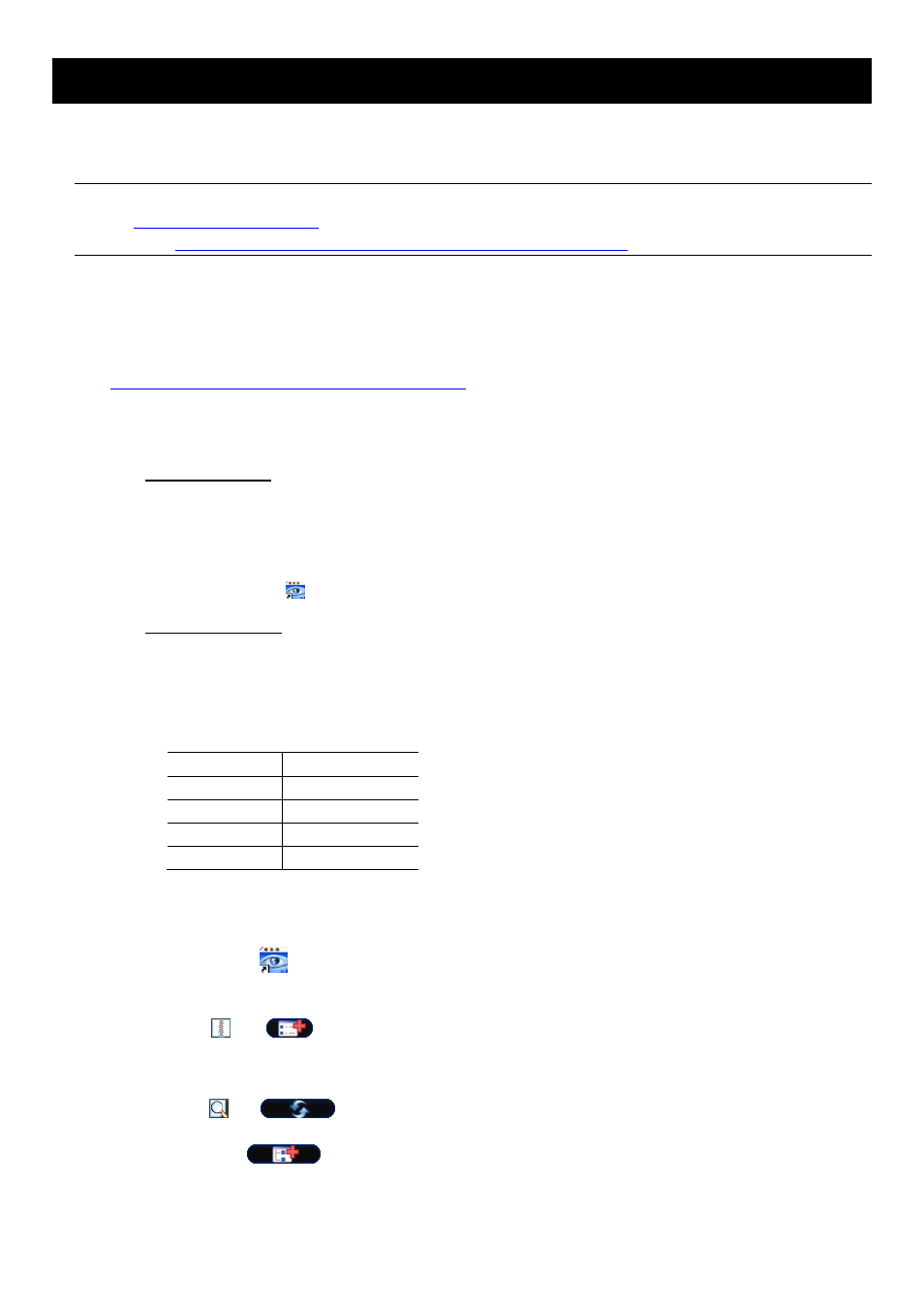
REMOTE OPERATION
47
6. REMOTE OPERATION
You can also control the DVR remotely via the supplied licensed software “Video Viewer”, web browser, and your
smart phones.
Note: For more details about mobile surveillance via your smart phones, please visit our official website
www.eagleeyescctv.com
, or download the instructions of EagleEyes installation and configuration
from
www.surveillance-download.com/user/eagleeyes_quick.pdf
.
6.1 Supplied Licensed Software
The sections below describe frequently-used functions of the Video Viewer. For details about this software and
network settings, please download its extended user manual from the following link:
6.1.1 Installation & Network Connection
1) Install the software
Step1: Place the supplied CD into your CD-ROM or DVD-ROM drive. The program will be automatically run.
Step2: Click “Video Viewer” to install the program, or click "Download the latest manuals and programs” to
download the latest version of Video Viewer from the Internet.
Step3: Follow the on-screen instructions to finish the installation. When the installation is completed, a
shortcut icon “
” will be placed on your PC desktop.
2) Network
Connection
L
L
o
o
c
c
a
a
l
l
C
C
o
o
n
n
n
n
e
e
c
c
t
t
i
i
o
o
n
n
(
(
v
v
i
i
a
a
L
L
A
A
N
N
)
)
LAN is used when it’s the first time to remotely access the DVR and you need to configure the network
setting of your DVR based on your network type in advance.
a) Connect the DVR to your PC via a RJ45 network cable. The default DVR values are as follows:
Item Default
Value
IP address
192.168.1.10
User name
admin
Password admin
Port 80
b) Set the PC’s IP address as “192.168.1.XXX” (1~255, except 10) in order to make the PC and DVR under
the same domain.
c) Double-click “
” on your PC desktop to enter the control panel. By defaults, the “Address Book” panel
will be displayed on the right side of the control panel.
d) Click “
” “
” to key in the default IP address, user name, password, and port number of the
DVR you intend to connect.
OR
Click “
” “
”
to search the available IP address(es) of other DVR(s) under the same domain
as your PC’s IP address. The found address(es) will be listed, and can be added into the address book
by clicking “
”.
e) Double-click the IP address you just added into the address book to log in.
