Verification – AltiGen MAXCS 7.0 Update 1 MultiVOIP Configuration User Manual
Page 26
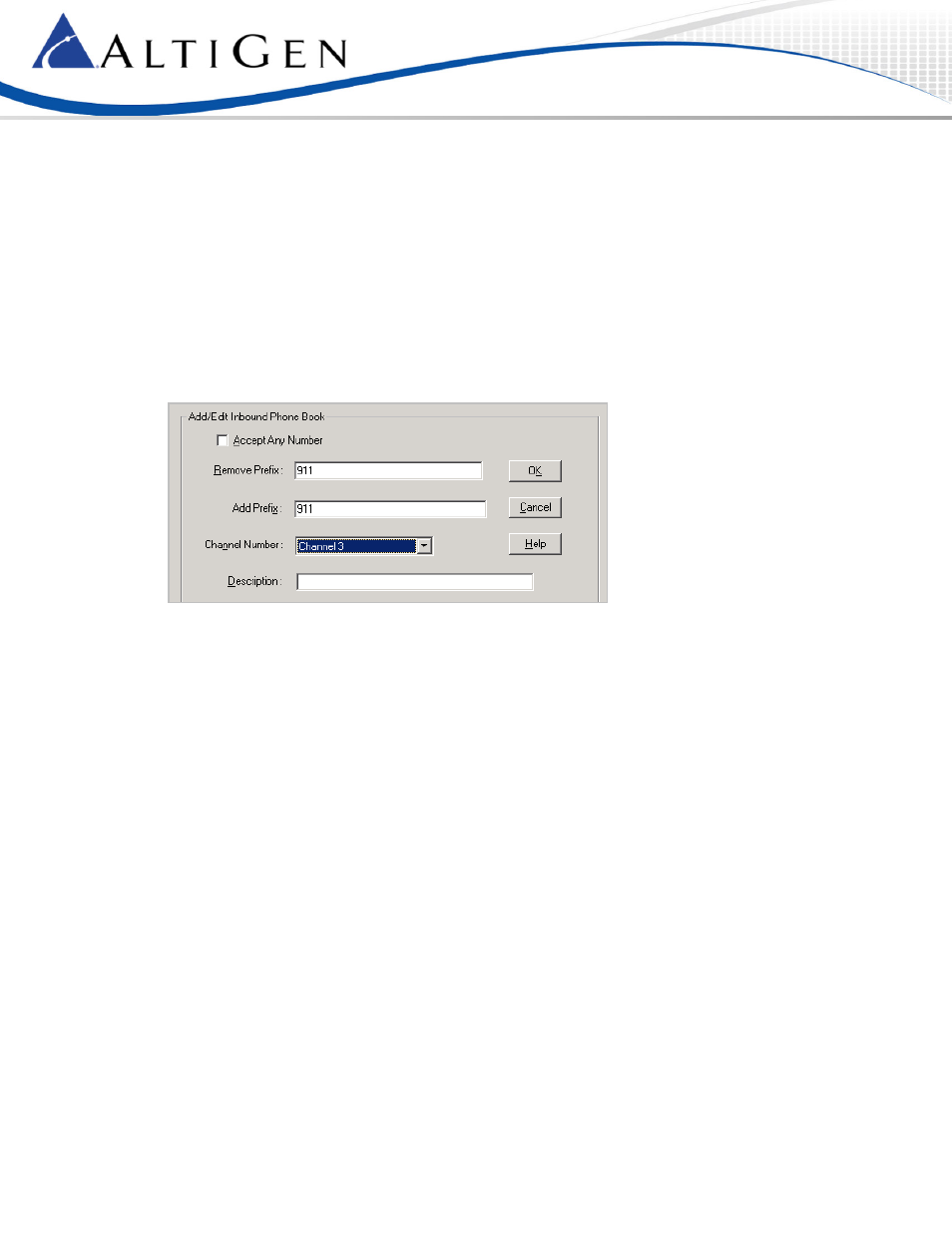
MAXCS 7.0 Update 1MultiVoIP Configuration Guide
Page 26 of 27
To configure emergency gateway dialing, follow these steps:
1.
Log into the MultiVoIP configuration tool and select Phone Book > Inbound Phone Book.
2.
Add a new entry.
•
Set Remove Prefix to 911
•
Set Add Prefix to 911
Note: If you want to do some tests without really sending the call to the 911 center, you can
temporarily change this value to, for example, your cell phone number.
•
Set Channel Number to Channel 3
3.
Repeat the same settings for FXO port Channel 4. (Apply the settings only to channels configured
as FXO ports instead of FXS ports.)
4.
Select Save Setup > Save & Reboot, click OK. Wait for the gateway to reboot itself.
5.
On AltiGen IP phone extension 210, press #26 and press Enter to log out of the extension. It will
change to Basic mode. On the AltiGen IP phone, press the Menu button. (For the AltiGen IP 600
phone, press **7 and press Enter.)
6.
On the AltiGen IP phone, set the following parameters:
•
Select Network > Enable NAT and set this to No.
•
Select System > Emergency Num and set this to 911
•
Select System > Emergency GW and set this to 10.10.101.81 (the MultiVoIP gateway’s IP
address)
Verification
1.
Make sure that IP phone extension 210 is in Basic mode.
2.
On IP phone extension 210, dial 911. The call should be sent to the 911 center or to the test
number you specified in step 2 of the previous section for Add Prefix. (Found in Phone Book >
Inbound Phone Book)
3.
Refer to Figure 3 on IP phone extension 210, and dial 1-408-123-1234. The phone 408-123-1234
should ring within 10 seconds.
4.
Now you can log in IP phone 210 to extension 210 by pressing #27.
