Crm integration – AltiGen MAXCS 7.5 MaxAgent User Manual
Page 80
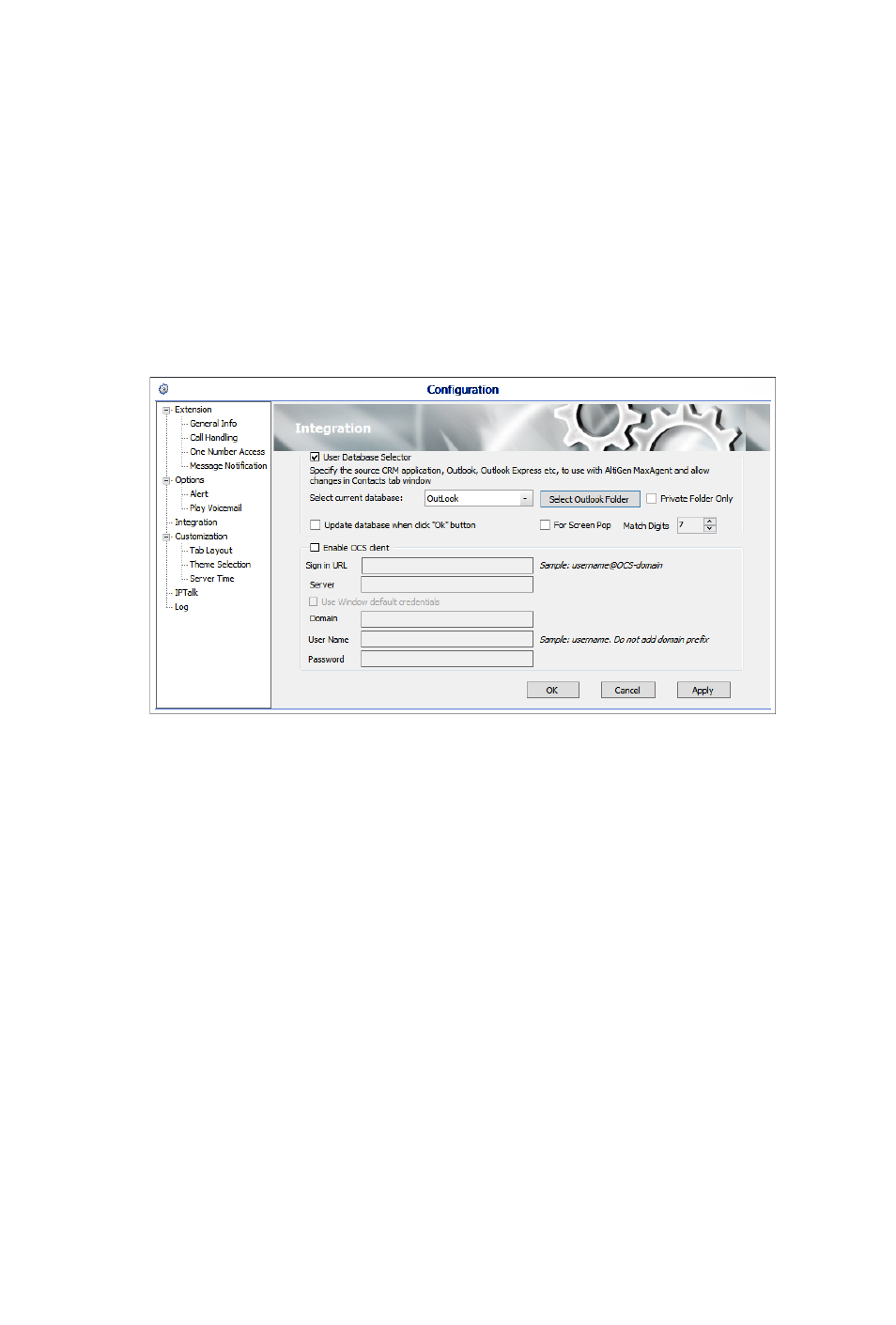
74 MaxAgent Manual
CRM Integration
MaxAgent can access phone numbers from your Microsoft Outlook,
Outlook Express, ACT!, or GoldMine® database. During installa-
tion, the install program reads which applications you have in-
stalled on your computer.
Configure CRM integration in the Configuration window’s
Integration screen:
Use Database Selector — Check this to allow integration of your
company’s CRM database with MaxAgent, then select your CRM
program from the Select current database drop-down list.
Private Folder Only – If an organization has many large public
contact folders for outlook, users can eliminate the time it takes to
synchronize all of those folders by checking a new option. Check
the Private Folder Only checkbox to synchronize only the Private
Contact folder. Clear the checkbox to also synchronize Public
Contact folders.
Update database when click “OK” button — When you check
this, MaxCS refreshes the data MaxAgent accesses from the
database.
Note: If you select Outlook, MaxCS will load all the subfolders and
data in your main Contacts folder, which will take a few
moments. Once the data is loaded, you can close the
Configuration window, reopen it, and click Select Folder,
which now appears, to choose which Contacts subfolders
you want to use.
