Redialing – AltiGen MAXCS 7.5 MaxAgent User Manual
Page 35
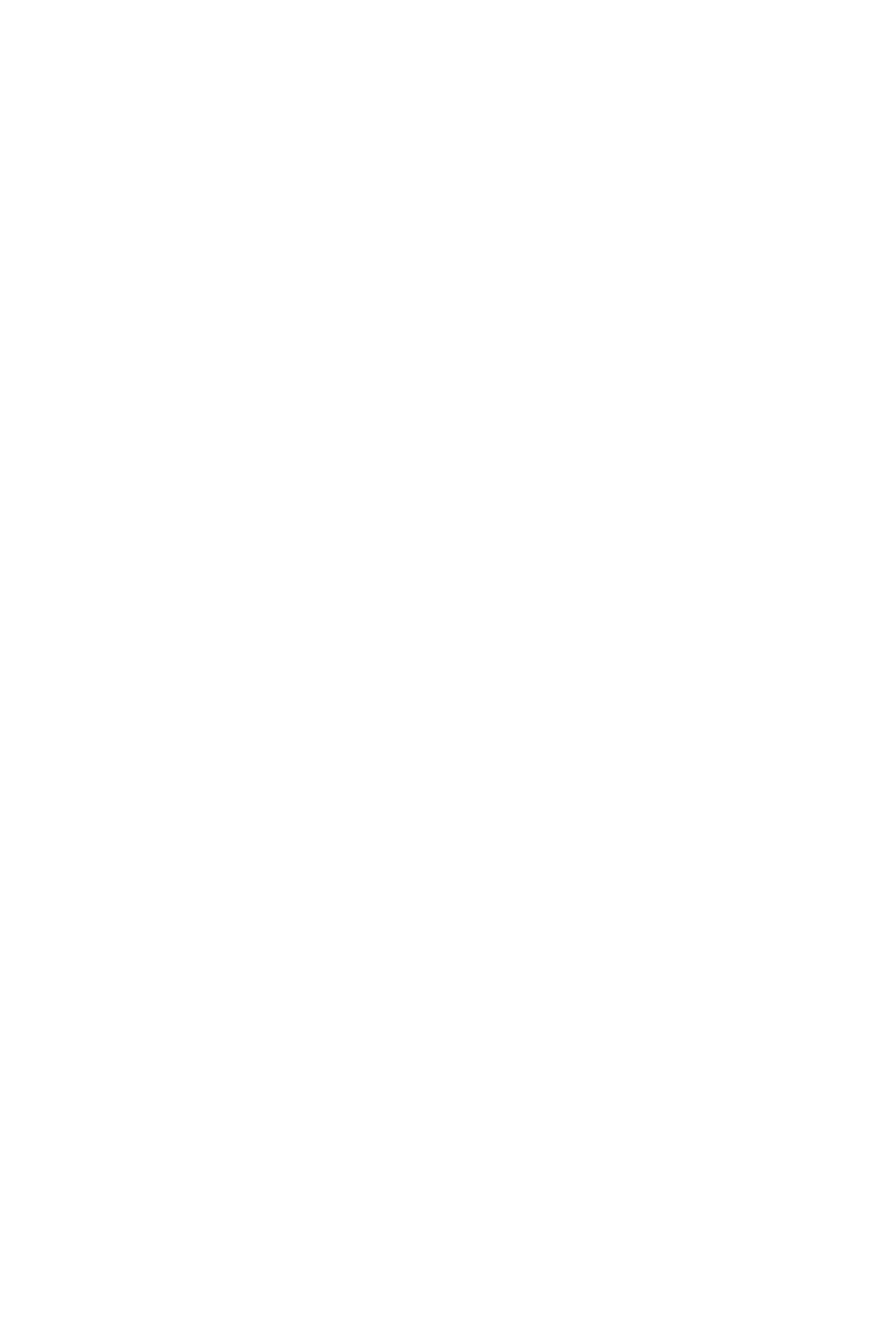
MaxAgent Manual 29
Setting Up and Editing Extension Speed Dial Numbers
To set up an extension speed dial number:
1. Click the Speed Dial tab and double-click an empty Extension
type row. The Extension Speed dialog box pops up.
2. Enter a name, number, and note if desired. When you add an
outside number, all relevant prefix digits such as trunk or
route access number, the long distance prefix 1 and area
codes must precede the phone number.
3. Click OK.
You can enter up to 20 speed dial numbers.
Note: Extension-type speed dial numbers also can be set up by
using the #25 feature code on your phone set.
To edit a speed dial number in MaxAgent, double-click in its Type,
ID, or Name columns. The Extension Speed dialog box pops up.
Make your edits, and click OK. To delete the information, clear the
fields and click OK. If you just want to edit a note, you can double-
click in the Note field on the Speed Dial tab and edit the note
right in the table.
For system-type speed dial numbers, you can edit the note, but
only the system administrator can edit the other fields.
Redialing
To redial the last number called, click the Redial button. If the
Redial button is not on your MaxAgent screen, you can display it
by right-clicking on a command button, choosing Customize
Toolbar Buttons, and adding Redial to your Customize Bar list.
Click OK.
Or, you can click the History tab and click the last number you
dialed.
