AltiGen MAXCS 7.5 MaxAgent User Manual
Page 14
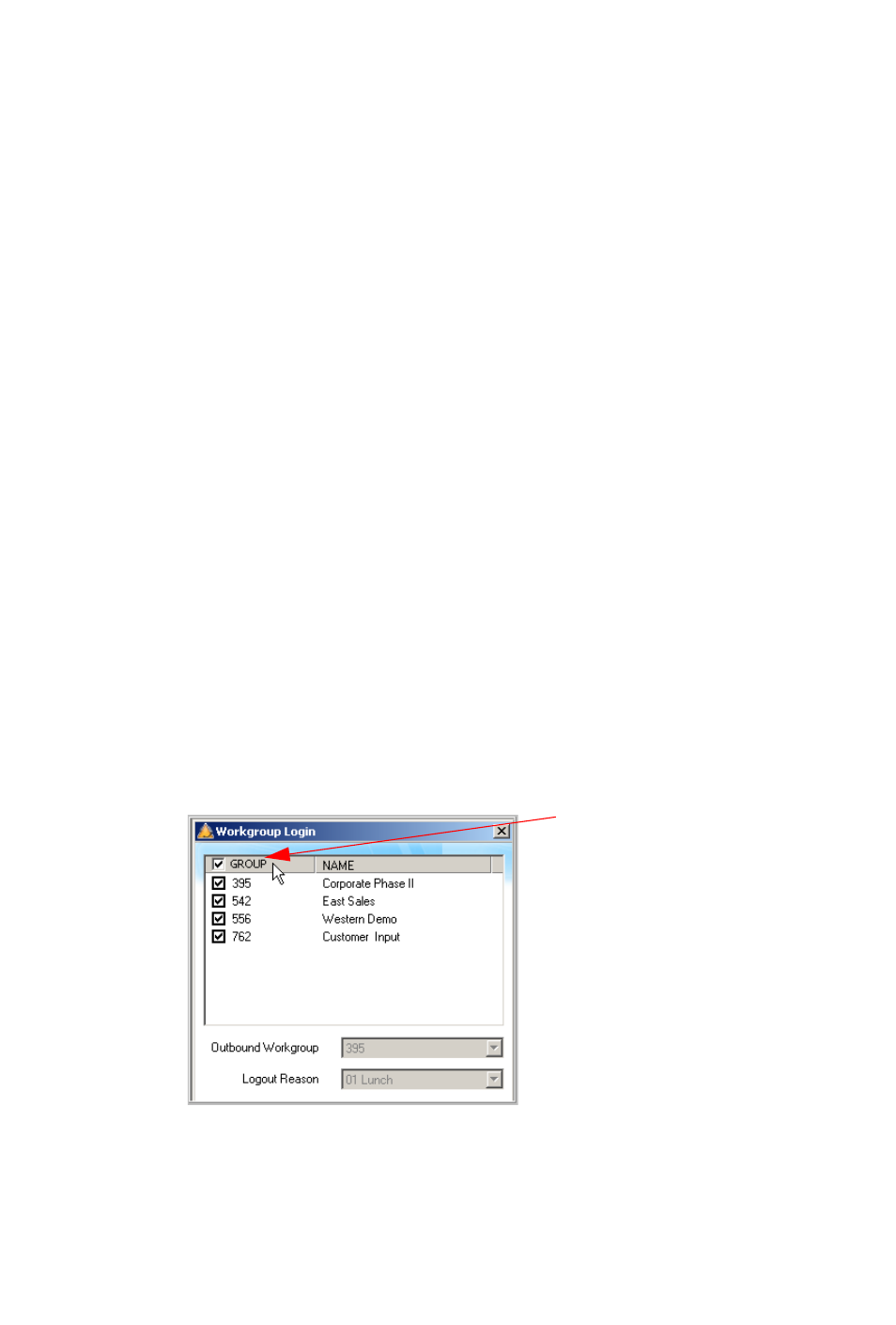
8 MaxAgent Manual
2. Enter your Extension number and Password assigned to
your phone.
If you want to store your login password and have it entered
automatically the next time you log in to MaxAgent, check the
Always save password check box.
Note: Up to eight unsuccessful login attempts are allowed,
after which login will be disabled for from 1 to 24 hours
(depending on the duration set by your system
administrator).
3. If your extension is an IP extension and you will be using a
headset, check the Enable IPTalk softphone check box. (An
AltiGen IPTalk license must be assigned to your extension.)
(Even if you do not have an IP phone, as long as your
extension is set up as an IP extension by your system
administrator, you can check the Enable IPTalk softphone
check box.)
See “Logging In Remotely” on page 9 for more information on
using IP extensions remotely.
4. If you will be using MaxCall, check the Enable MaxCall check
box. (Your extension must be assigned to a MaxCall license.)
5. Click Sign In or press the Enter key. (To back out of signing
in, click Cancel or press the Esc key.) The Login dialog box
opens.
6. Select the workgroup or workgroups you want to log in to. You
can log in to eight workgroups simultaneously.
Check this
box to log into
all groups
