Testing supplierexpress, Completing pre-testing tasks, Mapping suppliers and email addresses – Kofax SupplierExpress User Manual
Page 83: Appendix b
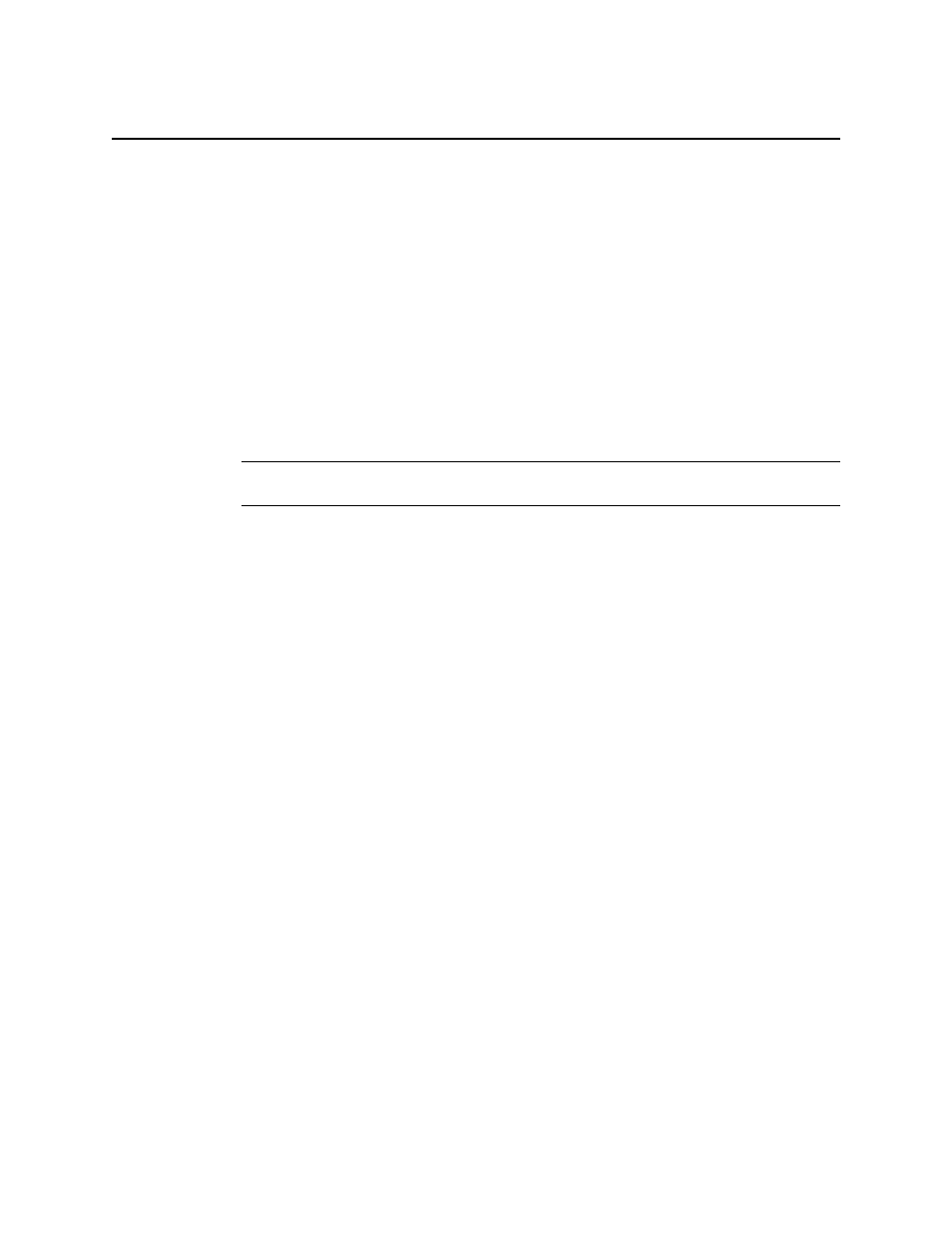
Kofax SupplierExpress Administrator's Guide
83
Appendix B
Testing SupplierExpress
Test your installation in a non-production environment.
Completing Pre-Testing Tasks
1 Verify the following:
▪ The SupplierExpress Agent is installed and configured in the non-production
environment.
▪ (MarkView integration only) You have the name of a MarkView User Groups that will
have access to SupplierExpress.
Note The Technical Support team will ask you for the name of the buyer or MarkView
User Groups that need access to SupplierExpress.
▪ The person who will perform the testing:
▪ Has a user account (username and password).
▪ (MarkView integration only) Is a member of one of the MarkView User Groups that
will have access to SupplierExpress.
2 Use the Company URL provided by the Kofax Technical Support team to test your
installation.
3 Book mark the Company URL. The person performing the tests uses the Company URL
to simulate activities by your company (for example, Greener Ways users).
Mapping Suppliers and Email Addresses
▪ Direct ERP Integration, Kofax Capture Integration—If you do not have MarkView
installed, use separate email accounts for the Buyer and Supplier, both when testing and in
production. Use your corporate email for the Buyer account and a non-corporate email for
the Supplier account. For example:
▪ Buyer—[email protected]
▪ Supplier—[email protected]
▪ Integration with MarkView—For the best results while testing, associate a supplier with
a unique contact and email address. This setup simplifies the results of email notification
testing. For example, use a different contact for each supplier:
▪ A1 Lighting—[email protected]
▪ B2 Flooring—[email protected]
▪ XYZ Windows—[email protected]
SupplierExpress supports having a single contact for more than one supplier.
