Integrating with direct erp, Post-installation tasks – Kofax SupplierExpress User Manual
Page 35
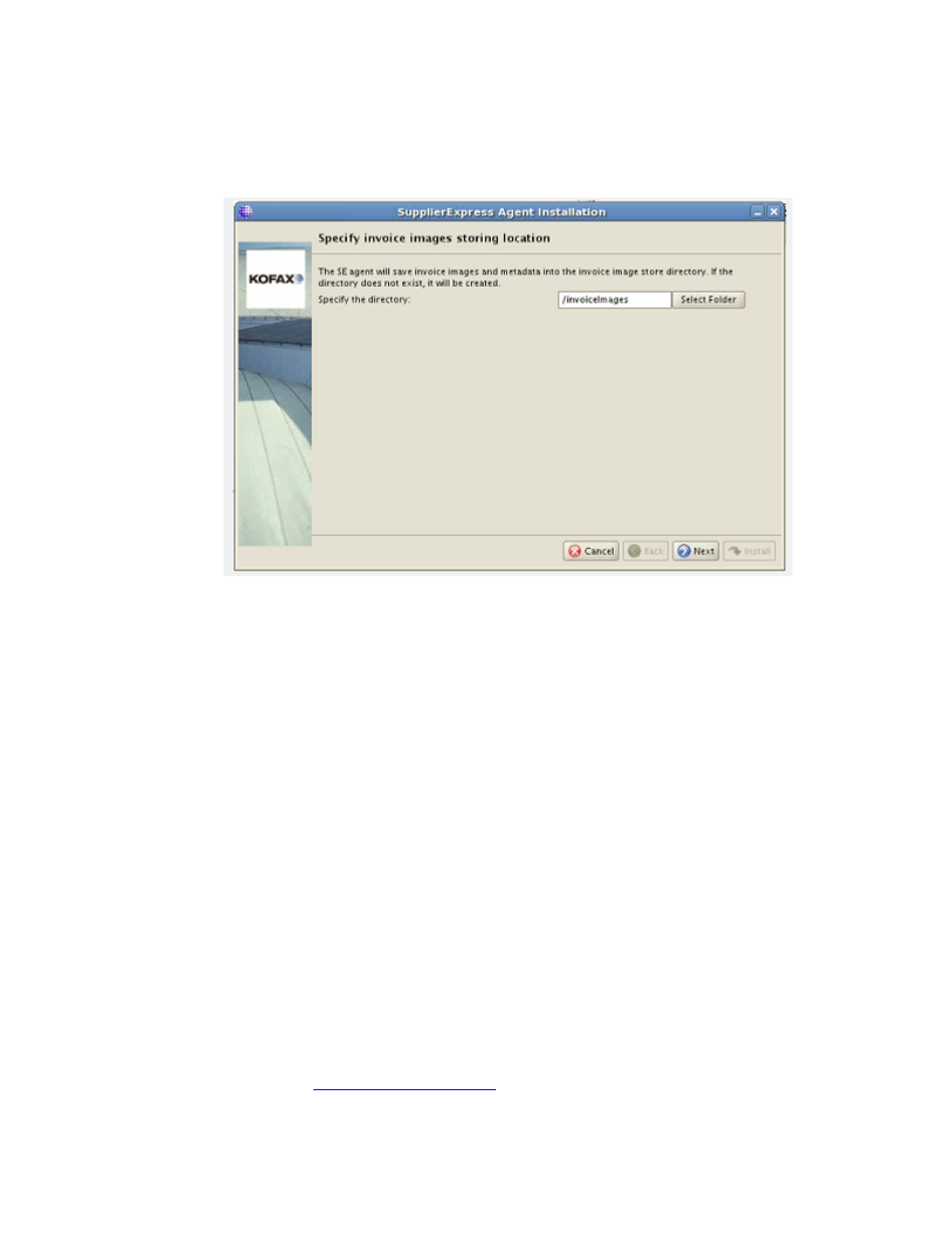
Installation
Kofax SupplierExpress Administrator's Guide
35
Integrating with Direct ERP
1 Select the directory where SupplierExpress will store invoice images and metadata.
2 Continue as follows:
▪ For Oracle installations:
a
Enter the Oracle APPS schema
b
Enter the SupplierExpress schema
▪ For SAP installations, enter the SAP Java Connector information, and click Next.
3 In subsequent windows:
a When prompted for the JDK location, enter the path to the 32-bit, Sun JDK 1.6.0_x
installation directory and click Next.
For example: /usr/java/jdk1.6.0_01
b Enter the port number on which the agent will listen and click Next. (Do not use ports
0 to 1023, which are reserved by the operating system.)
c Verify that your selections are correct. If they are correct, click Next. If not, cancel and
restart the installation, and make your changes.
4 (Optional) To watch the progress of the installation, click Show Details.
5 Click Install.
6 When installation finishes, click Exit.
Post-Installation Tasks
Complete the procedures in this section to finish the installation.
▪ For SAP, go to
