Setting up invoice submission – Kofax SupplierExpress User Manual
Page 57
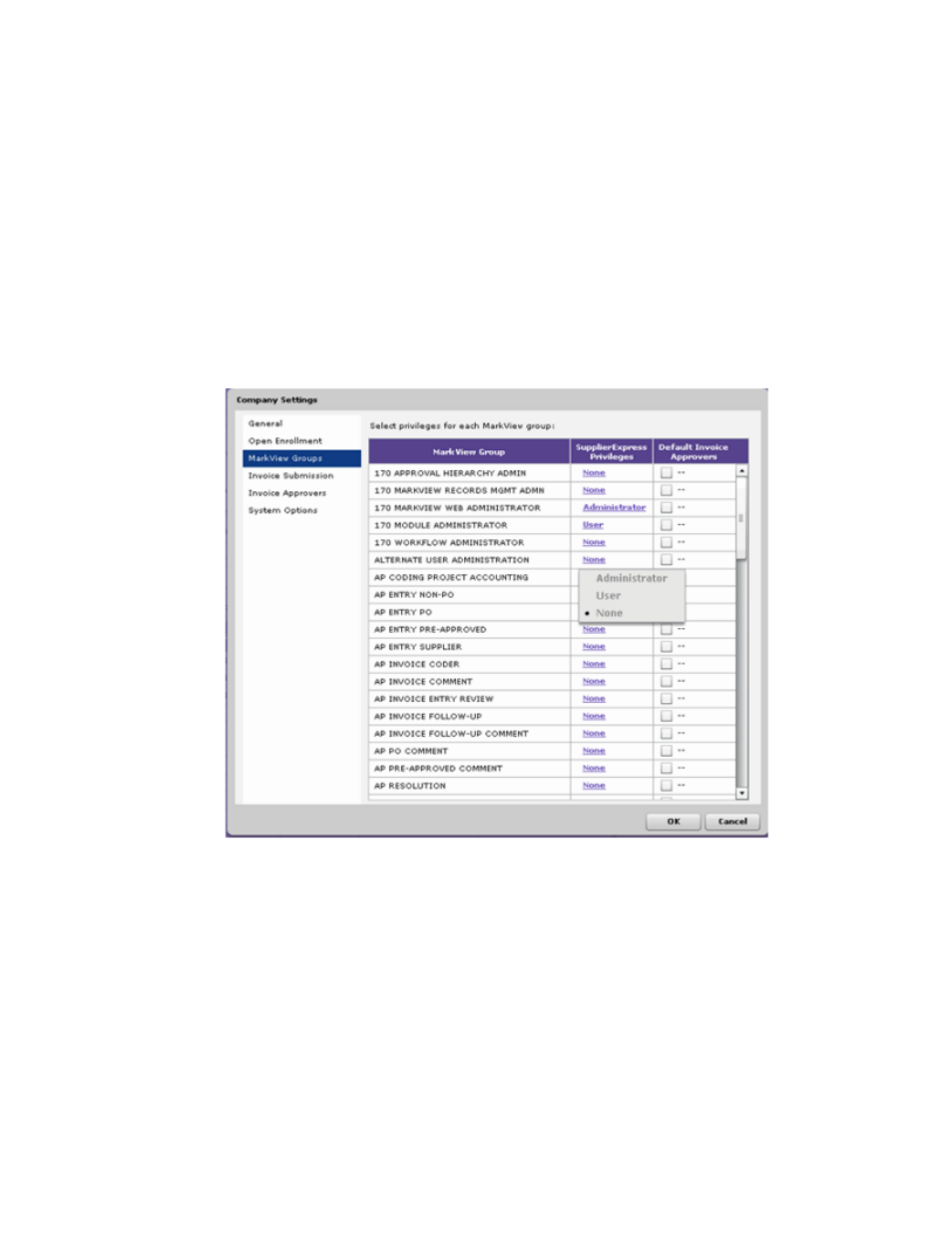
Configuring SupplierExpress
Kofax SupplierExpress Administrator's Guide
57
5 Under SupplierExpress Privileges, select the level of access to allow and click OK.
▪ Administrators—have full access to SupplierExpress, including configuration tools
and the menu used to invite supplier companies.
▪ Users—have partial access to SupplierExpress, including the ability to search for a
supplier, respond to correspondence, and view the status of invoices, payments, POs,
and invoice submissions.
▪ None—have no access to SupplierExpress.
6 (Non-PO Invoice submission only) Under Default Invoice Approvers, select the check
box to specify the MarkView group from which SupplierExpress retrieves invoice
approver names.
When you configure Invoice Approvers, SupplierExpress lets you specify approvers from
that group.
7 In the MarkView Group row, select the default Non-PO Invoice Approvers group by
selecting the check box under Default Invoice Approvers.
You can have only one group as the default approvers group.
Setting Up Invoice Submission
With SupplierExpress, you can enable different options that let your suppliers submit
invoices electronically for processing. You can enable all options or selected options for all
suppliers or selected suppliers.
MarkView integrations give you some configuration options; Kofax Capture and Direct ERP
integrations do not. All integration types allow you to select invoice types.
