Installation and setup – Industrial Data Systems IDS DT220 User Manual
Page 9
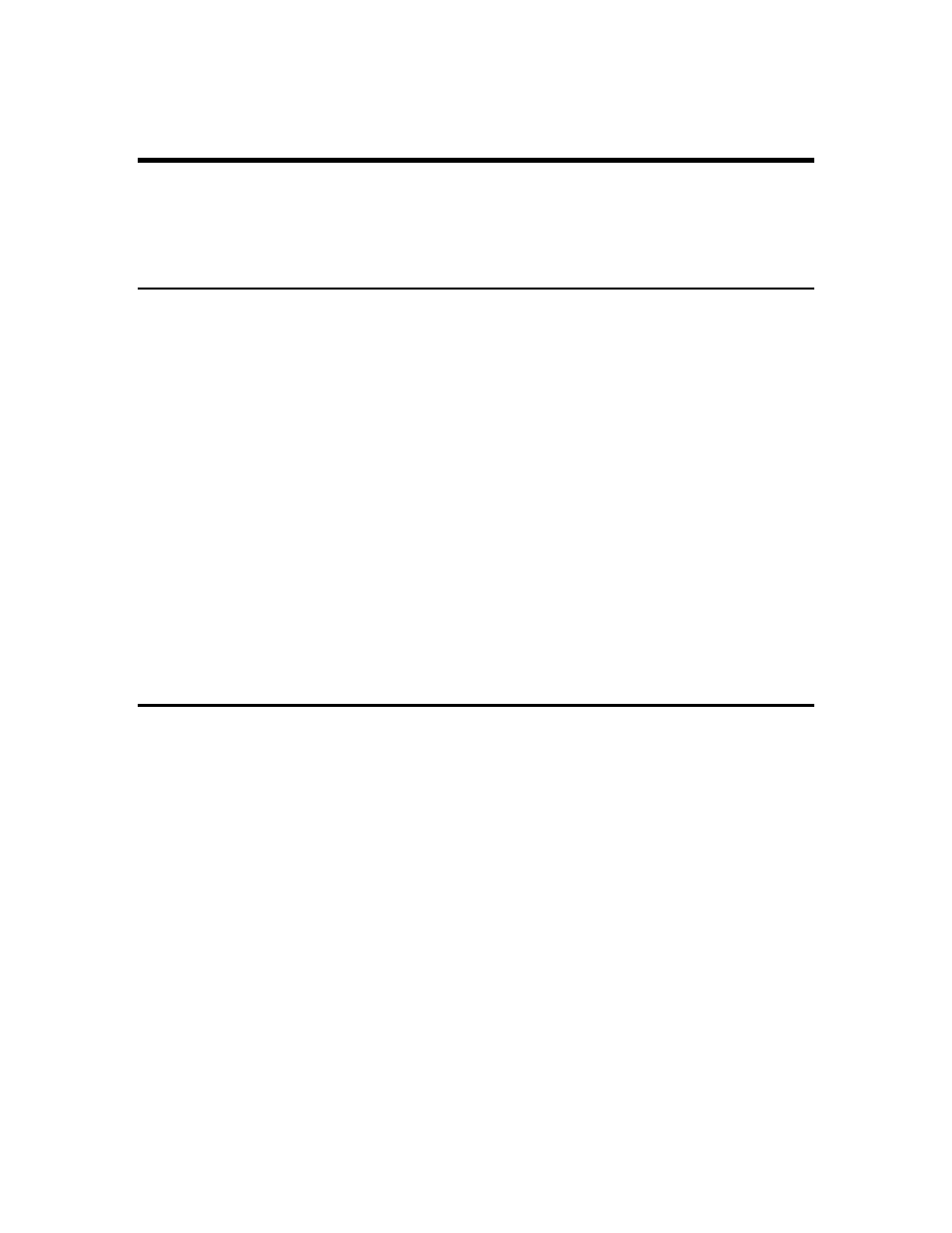
DT220 Users Manual version 1.a
Installation and Setup
5
Installation and Setup
This section provides information about unpacking, installing, and setup of the DT220. It
also directs the installer to the appropriate sections of the manual for hardware and setup
installation.
Unpacking the DT220
Installation begins with unpacking the DT220. Observe any instructions or cautions,
which appear in the shipping container. Check the items in the shipping container against
the following item check list or the packing list. IDS, Inc. will not accept responsibility
for shortages against the packing list unless notified within 30 days. All equipment and
accessories are inspected and tested by IDS before shipment. Inspect the equipment
carefully. If shipping damage is evident, notify IDS immediately. Take photographs if
necessary. You are responsible for final claim. Save the packing and shipping container
in case you need to store, return, or transport the DT220 for any reason.
Item check list
•
DT220 - Weight Scale Indicator
•
This User's Manual
•
Capacity labels
•
A sheet that describes the capacity label placement
NOTE: The container may include additional items that have been purchased separately.
Installation Guide
Connect DT220 to weight indicator / load cell
To use the internal weight indicator, connect the load cell wiring to the Load Cell
Terminal Block located inside DT220’s enclosure. (optional analog card must be
installed)
See the HARDWARE INSTALLATION AND WIRING section for pin assignments and
a sample cable drawing.
The DT220 can be connected to an external weight indicator and used as a data terminal.
If you are using an external weight indicator, connect to Com port 1 and send a
continuous gross weight data string with weight status bits. See Meter Select section for
more details.
Connect DT220 to the printer (optional)
The DT220 can be connected to a printer using a serial interface (Com Port 1, 2, or 3) or
the parallel “Centronix”. See
Hardware and Wiring Diagrams for pin assignments and
sample cable drawings. See
Set Operation Parameters, and Parameter Functions for
other communication setup parameters.
