Weigh / weigh-in / weigh-out – Industrial Data Systems IDS DT220 User Manual
Page 13
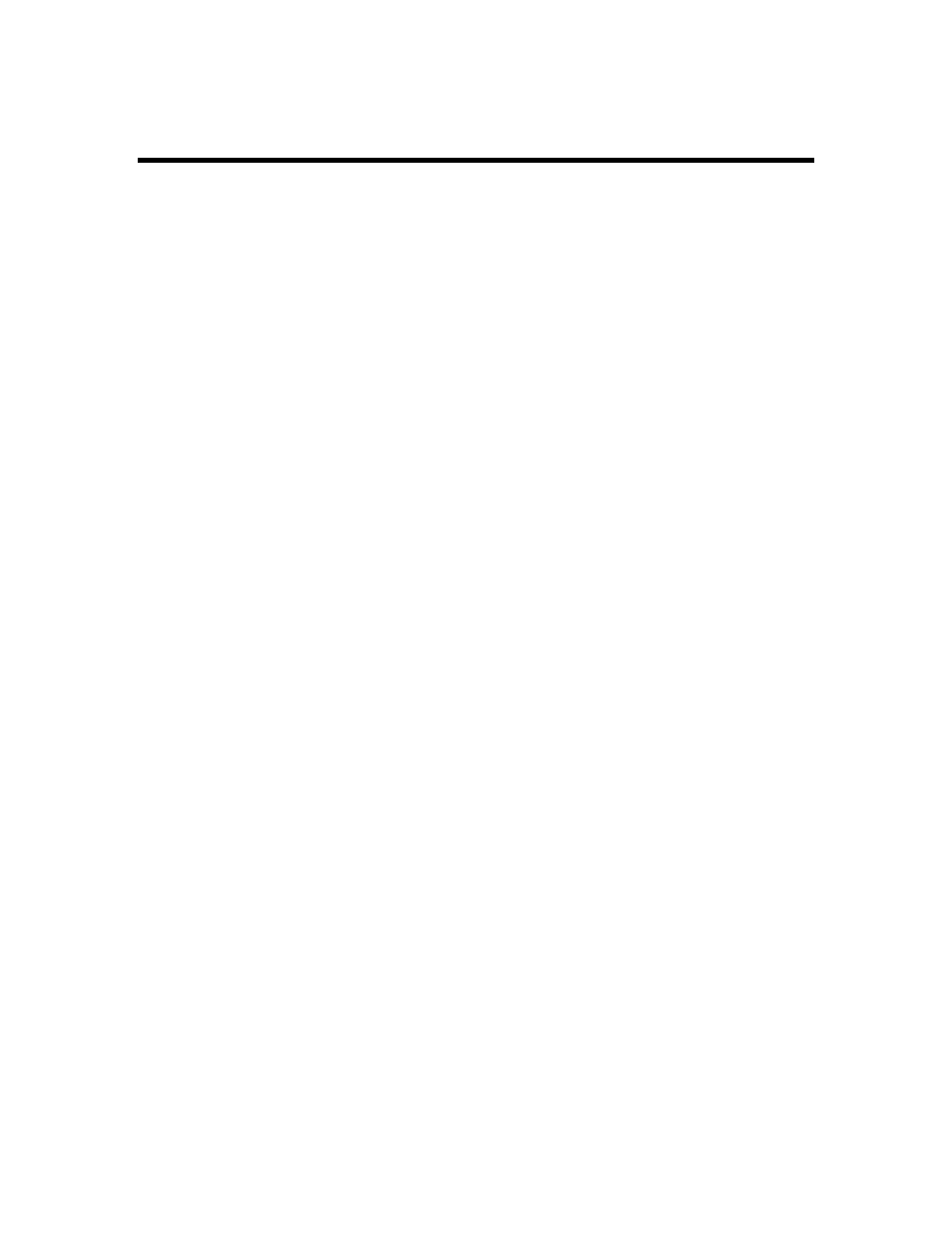
DT220 Users Manual version 1.a
Using the DT220
9
Weigh / Weigh-In / Weigh-Out
The Weigh/Weigh-In/Weigh-out program uses the database (ID) memory for single step
weighing and two step weigh-in / weigh-out transactions. Vehicle ID records can be
created “on the fly” using the Weigh or Weigh-In functions. Use the ID TABLES
function key to create Product and Customer ID records before weighing if they are
needed.
Weigh
To perform single-step weigh transactions press the
Weigh key. The display prompts
“Enter Vehicle ID:” enter up to 15 characters for the Vehicle ID and then press the
Enter
key.
NOTE: The Units key can be used to change the units any time during the next step
and will be displayed on the top of the screen.
The DT220 program displays “Weigh (lb or kg)” at the top of the screen and Vehicle ID,
Customer ID, Product ID and tare data below. The Customer ID is highlighted press the
Enter key to accept the current ID or key in an ID to change the Customer ID and Enter.
The Product ID is then highlighted press the
Enter key to accept the current ID or key in
an ID to change the Product ID and
Enter.
The Tare weight is then highlighted press the
Enter key to accept the current tare weight
or key in a new tare weight and
Enter. M-Tare will be printed for Memory tares only
obtained from a weigh-in weigh-out process and
KB-Tare will be printed for keyboard
tare entries.
The DT220 then highlights “Continue” press the
Enter key to continue and print a weigh
ticket or the
Review key to scroll back to make any corrections.
The DT220 reads a valid gross weight from the scale, calculates the net weight, updates
ID totals, and then sends the weigh data (page 3) to the printer.
NOTE: If the Vehicle ID is not found in memory the display prompts “Vehicle NOT
found” “Press Enter key to make new”. Press
Enter to create the ID or press Clear
Entry to exit. A new vehicle ID with a stored keyboard tare can be entered without
printing a ticket by depressing the tare key after entering the tare value.
Weigh-In
Press the
Weigh-In key. The display prompts “Enter Vehicle ID:”. Enter up to 15
characters for the vehicle ID and then press the
Enter key. NOTE: The Units key can be
used to change the units any time during the next step and will be displayed on the top of
the screen.
“Weigh-In (lb or kg)” is displayed at the top of the screen and Customer ID is highlighted
press the
Enter key to accept the current ID or key in an ID to change the Customer ID
and
Enter.
