Industrial Data Systems IDS DT220 User Manual
Page 14
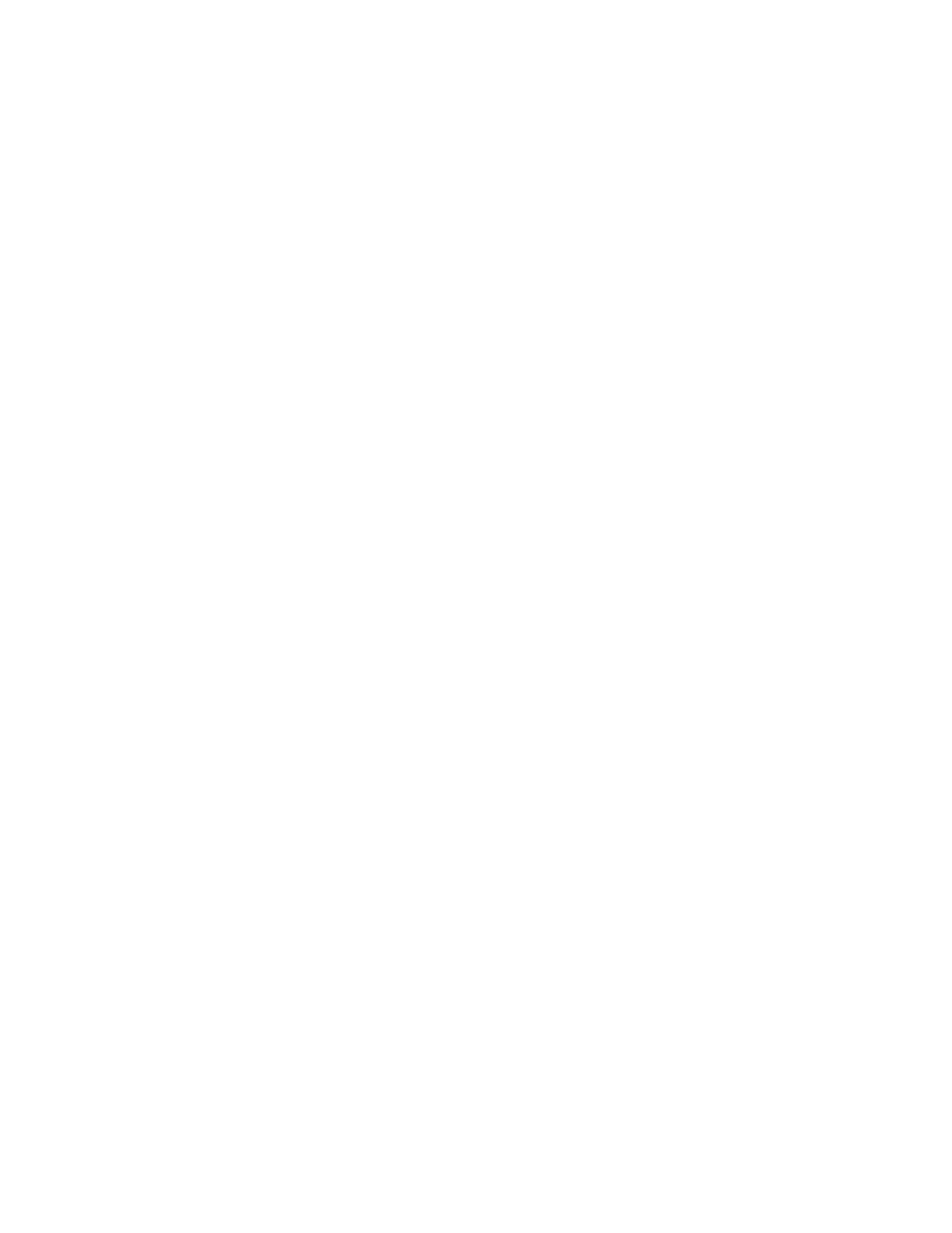
DT220 Users Manual version 1.a
Using the DT220
10
The Product ID is highlighted press the
Enter key to accept the current ID or key in an ID
to change the Product ID and
Enter.
The DT220 highlights “Continue” press the
Enter key to continue and print a weigh in
ticket or the
Review key to scroll back to make any corrections. The gross weight is
stored in the Vehicle ID's weigh-in register and the DT220 sends weigh-in data (page 4)
to the printer.
NOTE: If the ID has been weighed in but not weighed out then “Double Weigh-In. Press
Enter to continue” is displayed. Press the
Enter key to over-ride the previous weigh-in or
press the
Clear Entry key to exit without changing the previous weigh-in data.
Weigh-Out
Press the
Weigh-Out key. The DT220 will display “Weigh-Out” at the top of the screen
and “Enter Vehicle ID:” at the bottom of the screen. Enter up to 15 characters for the
vehicle ID and then press the
Enter key.
The DT220 displays the weigh-in Customer and Product IDs and highlights “Continue”
press the
Enter key to accept the current Customer and Product ID and print a weigh-out
ticket. The DT220 recalls the vehicle ID data from memory, calculates the gross, tare and
net weights, totals the net weight and sends the weigh-out data (page 5) to the printer.
NOTE: Use the Review key to scroll back to make any corrections or to enter the
customer and product IDs on weigh-out. The Customer and Product IDs do not have to be
entered on weigh-in they can be entered during the weigh-out process if your application
requires.
NOTE: If the ID has been weighed-in and weighed out and the weigh-out key used again
for that ID before using the weigh-in key then “ERROR: no Weigh-in” will be displayed.
Press Enter to exit. Only a complete weigh-in & weigh-out cycle is allowed. After a
weigh-in weigh-out cycle has been completed the Weigh key can be used with the
memory tare from the in/out process. M-Tare will be printed only for tares obtained from
a completed weigh-in weigh-out. All other tares are considered a keyboard tare.
NOTE: The Units key can be used to change the units from primary to alternate any time
after the Vehicle ID has been entered on Weigh or Weigh In only. The last unit of
measure that a vehicle was weighed with will be the default for that ID until changed.
All reports are in primary units.
