Industrial Data Systems IDS DT220 User Manual
Page 10
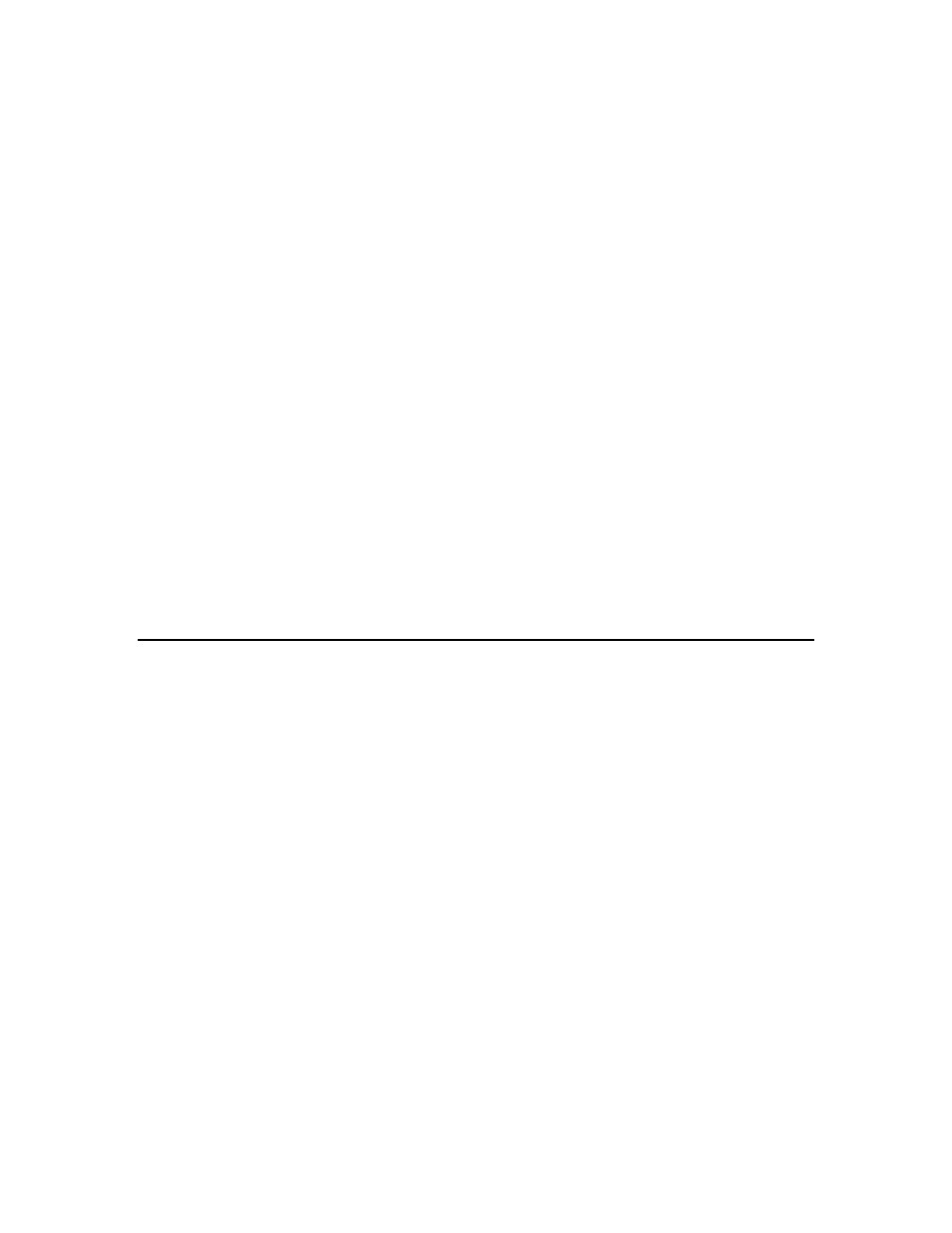
DT220 Users Manual version 1.a
Installation and Setup
6
Connect DT220 to host device (optional)
Serial Communications Port 2 can provide a continuous output of scale data. This is used
for connection to a host device such as a computer or to a remote display (scoreboard).
Continuous output transmission can be enabled or disabled and the output format can be
customized to interface with the host device.
See Hardware and Wiring Diagrams for
pin assignments and sample cable drawings. See
Set Operation Parameters, and
Parameter Functions for other communication setup parameters.
Apply AC Power to the DT220
After the load cell and optional equipment has been connected, apply power through the
power cord.
Note: The socket outlet should be installed near the equipment and be easily accessible.
On power-up, the DT220:
Reads the database index.
Waits for a new weight reading.
Executes the “Power on Start” Scale Basic function.
Enters the weight display / event scan loop.
The DT220 is now ready for
initialization, calibration, and configuration. Continue with
Setup Guide.
Setup Guide
Press the
Shift key once and then Function Key CFG/TEST (top right) to enter the
configuration setup menu. Setup the DT220 in the following order:
System Initialize
The DT220 is initialized at the factory. The Initialize function sets the configuration
parameters to their default values. To return the DT220 to factory default values use one
of the System Initialize menu selections.
Configure Scale Parameters
The DT220 Scale Parameters should be configured first. If an external weight indicator is
used, match the scale parameters with the external weight indicator’s parameters. If the
weight indicator module is installed in the DT220 then set the scale parameters to match
the scale.
Calibrate the Weight Indicator
If the weight indicator module is installed, then calibrate the scale using one of the
Calibrate menu selections.
