Analog Way Axion2 User Manual
Page 38
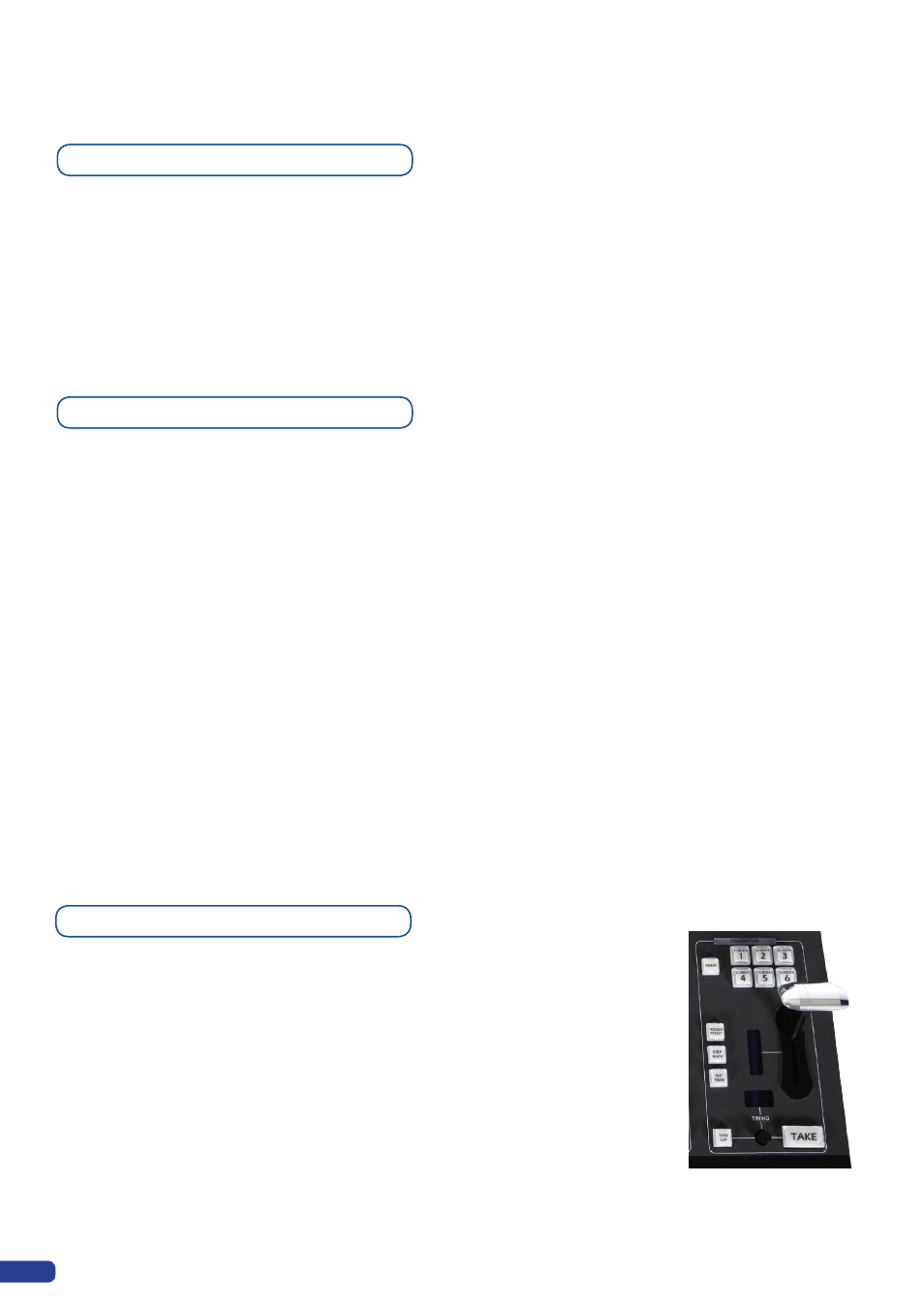
The
[TAKE]
button of the
Axion2
allows users to display the Preview
screen on the Main screen. Typically, a user will work on a preset on
the Preview output, then display that preset to the Main output by
pressing the
[TAKE]
button.
* TIP * : The [TAKE] button is indicated in red, and will flash when
pressed indicating the switching process.
Take
5-8. WORKING WITH TRANSITIONS
36
The aluminium T-Bar of the
Axion2
, allows users to seamlessly
display the Preview screen presets, to the Main output. Typically, a
user will work on a preset on the Preview output, then display that
preset to the Main output by using the T-Bar.
* TIP *: Elegant transitions can be achieved using the T-Bar by
leaving it in the middle of its trajectory, resulting in Main and Preview
outputs overlapping. However, the
Axion2 will not let you access
any settings or changes on any layer or source if the T-Bar has not
completed its course.
T-Bar
* TIP *: Taking between presets which exceed the slave device’s
ressources (too many layers for the device to handle simultaneously)
is called a Sequenced Take. Typically, in a Sequenced Take, the
device will execute all the closing effects of layers which are not
in the following preset. Then, it will execute the cross effects of the
layers common to both presets, and finally execute the opening
effects of the new layers in the following preset. In this case, the
T-Bar is not available.
The
[STEP BACK]
button in the
Axion2
Transition section, allows
users to literally go back one step. If you have made a mistake in
your Main output setup, and wish to revert to the previous state,
press the
[STEP BACK]
button, then press the
[TAKE]
button, the
Axion2
will revert to the previous step.
* TIP * : You can use the [PRESET TOGGLE] button as a way to
toggle between two presets. Simply press the [PRESET TOGGLE]
button and then the [TAKE] button as many times as you like, thus
switching back and forth between two presets.
Step Back
