Enable, configure password security option – 8e6 Technologies ER 4.0 User Manual
Page 87
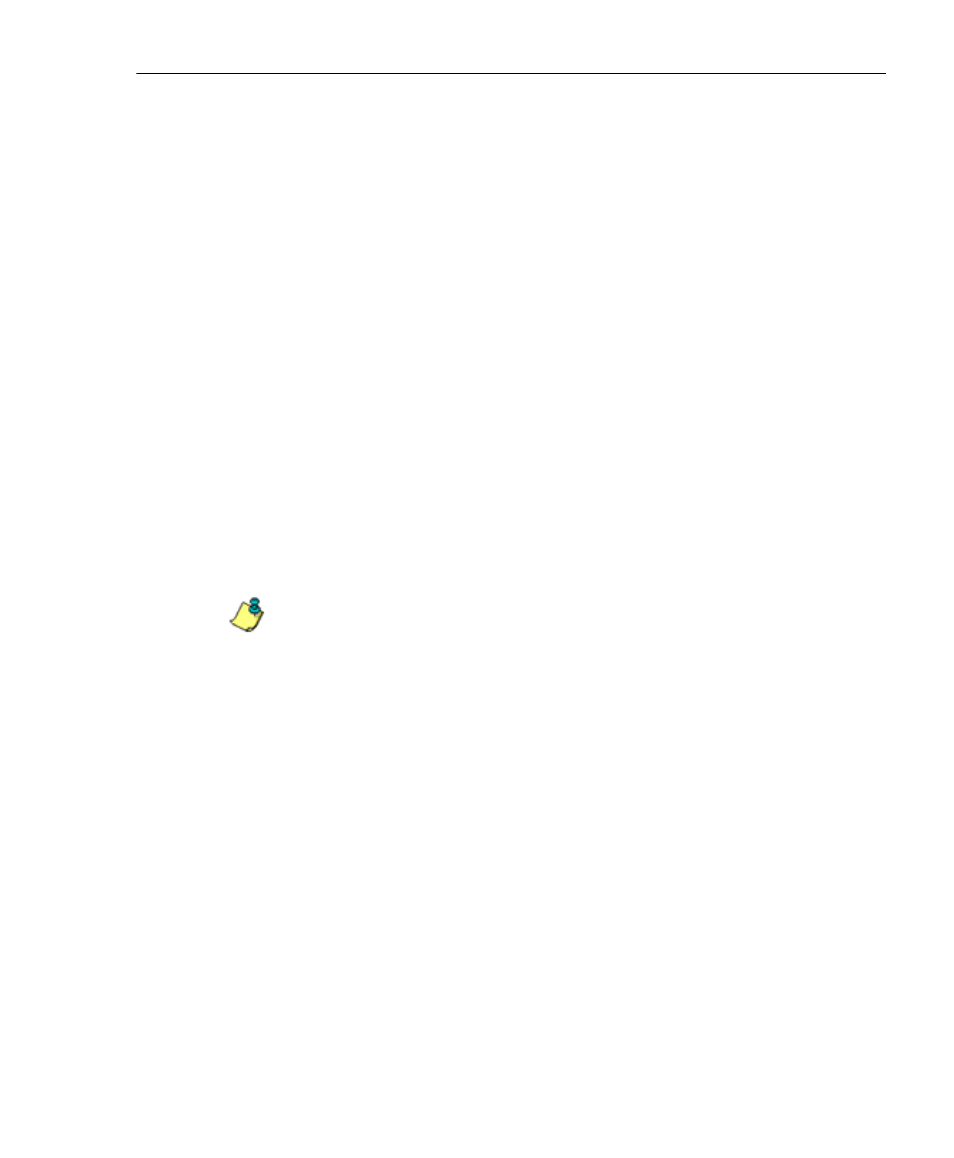
A
DMINISTRATOR
S
ECTION
C
HAPTER
2: C
ONFIGURING
THE
ER S
ERVER
8
E
6 T
ECHNOLOGIES
, E
NTERPRISE
R
EPORTER
A
DMINISTRATOR
U
SER
G
UIDE
79
Enable, Configure Password Security Option
In the Password Security Options frame, passwords for
accessing the Administrator console or Web Client can be
set to expire after a specified number of days, and/or lock
out the user from accessing the Administrator console and
Web Client after a specified number of failed password entry
attempts within a defined interval of time.
1. Enable any of the following options:
• At the Password Expiration field, click the radio
button corresponding to either password expiration
option:
• Never - Choose this option if passwords will be set
to never expire.
• Number of ‘x’ days prior to expiration - Choose
this option if password will be set to expire after ‘x’
number of days (in which ‘x’ represents the number
of days the password will be valid).
NOTES: The maximum number of days that can be entered is
365.
If a user’s password has expired, when he/she enters his/her
User Name and Password in the login screen and clicks Login,
he/she will be prompted to re-enter his/her User Name and enter
a new password in the Password and Confirm Password fields.
• At the Lockout by Username field, click the radio
button corresponding to either of the following options:
• ON - Choose this option to lock out the user by
username if the incorrect password is entered—for
the number of times specified in the Allowable
Number of Failed Password Attempts field—within
the interval defined in the Failed Password
Attempts Timespan (in minutes) field.
