View nas status information, Optional features screen – 8e6 Technologies ER 4.0 User Manual
Page 83
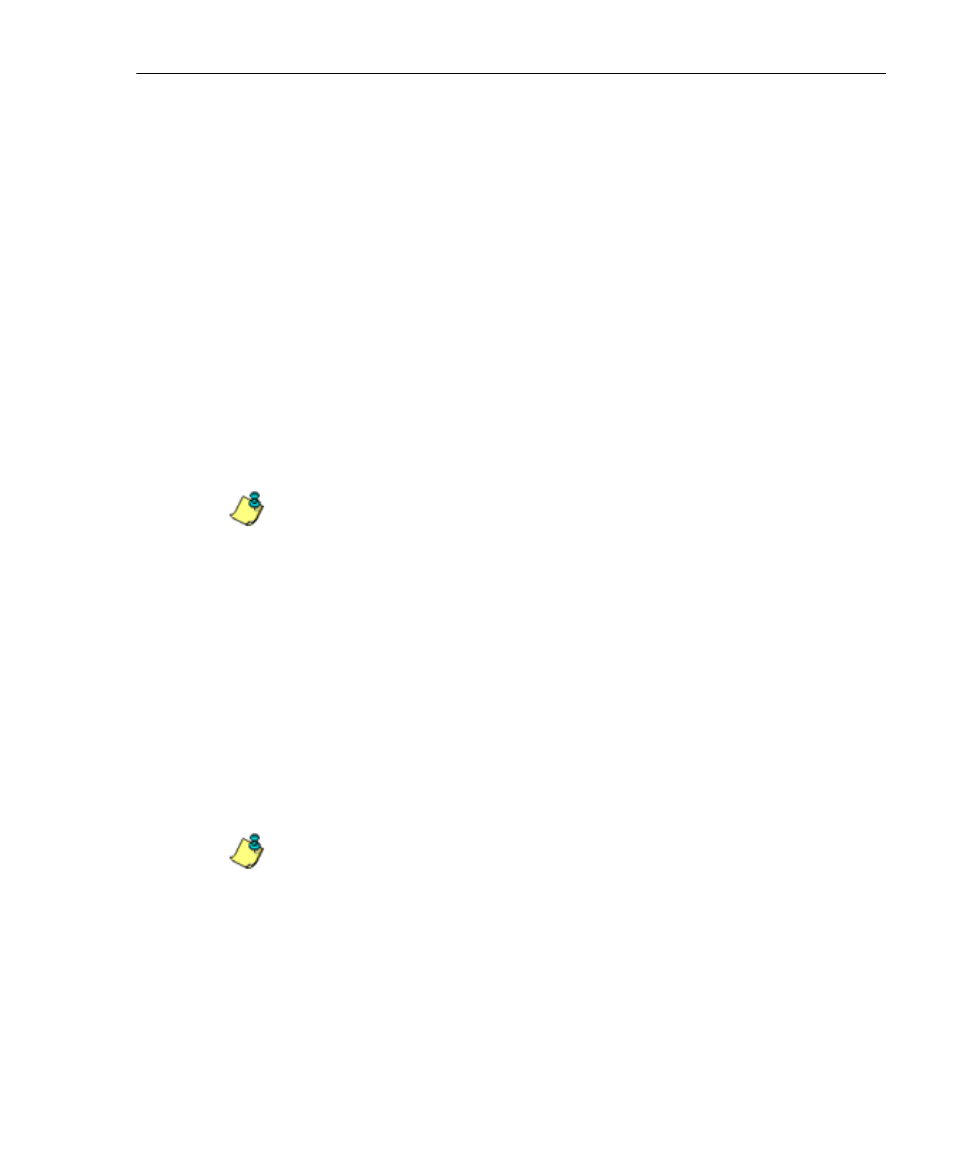
A
DMINISTRATOR
S
ECTION
C
HAPTER
2: C
ONFIGURING
THE
ER S
ERVER
8
E
6 T
ECHNOLOGIES
, E
NTERPRISE
R
EPORTER
A
DMINISTRATOR
U
SER
G
UIDE
75
View NAS Status Information
One of the following informational messages displays on
this screen, depending on whether or not a NAS device is
attached to the ER:
• This ER does not have a NAS device attached. NAS Ping
Status: N/A
• This ER has a NAS device attached. NAS Ping Status:
OK
• This ER has a NAS device attached. NAS Ping Status:
FAILED
If the “FAILED” message displays, verify that the NAS is
properly connected to the ER.
NOTE: Refer to the Quick Start Guides for the ER and NAS
devices for setup information.
Optional Features screen
The Optional Features screen displays when Optional
Features is selected from the Database menu (see Fig.
1:2:27). This screen is used for specifying any of the
following options to be available in the Web Client when
generating specified types of reports: Search String
Reporting, Block Request Count, Wall Clock Time, Object
Count. This screen also is used for enabling and configuring
the password security feature to be used for the Adminis-
trator console and/or Web Client.
NOTE: Optional features can be enabled or disabled at any time.
