Enable search string reporting, Enable block request count, Enable wall clock time – 8e6 Technologies ER 4.0 User Manual
Page 85
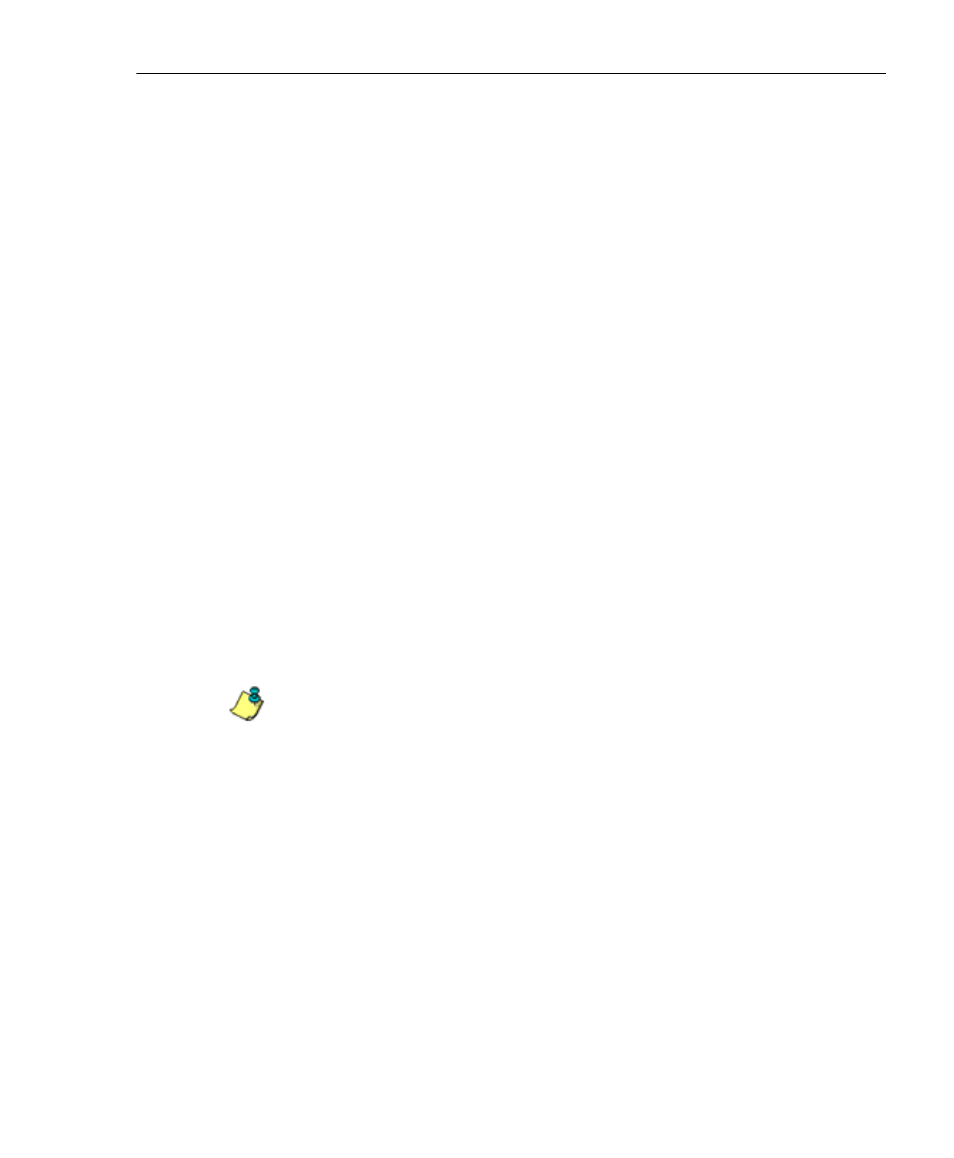
A
DMINISTRATOR
S
ECTION
C
HAPTER
2: C
ONFIGURING
THE
ER S
ERVER
8
E
6 T
ECHNOLOGIES
, E
NTERPRISE
R
EPORTER
A
DMINISTRATOR
U
SER
G
UIDE
77
Enable Search String Reporting
If Search String Reporting is enabled, detail drill down
reports display the full search string content typed into a
search engine text box for search sites such as Google,
Yahoo!, MSN, AOL, Ask.com, YouTube.com, and
MySpace.com.
1. Click the radio button corresponding to “ON” to let search
string entries display in drill down reports.
2. Click Apply to apply your setting.
Enable Block Request Count
If Block Request Count is enabled, the Top 20 Users by
Blocked Request canned report can be generated by the
administrator.
1. Click the radio button corresponding to “ON” to make the
Top 20 Users by Blocked Request canned report selec-
tion available in an administrator’s Canned Reports
menu.
2. Click Apply to apply your setting.
NOTE: Since Canned Reports are processed each night, any
changes made to settings today will not effective until the
following day.
Enable Wall Clock Time
If Wall Clock Time is enabled, Wall Clock Time Reports can
be generated by the administrator. These reports use the
Wall Clock Time algorithm to calculate the amount of time
an end user spent accessing a given page or object—disre-
garding the number of seconds from each hit and counting
each unique minute of Web time as one minute. Using this
algorithm, an end user could never have more than 24
hours of Web time within a given 24-hour period.
