8e6 Technologies ER 4.0 User Manual
Page 53
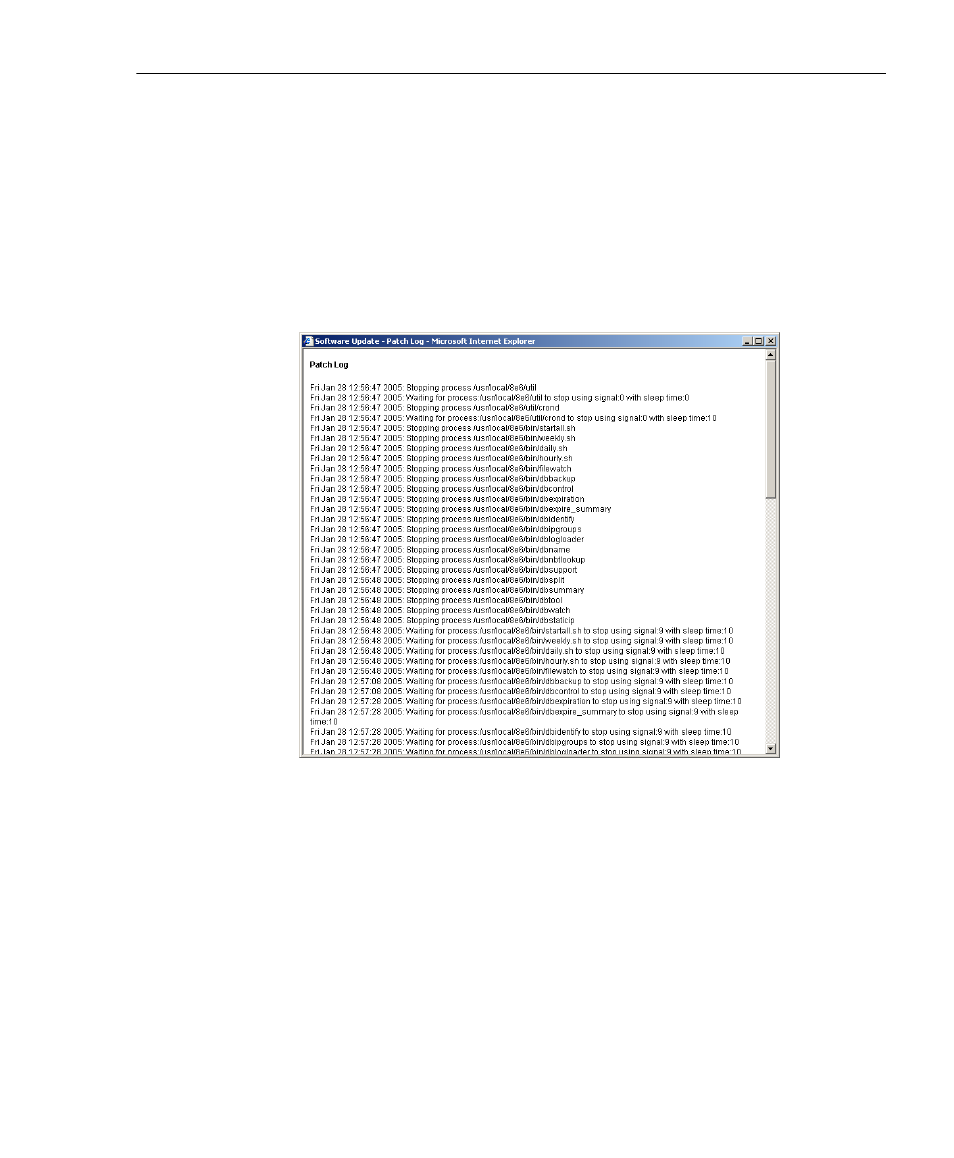
A
DMINISTRATOR
S
ECTION
C
HAPTER
2: C
ONFIGURING
THE
ER S
ERVER
8
E
6 T
ECHNOLOGIES
, E
NTERPRISE
R
EPORTER
A
DMINISTRATOR
U
SER
G
UIDE
45
3. After reading the contents of the End User License
Agreement, click Yes if you agree to its terms. This action
closes the EULA dialog box and begins the software
update application process.
4. To determine whether the software update has been
successfully applied, click the hyperlink (“here”) beneath
the ER Patch History frame in the Software Update
screen to open the Patch Log window:
Fig. 1:2-16 Patch Log window
5. After viewing the contents of this window, click Close to
close this window.
6. After the software update has been successfully applied,
refresh the Software Update screen by selecting Soft-
ware Update from the Server pull-down menu. The soft-
ware update details should display in the ER Patch
History frame.
