Perform a restoration to the er server – 8e6 Technologies ER 4.0 User Manual
Page 41
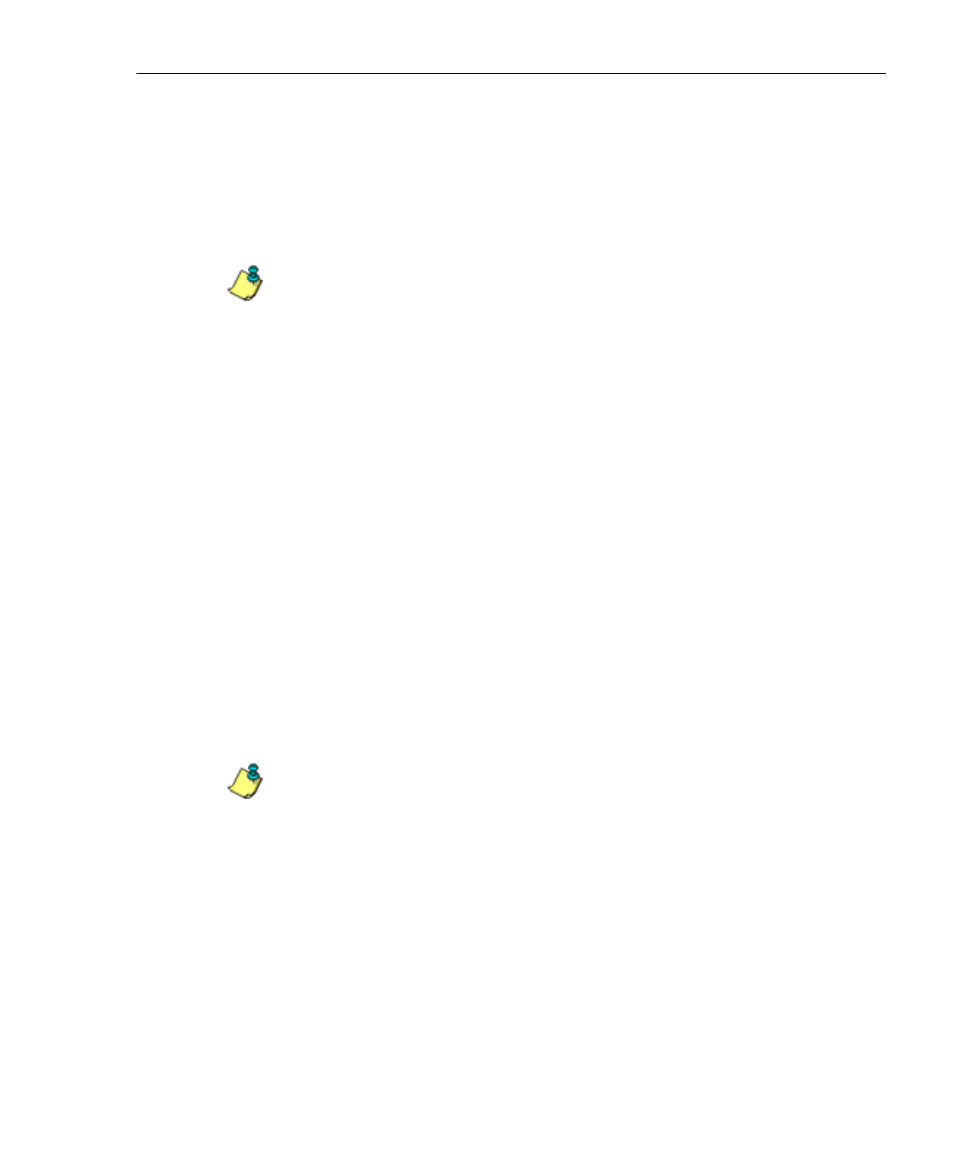
A
DMINISTRATOR
S
ECTION
C
HAPTER
2: C
ONFIGURING
THE
ER S
ERVER
8
E
6 T
ECHNOLOGIES
, E
NTERPRISE
R
EPORTER
A
DMINISTRATOR
U
SER
G
UIDE
33
Perform a Restoration to the ER Server
There are two parts in performing a restoration of data to
your ER Server. Part one requires data to be loaded on the
remote server and then FTPed to the ER Server. Part two
requires the FTPed data to be restored on the ER Server.
NOTE: Before restoring backup data to the ER Server, be sure
you have enough space on the ER Server. Data that is restored
to the ER Server will automatically include indexes.
Perform these steps on the remote server:
1. Load the backup data on your remote server.
2. Log in to your FTP account.
3. FTP the backup data to the ER Server’s internal backup
drive.
On the ER Server’s Backup screen:
1. Click the Manual Restore button in the Internal Backup/
Restore Action frame to specify that you wish to over-
write data on the live ER Server with data from the
previous, internal backup run.
2. On the Confirm Backup/Restore screen, click the Yes
button to restore database tables and indexes to the ER
Server.
NOTE: The amount of time it will take to restore data to the ER
Server depends on the combined size of all database tables
being restored. 8e6 recommends that you do not perform other
functions on the ER Server until the restoration is complete.
