View the current username display setting, Modify the username display setting – 8e6 Technologies ER 4.0 User Manual
Page 64
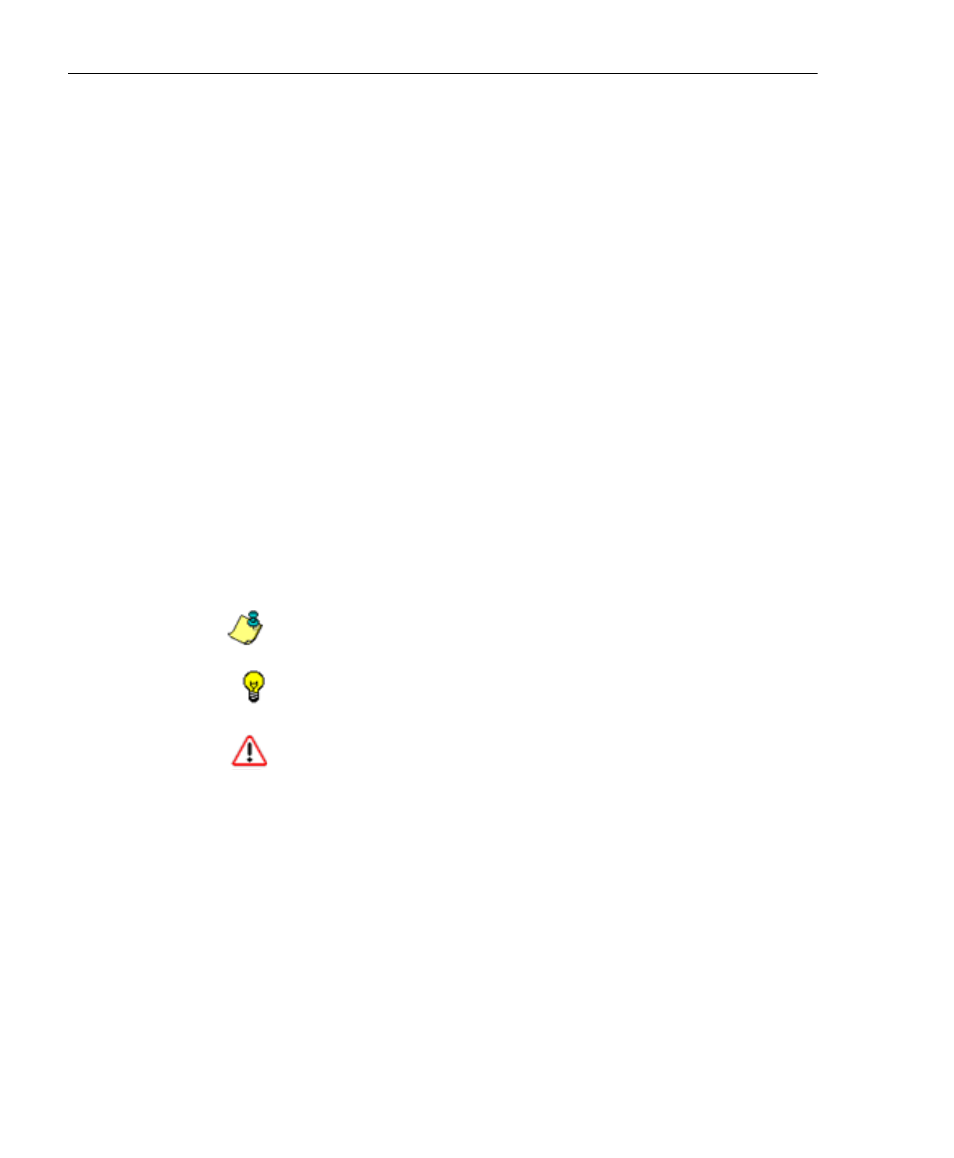
A
DMINISTRATOR
S
ECTION
C
HAPTER
2: C
ONFIGURING
THE
ER S
ERVER
56
8
E
6 T
ECHNOLOGIES
, E
NTERPRISE
R
EPORTER
A
DMINISTRATOR
U
SER
G
UIDE
View the Current Username Display Setting
In the Current Username Display Setting frame, the current
username format displays—if previously entered in the
Display username field and saved on this screen.
Modify the Username Display Setting
In the Modify Username Display Setting frame, make selec-
tions from list boxes and apply results for the new username
format to be displayed in the report.
1. By default, the following choices display in the Available
Fields list box: Domain Name, Organization Name,
Department Name, User Name. Make a selection from
this list for the first field displayed in your server console
and raw logs that you wish to include in the username
format in the report.
2. Click Add to include this selection in the Raw Log Fields
list box below.
NOTE: Follow steps 1 and 2 for each consecutive field to be
added to the Raw Log Fields list box.
TIP: Click the Reset button on this screen at any time to revert to
the default settings.
WARNING: It is important to select the correct fields from this list,
in the order in which they appear in your server console. For
example, if the username format on the console is Domain
Name\Department Name\User Name, and only User Name and
Department Name are selected from the Available Fields list
box—in that order—the report will display information in the
wrong order. In this example, if the Domain Name is LOGO, the
Department Name is Admin, and the User Name is JSmith, the
report will show JSmith\Admin, instead of LOGO\Admin\JSmith.
3. In the Raw Log Fields list box, select the first field to be
displayed in the username format on the report.
