Separately installing oracle7 options, Removing oracle7 products/options – Oracle A423961 User Manual
Page 49
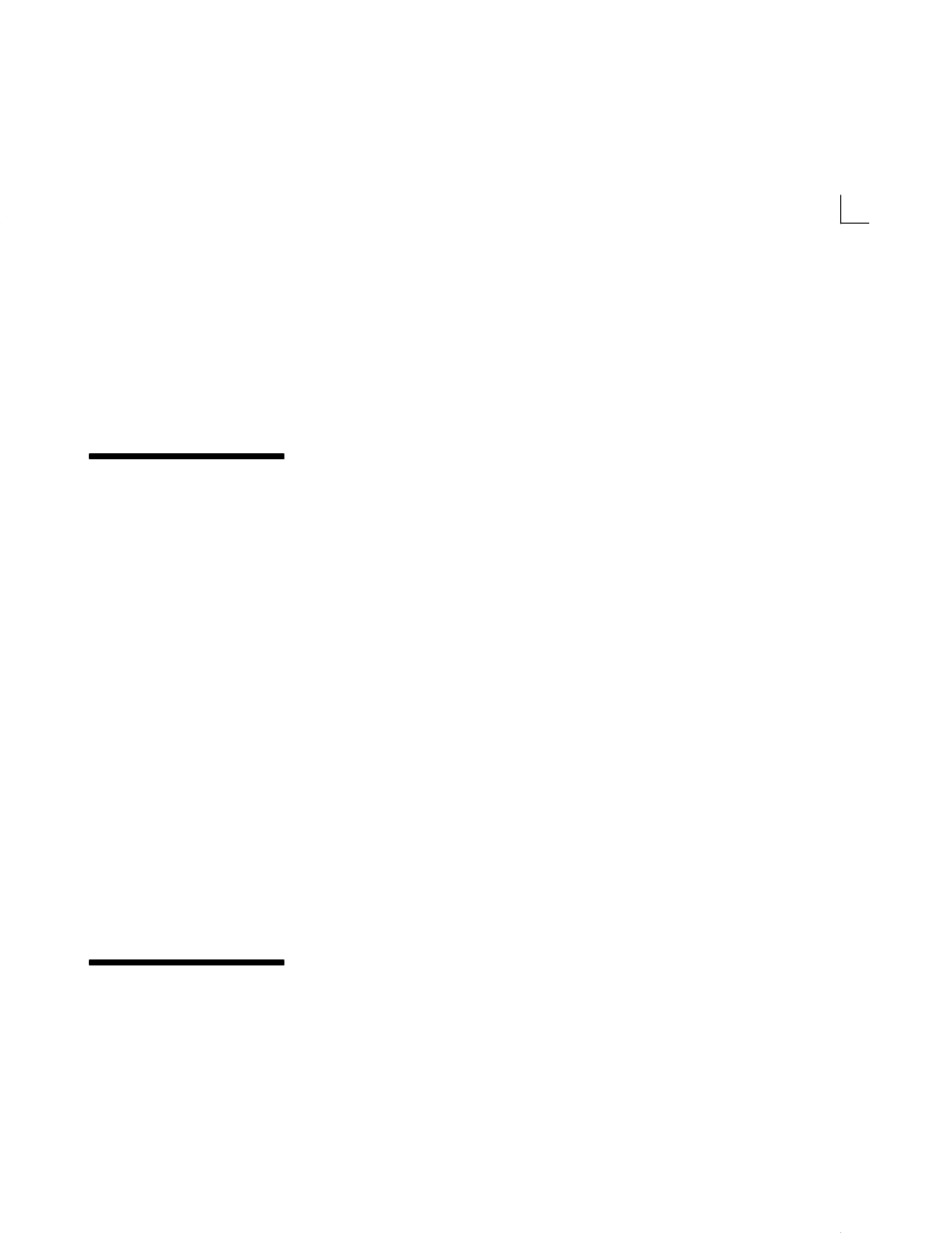
2 – 23
Installing Oracle7 Server for Windows NT
Additional SQL*Net release 2.3 connections must be manually
configured with the Oracle Network Manager. See Oracle Network
Manager Administrator’s Guide for information.
Note:
Oracle7 Server for Windows NT licensing lets you use
one release of SQL*Net, and one protocol adapter. Use of more
than one protocol and release of SQL*Net is available at an
added cost.
Separately Installing Oracle7 Options
You may choose to install Oracle7 Options separately from other
installation tasks, or you may need to install these options after
obtaining licenses for them. In these cases, follow these steps:
1.
Start Oracle Installer as noted earlier in this chapter. Oracle
Installer starts.
2.
Double–click on {Selective Product Install} in the Products available
on field in the Software Asset Manager window. The items in
Selective Product Install appear.
3.
Double–click on Oracle7 Server Options. The items in Oracle7
Server for Windows NT Options appear.
4.
Choose the option(s) you want to install.
5.
Click the Install button. An Option License dialog box (for each
selected option) appears asking if you are licensed for the selected
options.
6.
Click Yes if you are licensed. If you are not licensed, contact Oracle
to purchase a license. The installation process begins. After
installation is complete, the Software Asset Manager reappears.
7.
Exit Oracle Installer by clicking the Exit button, and confirm your
exit when prompted.
Removing Oracle7 Products/Options
To de–install Oracle7 products or Options, run Oracle Installer for
Windows NT.
1.
Select from the Installed Products window the product(s) you want
to remove.
