Connecting an external hard disk, Drive, see, Connecting an external – LaCie 2 User Manual
Page 51: Hard disk, Lacie network space 2, User manual
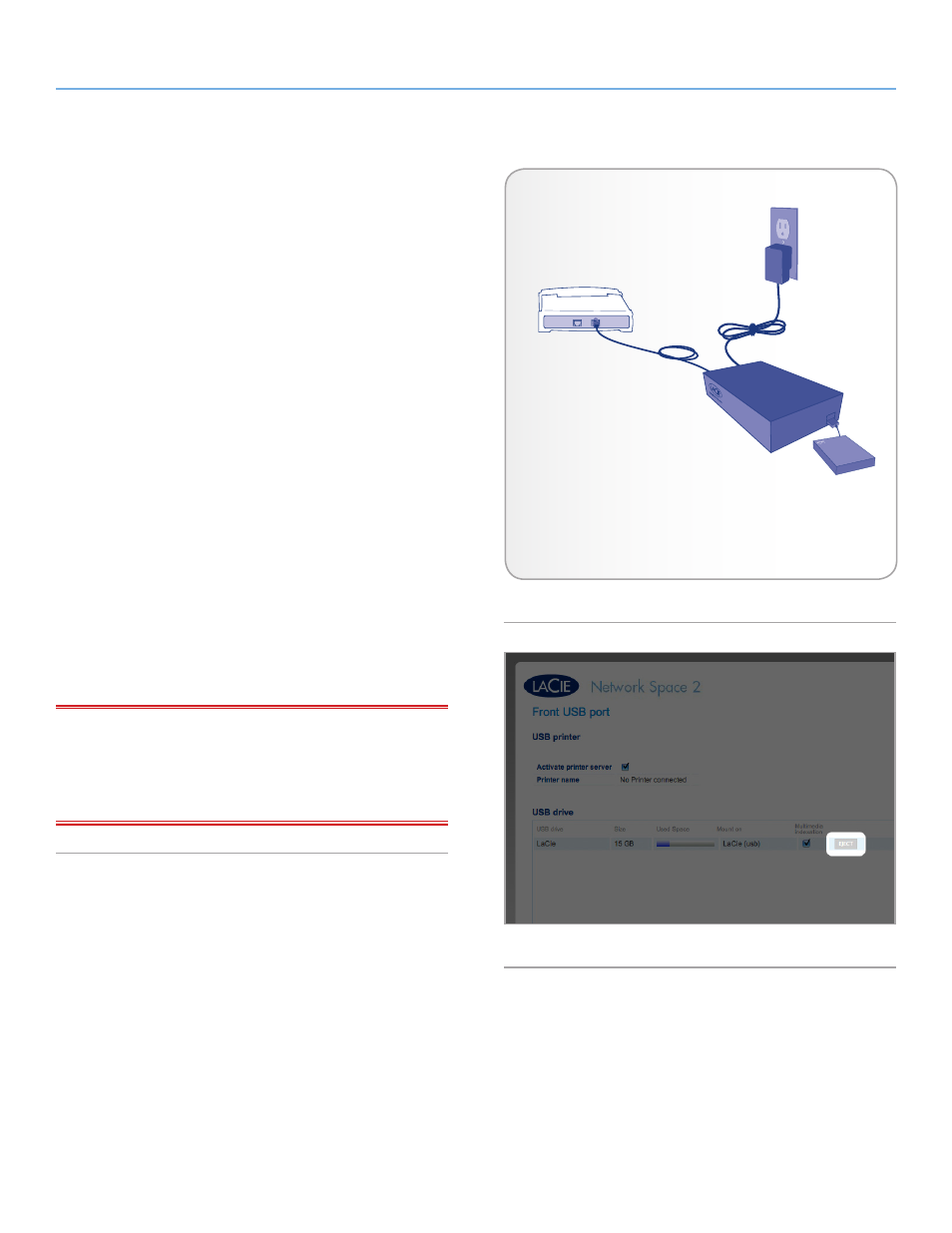
LaCie Network Space 2
• DESIGN BY NEIL POULTON
Administering Your LaCie Network Space 2
User Manual
page 51
4.14.1. Connecting an External Hard Disk
You can connect an external USB hard disk or USB key to back up
the data on your LaCie Network Space 2 or as a way to add stor-
age capacity. Connected hard disks are accessed similarly to shared
folders.
External USB hard disks must be formatted in one of the supported
systems to be compatible with the LaCie Network Space 2: MS-DOS
(FAT32), NTFS, HFS+, EXT3, or XFS.
To connect an external hard disk:
1. Make sure that your LaCie Network Space 2 is connected to
your home network.
2. Turn on the external hard disk, connect its power supply (if ap-
plicable), and connect its USB cable to the front USB port (see
) on the LaCie Network Space 2.
3. In a few seconds, the disk should appear as a share in LaCie
Network Assistant and in the Dashboard. To access the files on
the hard disk, access it like a regular shared folder as described
in section
3. Accessing and Transferring Files
(connected USB
hard disks are always public shares and are therefore Read-
Write for all users).
To eject an external hard disk:
To unmount an attached USB hard drive, click the
Eject
button next
to the drive listing (
IMPORTANT NOTE:
The 2imum capacity supported for an ex-
ternal drive formatted in MS-DOS (FAT32) is 500 GB. The 2imum
capacity supported for an external drive formatted in any file system
is 2TB. In case the capacity of the connected external drive exceeds
these limits, the drive will not be recognized by the Network Space 2.
Fig. 80
External USB
Hard Disk
Fig. 81
