Step 4: completing the setup wizard, Ceed to the next step, Step 4: completing the setup wiz – LaCie 2 User Manual
Page 15: Lacie network space 2, User manual
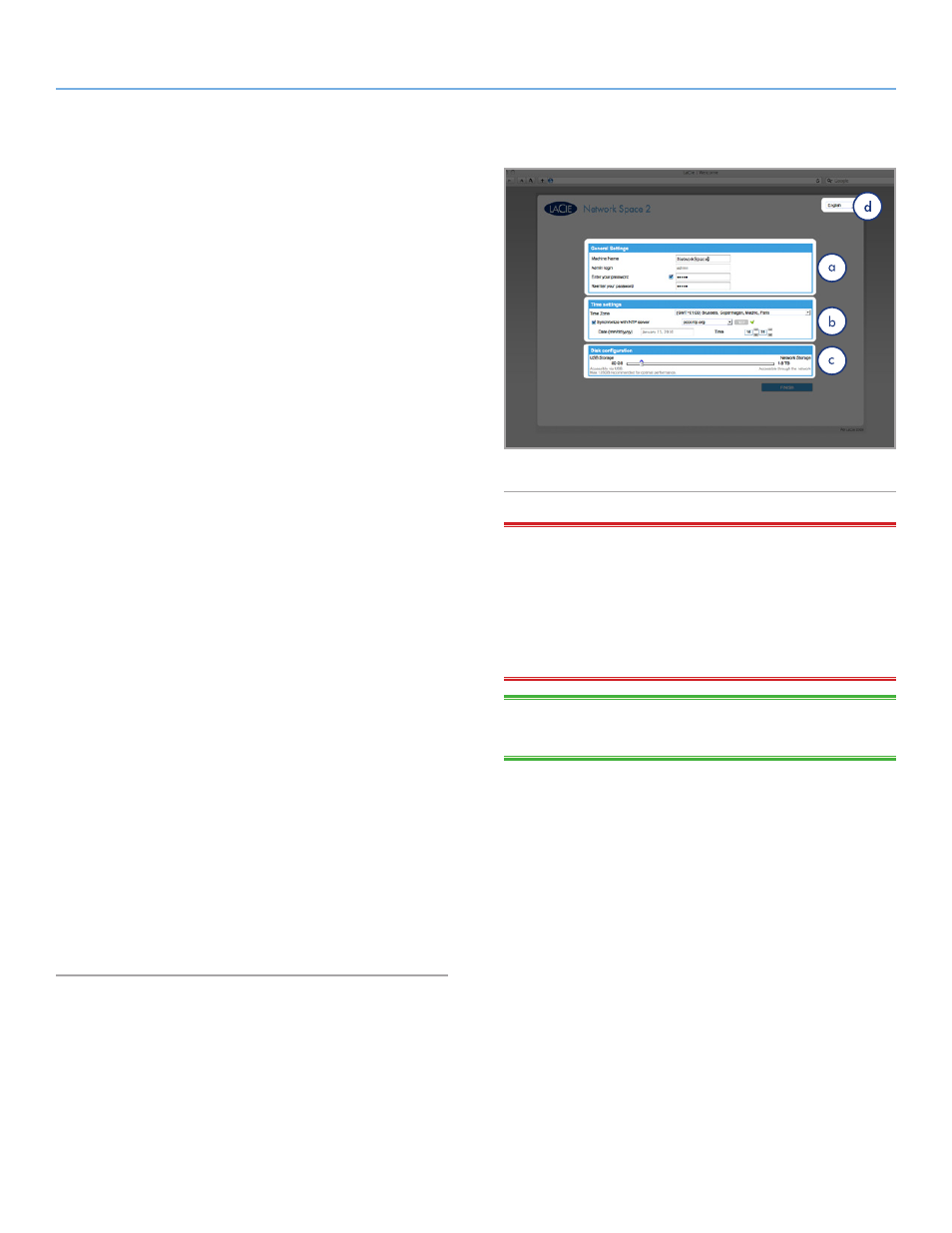
LaCie Network Space 2
• DESIGN BY NEIL POULTON
Connecting to a Network
User Manual
page 15
2.4. STEP 4: Completing the Setup
Wizard
The first time you log in to the Dashboard, the Setup Wizard will load
in you browser (
). The Setup Wizard consists of four sections
to be filled out that will help you to configure your Network Space 2.
a.
General Settings:
✦
Machine Name (optional) - 2imum 15 characters; letters
(case insensitive), numbers, or a hyphen.
✦
Create and confirm a password (from four to 20 characters).
✦
While the Admin login cannot be changed during setup, you
can change it on the Users page (
)
once setup is complete. If for whatever reason you do not
complete the Setup Wizard, the default login credentials will
be admin/admin.
b.
Time Configuration:
Select whether the time and date should be
set manually or synchronized with a third party Network Time Pro-
tocol (NTP) server. The default NTP server, pool.ntp.org, links to
a website that is open to the public. You may use the default or
enter the address of a preferred NTP server. Press the Test but-
ton to ensure synchronization is working. You will not be able
to modify the time and date settings if the time synchronization
option is selected.
c.
Disk Configuration:
Specify how much of the total storage should
be allotted to the Network Space 2 network and USB shares.
While both are accessible to users on the network, when the Net-
work Space 2 is connected to a computer via USB, only USBShare
will be accessible. You will be able to modify this value later if you
change your mind.
If you choose to allocate space to USBShare on the Setup Wizard,
it is necessary to format the share. After completing the Setup
Wizard, navigate to
Drive Information > USB Drive
and select
Format
(for details, see
4.9. Dashboard: Drive Information
).
d.
Dashboard Language Selection
Once you’ve finished, you can proceed to the Dashboard by clicking
Finish
). Your Network Space 2 is configured and ready to
use. Proceed to the following sections:
and
4. Administering Your LaCie Network Space 2
.
Fig. 14
IMPORTANT INFO:
While USBShare can be set as high as 500
GB, LaCie strongly recommends that you do not increase the size
to more than 128 GB unless you reformat USBShare, using your
operating system’s disk utility, into NTFS (Windows) or HFS+ (Mac).
Since USBShare is formatted by default in MS-DOS (FAT32), refor-
matting to NTFS or HFS+ additionally sidesteps FAT32’s restrictions
(4GB 2imum file size).
TECHNICAL NOTE:
If you need to assign a static IP address, refer
2.5. Assign a Static IP Address
for details.
