Assign a static ip address, To section, Lacie network space 2 – LaCie 2 User Manual
Page 16: User manual
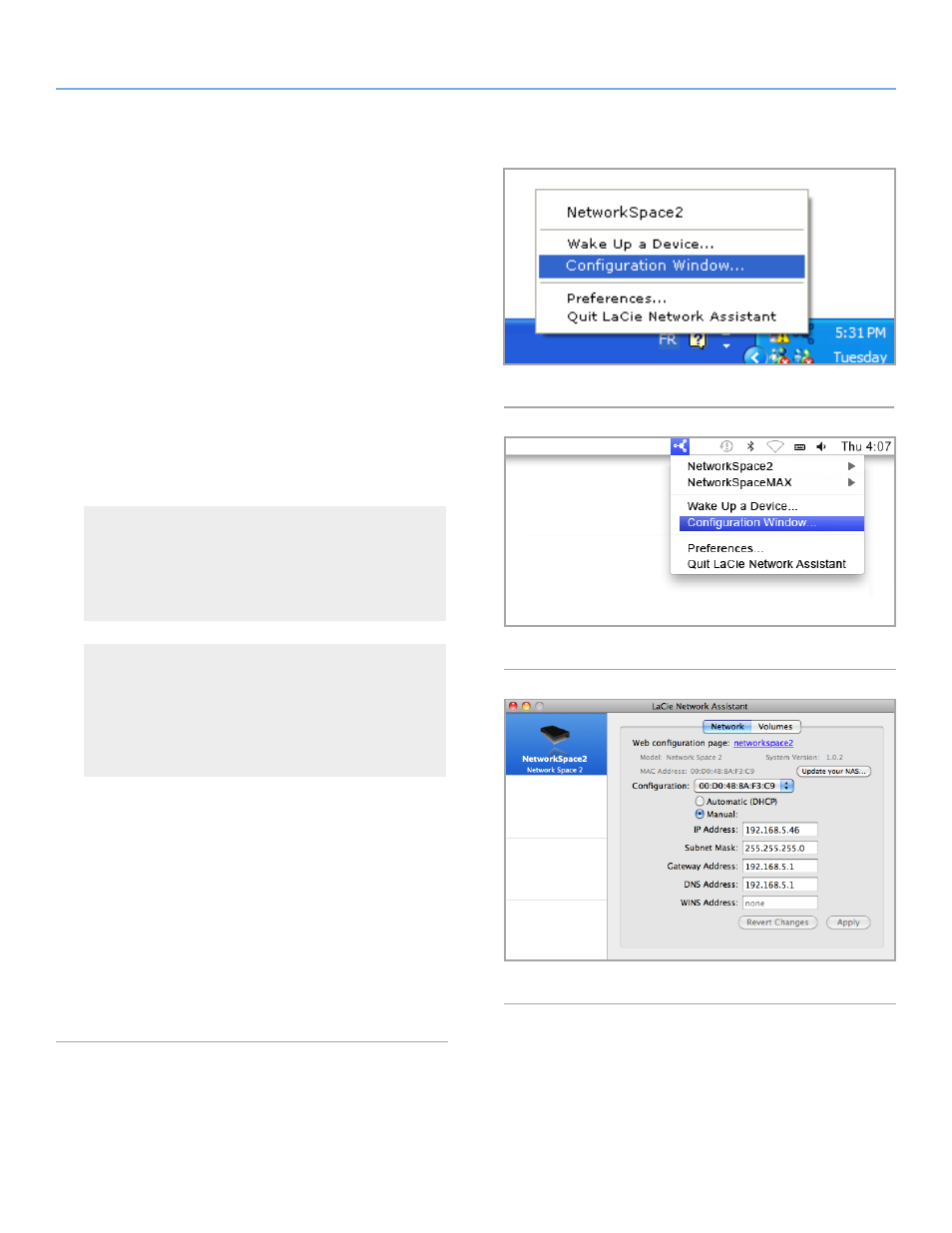
LaCie Network Space 2
• DESIGN BY NEIL POULTON
Connecting to a Network
User Manual
page 16
Fig. 15
Fig. 16
Fig. 17
2.5. Assign a Static IP Address
Most networking routers are DHCP servers, meaning that the router
will automatically assign the Network Space 2 an IP address. If
the network is not DHCP-managed, the Network Space 2 will use
APIPA to assign itself a valid IP address of existing network; in some
cases it will assign itself an IP address following the rule
169.254.
xxx.yyy/24
.
If your network requires devices to be assigned a static IP, follow
these steps to use the LaCie Network Assistant:
1. Make sure the LaCie Network Assistant is installed on your com-
2.3. STEP 3: Connect using LaCie Network
for details).
2. Launch LaCie Network Assistant and open the Network settings
tab:
Windows Users
Select LaCie Network Assistant in Start/Programs. An Net-
work Assistant icon will appear in the system tray and Net-
work Assistant will automatically detect your LaCie Network
Space 2 and any other storage devices on your network.
Mac Users
Select LaCie Network Assistant in your Applications folder.
An Network Assistant icon will appear in the menu bar and
the Assistant will automatically detect your LaCie Network
Space 2 and any other LaCie storage devices on your net-
work.
3. Click on the icon in the system tray (Windows) (
bar (Mac) (
) and select
Configuration Window...
.
4. Click the Network tab and select
Manual
).
5. Modify the network settings to work with your network. Make
sure you provide an IP address on the same subnet as your
computer so that the Network Space 2 will be visible to that
computer.
6. Click
Apply
. The device will restart and will become available
in a moment.
