Dashboard: copy, Creating a backup job, Auto import of the usb device – LaCie 2 User Manual
Page 49: Dash, Board: copy, Section, Lacie network space 2, User manual
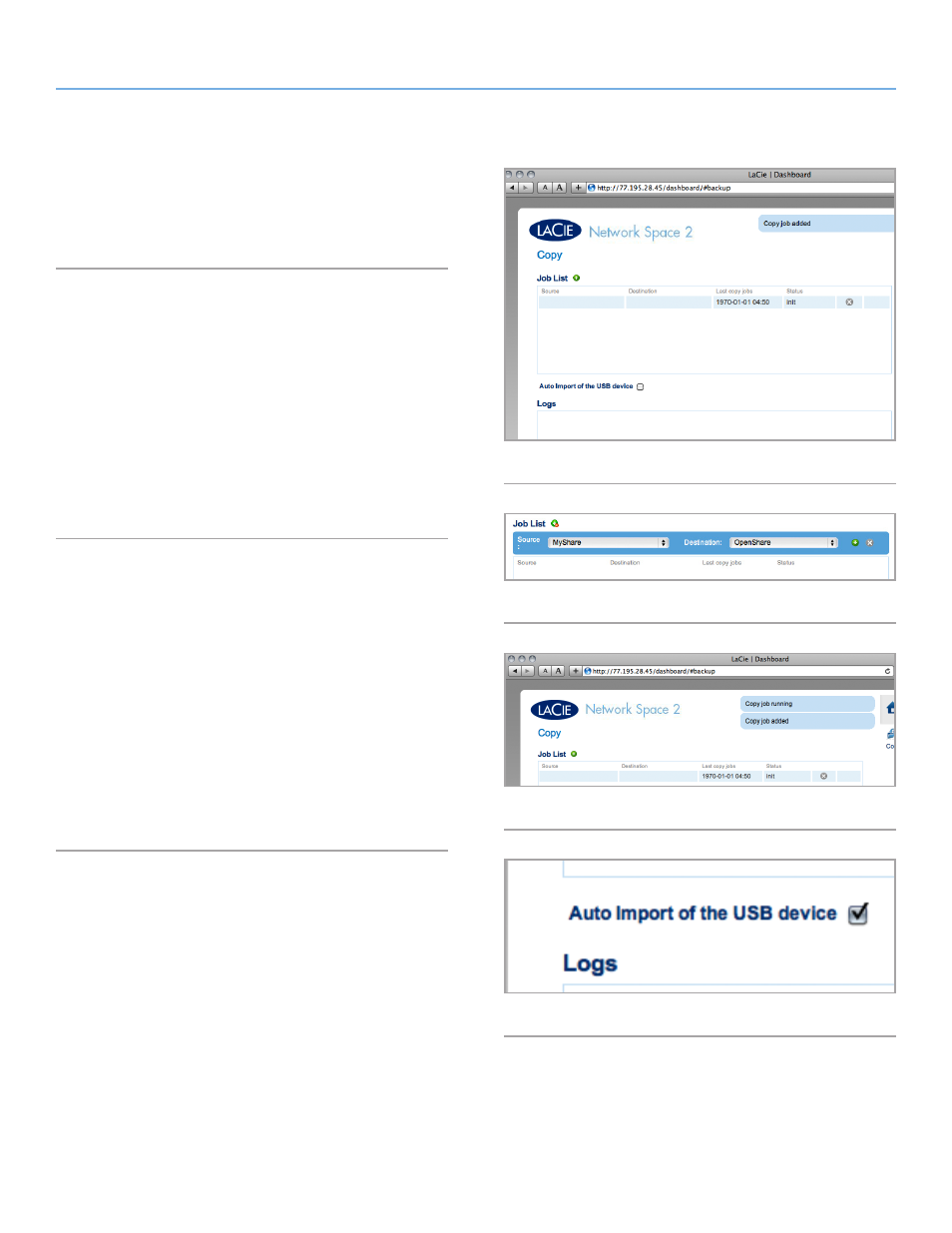
LaCie Network Space 2
• DESIGN BY NEIL POULTON
Administering Your LaCie Network Space 2
User Manual
page 49
4.13. Dashboard: Copy
This page will allow administrators and users to set up backups (
4.13.1. Creating a Backup Job
1. Click the green plus sign to the right of the page title (“Jobs
List”) (
2. Set a Source share (what you want to back up) in the left menu
and a Destination share (where you want to save the backup)
in the right menu.
3. After a moment, a message will appear saying that the backup
).
4. A message will notify you when the backup is finished.
4.13.2. Auto Import of the USB Device
If you toggle this box on, files located on an external USB device
connected to the front USB port will be automatically copied to the
Network Space 2 (
). This feature allows you to copy the con-
tents of an external hard drive onto the Network Space 2, making
those files available on the network, without needing a computer.
If this feature is toggled OFF, you can still configure and run manu-
ally a backup task that will copy files from the external USB disk to
the Network Space 2 (OpenShare). See section
for details.
Once the backup is complete, the LED will stop blinking. You can
then safely unplug the drive.
Fig. 75
Fig. 77
Fig. 78
Fig. 76
