Step 2: connecting the usb cable, Step 2: connecting the usb, Cable – LaCie 2 User Manual
Page 27: Lacie network space 2, User manual
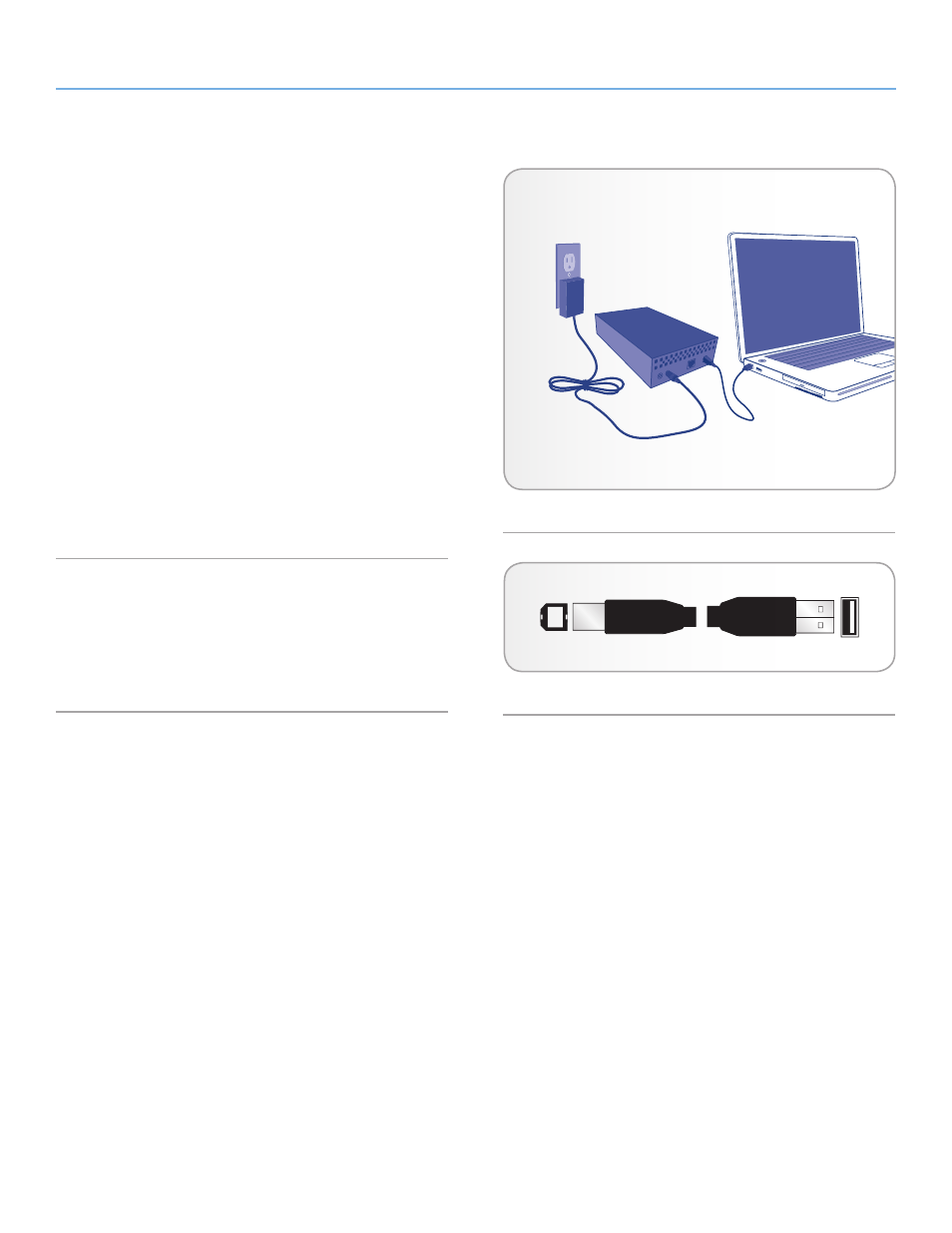
LaCie Network Space 2
• DESIGN BY NEIL POULTON
Accessing & Transferring Files
User Manual
page 27
3.4.2. STEP 2: Connecting the USB cable
1. Attach one end of the USB cable to an available USB 2.0 port
on your computer (
2. Connect the other end of the USB cable to the USB port (type B;
) on the back of the Network Space 2.
3. Once the LED stops blinking, the hard disk will mount on your
computer and appear in My Computer/Computer (Windows us-
ers) or on your desktop (Mac users).
4. Transfer files from your computer as you would with any desktop
storage; drag and drop, copy and paste, etc.
The Network Space 2 USBShare is formatted in MS-DOS (FAT32)
for use with PCs and Macs. You can reformat the drive in MS-DOS
(FAT32) using the Dashboard (see
4.9. Dashboard: Drive Informa-
for details). To format the USBShare into a different file format
(NTFS or HFS+), use your operating system’s disk management ap-
plication.
Hi-Speed USB 2.0 Cables And Connectors
for an illustration of the Hi-Speed USB 2.0 cable used to
connect your LaCie Network Space 2 to your computer. The cable
will also work when connected to a USB 1.1 port, but drive perfor-
mance will be limited to slower USB 1.1 transfer rates.
Fig. 33
Fig. 34 – Hi-Speed USB 2.0 cable ends
