Map shares using lacie network assistant, Tion, Lacie network space 2 – LaCie 2 User Manual
Page 22: User manual
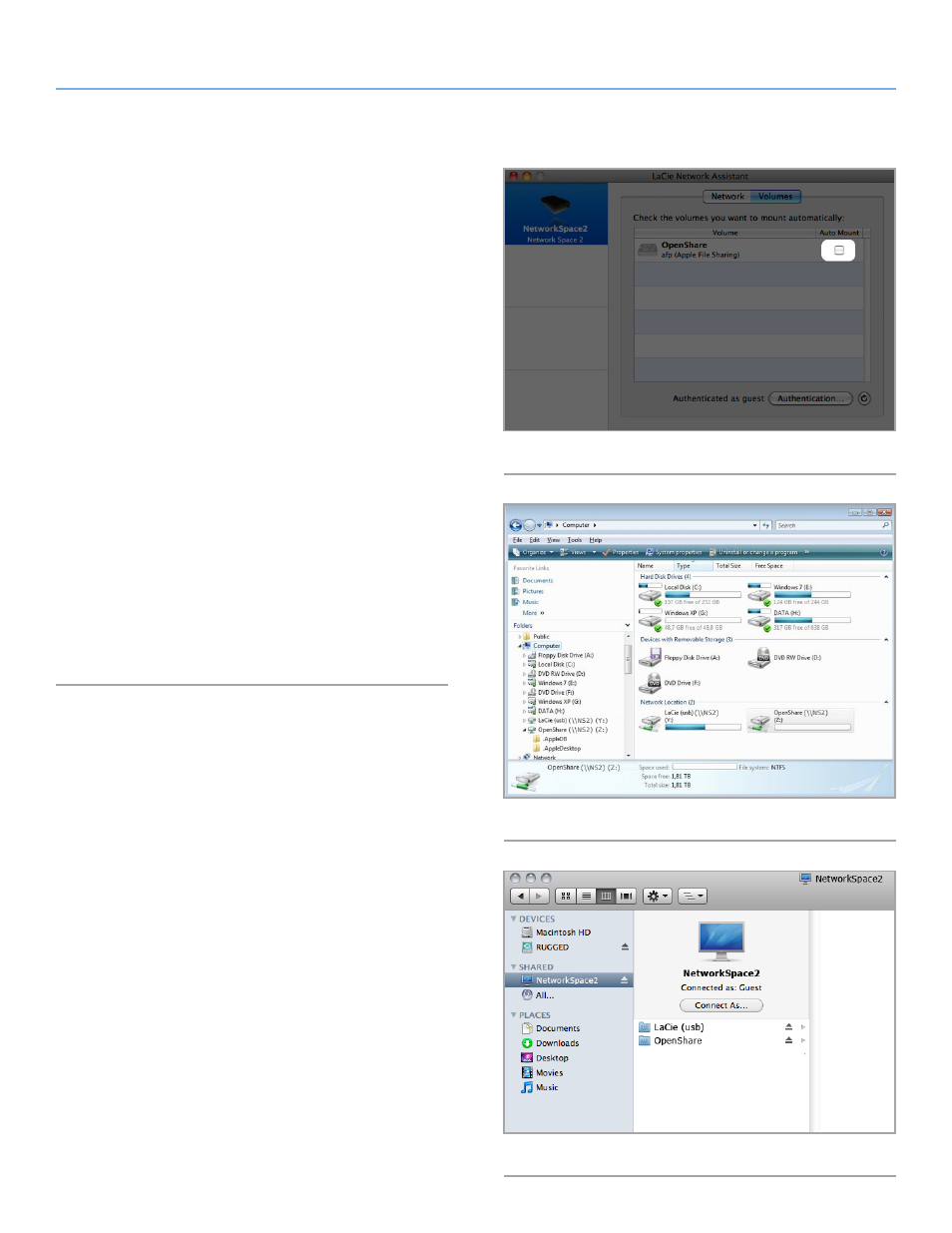
LaCie Network Space 2
• DESIGN BY NEIL POULTON
Accessing & Transferring Files
User Manual
page 22
3.2.2. Map Shares Using LaCie Network
Assistant
LaCie Network Assistant can be configured to automatically mount
shares on your computer, which allows you quick access without
having to enter your username and password each time. To map
shares using LNA, follow the steps below:
1. From the LNA menu, click
Configuration Window
.
2. Click the
Volumes
tab.
3. If you wish to map password-protected shares, authenticate by
clicking on the Authentication button and type your username
and password.
4. Next to the share(s) you wish to map, click the check box under
the column
Auto Mount
. If you see the message “can’t list vol-
umes,” it may be because you are using an outdated version of
LNA. Download the most recent version from the LaCie website.
PC users:
The share will mount in My Computer/Computer auto-
matically when the computer detects the Network Space 2 on the
network (
Mac users:
The share icon will appear on your desktop and in your
Finder automatically when the computer detects the Network Space
2 on the network (
Fig. 23
Fig. 24 - Windows Vista users
Fig. 25 - Mac users
