Disconnecting the usb connection, Lacie network space 2, User manual – LaCie 2 User Manual
Page 28
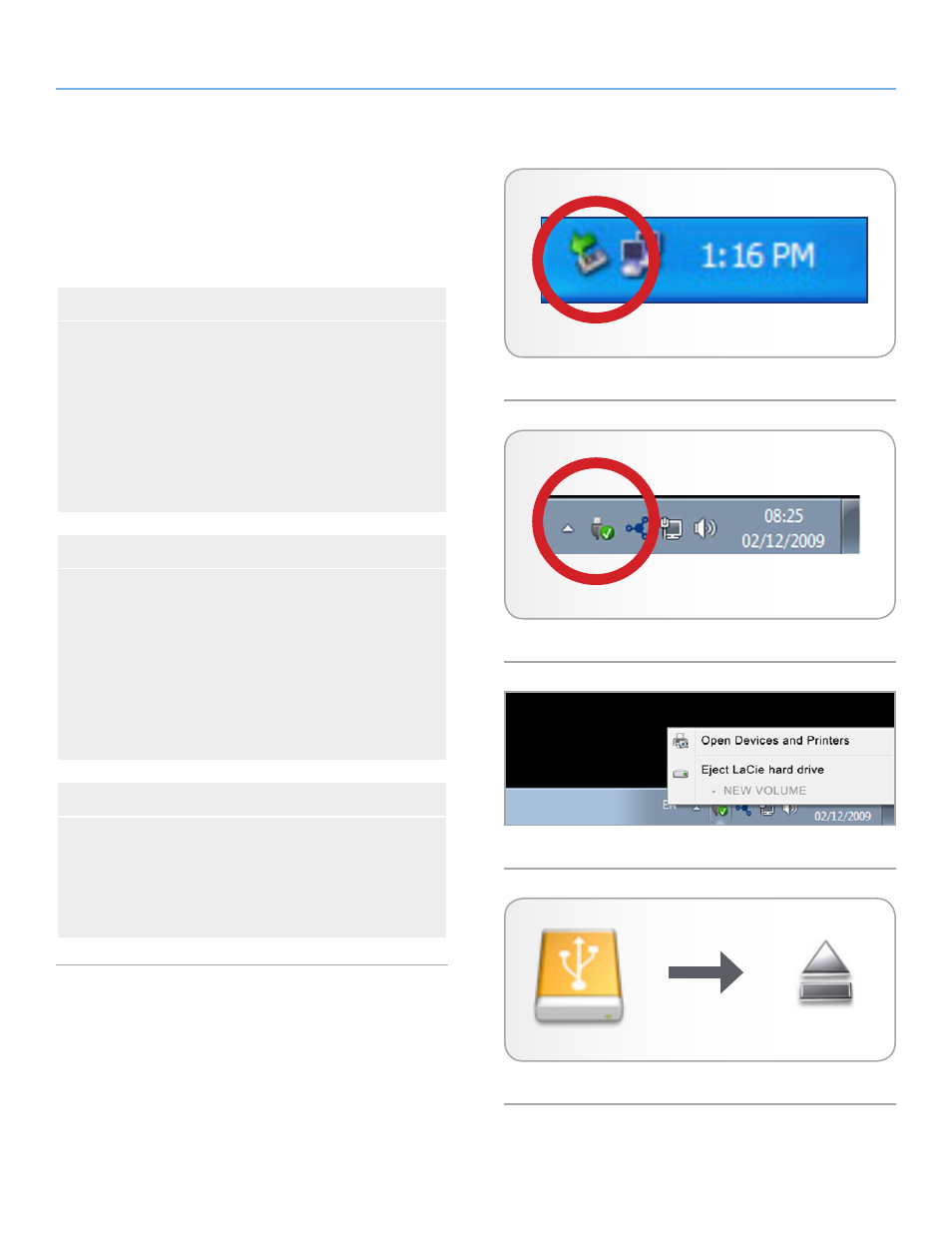
LaCie Network Space 2
• DESIGN BY NEIL POULTON
Accessing & Transferring Files
User Manual
page 28
3.4.3. Disconnecting the USB Connection
External USB devices feature “plug & play” connectivity, which
means that your drive can be connected and disconnected while the
computer is running. To prevent failures, however, it is important to
follow these steps when disconnecting your hard drive.
Windows XP Users
From the System Tray (located in the lower right-hand side of
your screen), click the Eject icon (a small green arrow over a
hardware image) (
).
A message will appear, listing the devices the Eject icon controls
(it should say, “Safely remove...”). Click on the drive you wish
to disconnect.
This message will appear: “Safe to Remove Hardware” (or simi-
lar). It is now safe to disconnect the device.
Windows Vista & Windows 7 Users
From the System Tray (located in the lower right-hand side of
your screen) click on the plug icon (note the white check mark
inside a green circle) (
).
A message will appear, detailing the devices that may be safely
unmounted.
Select
Eject
for the device you wish to unmount (
). A
message will appear notifying you that it is safe to remove the
device.
Mac Users
Drag the hard drive icon to the trash (
). (The icon pictured
below is a generic USB device icon. Your drive may be repre-
sented by an icon that looks like the drive itself.)
When the icon disappears from the desktop, the drive can be
disconnected.
Fig. 35
Fig. 36
Fig. 37
Fig. 38
