2. problems with operation – IBM EGX-400 User Manual
Page 130
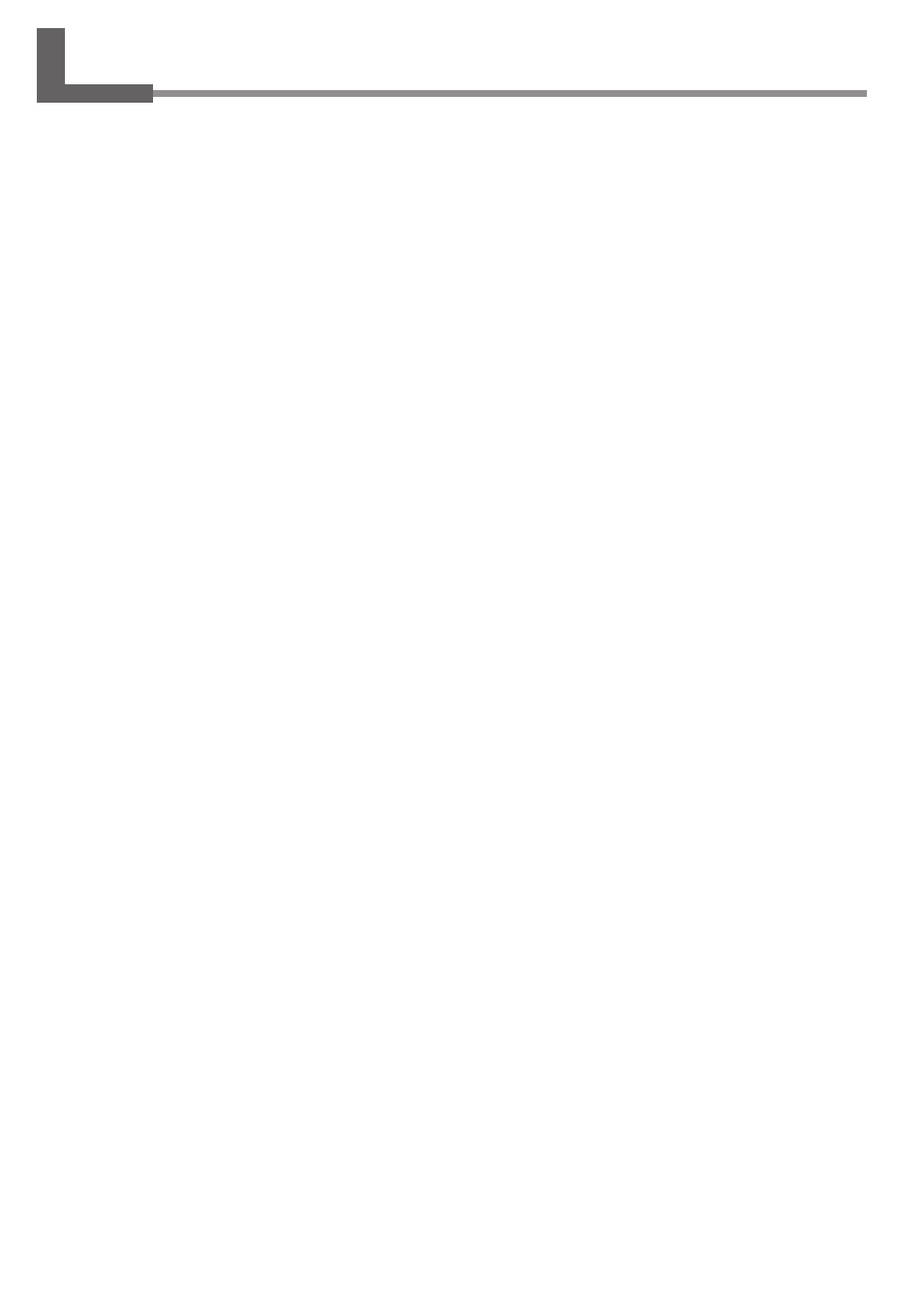
126
Chapter 8 - Troubleshooting
8-2. Problems with Operation
The machine does not start.
The power cable is connected, but the power does not come on.
◆ Release the emergency stop switch. When the emergency stop switch is left pressed, the machine is powered up but nothing
appears on the display and initialization is not performed.
Turning on the power switch makes an error message appear and the machine stops.
◆ See "Responding to an Error Message" on p.128.
No operation occurs when a button is pressed.
There is no response at all when the buttons are pressed.
◆ Release the emergency stop switch. When the emergency stop switch is left pressed, nothing appears on the display and no
operation at all takes place.
The spindle head does not move when the movement buttons are pressed.
◆ Bring up the top screen on the display. The movement buttons cannot be used to move the spindle at any screen other than the top
screen.
The spindle does not rotate when the spindle button is pressed.
◆ To rotate the spindle using the spindle button, hold down the button for a short while (0.5 seconds or longer).
◆ Go to the [OTHERS] submenu and set [REVOLUTION] to [ON].
◆ Close the spindle cover tightly. If it does not resolve the problem, then thoroughly clean away any cutting waste from around the
spindle.
No movement takes place when the menus are used to move to the Z1 position.
◆ At the main menu, for [Z1] (movement to the Z1 position), press the [ENTER/PAUSE] button for a short while (0.5 seconds or
longer).
◆ Close the spindle cover tightly. If it does not resolve the problem, then thoroughly clean away any cutting waste from around the
spindle.
No operation occurs when cutting commands are sent from the computer.
No data comes from the computer.
◆ Release the emergency stop switch. When the emergency stop switch is left pressed, the machine is powered up but nothing
appears on the display and no operation at all takes place.
◆ Go to the [I/O] submenu and make sure [INPUT] is set correctly. If you're using a printer cable to make the connection, set it to
[AUTO] or [PARA]. If you're using a serial cable to make the connection, set it to [AUTO] or [SERI].
◆ Make sure the setting for the computer's output port is correct. You generally set this to "LPT1:" if connected using a printer
cable, or to "COM1:" or "COM2:" if connected using a serial cable. Follow the instructions in the documentation for the pro-
gram.
◆ Make sure the connector cable is the correct type. For a serial connection in particular, connection using a straight cable such as
a modem cable will not work. Use a suitable cable for your computer, such as the XY-RS-34 from Roland DG Corp. (or the
equivalent).
◆ Make sure the connector cable is free from faulty contact or broken wires. If you're using a printer switch or the like, try
disconnecting it.
◆ If an error message appears on the display, also take a look at "Responding to an Error Message" on p.128.
