Printing on both sides of the, Printing on, Printing on both sides of the page – HP 3000dtn User Manual
Page 87: Guidelines for printing on both sides of a page
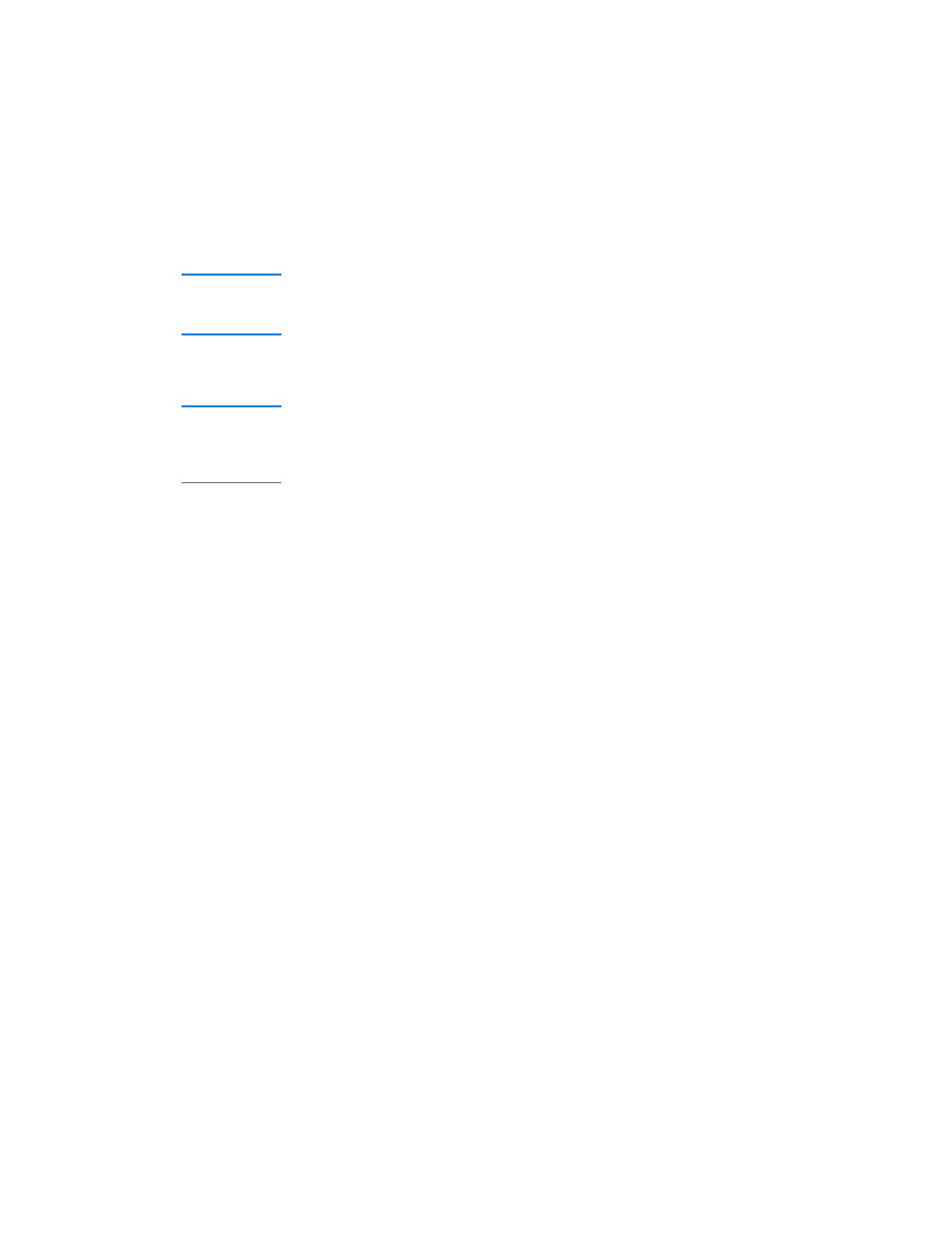
ENWW
6-21
Printing on both sides of the page
The printer can automatically print on both sides of media with an
optional auto-duplex unit.
Note
Make sure the auto-duplex unit has been configured in the printer
driver you are using. For more information, see “
accessories in the printer driver
.”
Guidelines for printing on both sides of a page
Note
When automatically printing on both sides of a page, one side of
the page is printed first. To print the second side, the page must
partially exit the printer to be flipped. Do not attempt to remove the
page from the printer until both sides have finished printing.
z
The auto-duplex unit supports U.S. Letter, U.S. Legal, U.S.
Executive, JIS Executive, A4, JIS B5, ISO B5, and custom size
media from 176 by 250 mm (6.9 by 9.9 inches) up to 216 by 356
mm (8.5 by 14 inches).
z
Do not print on both sides of transparencies, envelopes, index
cards, or paper lighter than 60 g/m
2
(16 lb bond) or heavier than
105 g/m
2
(28 lb bond). Jams might occur with these types of media.
However, double-sided special media made exclusively by HP can
be used with the auto-duplex unit.
z
To print on both sides of a page, make the selection from the
software application or printer driver. (For Windows, see the printer
driver online help. For the Mac OS, see the Mac Help on your
computer.)
z
If you do not use the printer driver that came with the printer, you
might need turn on the
DUPLEX
setting in the LCD control panel.
(From the
CONFIGURE DEVICE
menu, select the
PRINTING
menu,
select
DUPLEX
, and then select
ON
.) You can also set the layout
options from the
DUPLEX BINDING
item.
z
Several kinds of media require a specific orientation when you print
on both sides of a page, such as letterhead, preprinted media, and
media with watermarks and prepunched holes. For Tray 1, load the
media with the front side facing up. For Tray 2 and optional Tray 3,
load the media with the front side facing down. The media will be
face-up in the output bin after printing.
z
If you attempt to print on both sides of a page without an
auto-duplex unit installed, the printer prints the document on one
side of the page.
