HP 3000dtn User Manual
Page 121
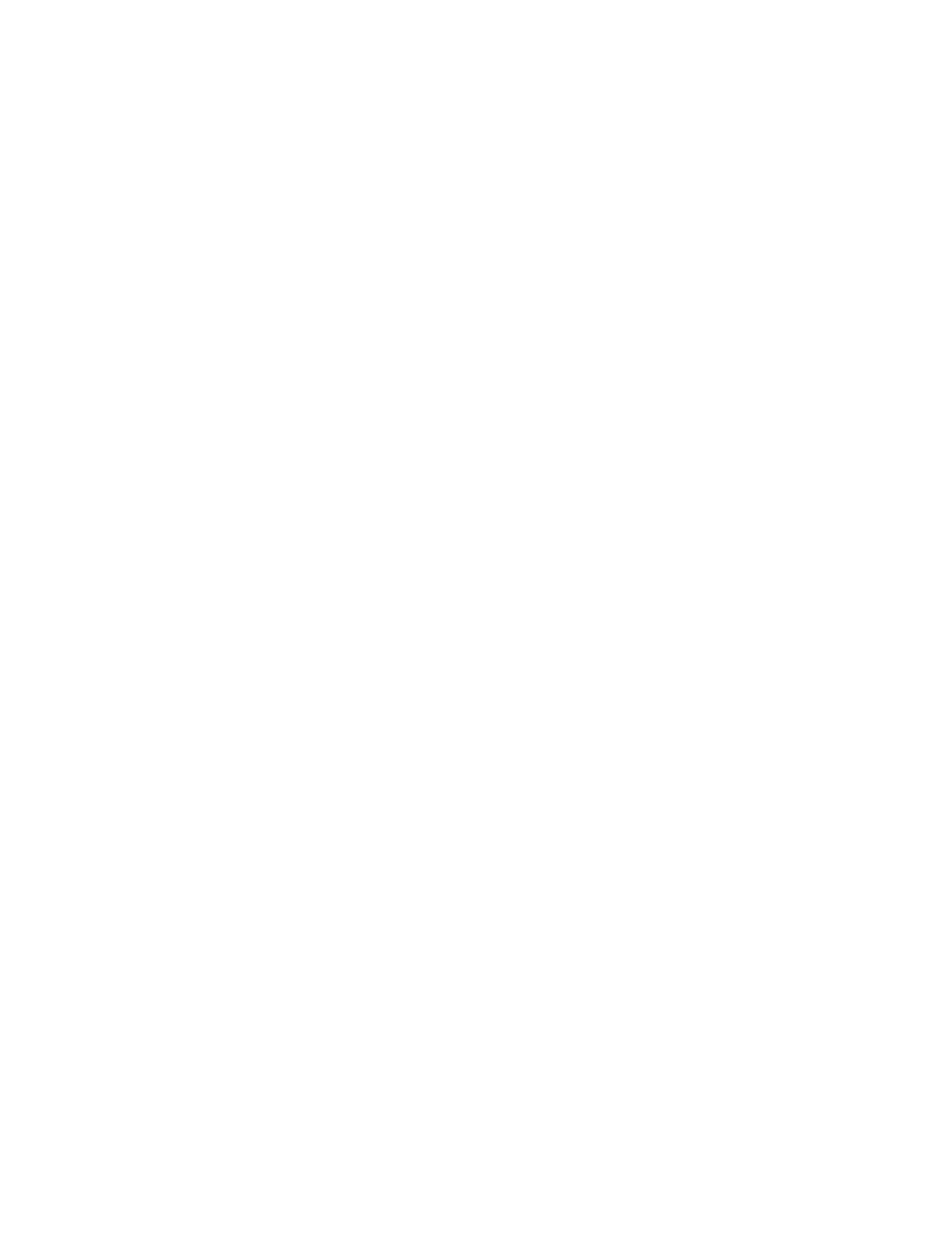
ENWW
8-21
z
Media is not loaded correctly
Make sure the media width and length guides fit snugly but gently
against the edges of the stack. Also, make sure that the correct
page orientation is selected.
For instructions on loading media, see “
”.
For instructions on changing print settings, see “
”.
z
Trays or other components are not inserted properly
Check that all trays and covers are completely closed. Make sure
the simplex unit or optional auto-duplex unit is installed properly.
For instructions on installing the optional auto-duplex unit,
see “
Installing the auto-duplex unit
”.
Tray cannot be inserted
Something in the printer is blocking the tray
Check the slot where the tray fits to ensure that nothing is broken or
jammed that would prevent the tray from being inserted.
If the tray will not close completely when it is inserted, pull out the tray
until it stops, and then push it in again until it closes completely.
Media is not picked up from a tray
z
The tray’s media size or type settings configured in the LCD
control panel do not match the size or type selected in the
printer driver
In case of a media mismatch, the LCD control panel displays the
message
LOAD TRAY X [TYPE] [SIZE]
. Make sure the correct
media is loaded in the tray and the media width and length guides
are pressed snugly but gently against the stack. Next, check that
the media size and type are set correctly in the LCD control panel.
For more information about setting media sizes and types, see “
set media size and type in the LCD control panel
.”
z
The media width guide is pressed too tightly against the stack
Check that the media width guide is pressed snugly but gently
against the stack.
