Maintaining the printheads, Cleaning the printheads, Maintaining the printheads -31 – HP 3000dtn User Manual
Page 131: Cleaning the printheads -31, Maintaining the, Printheads, Cleaning the
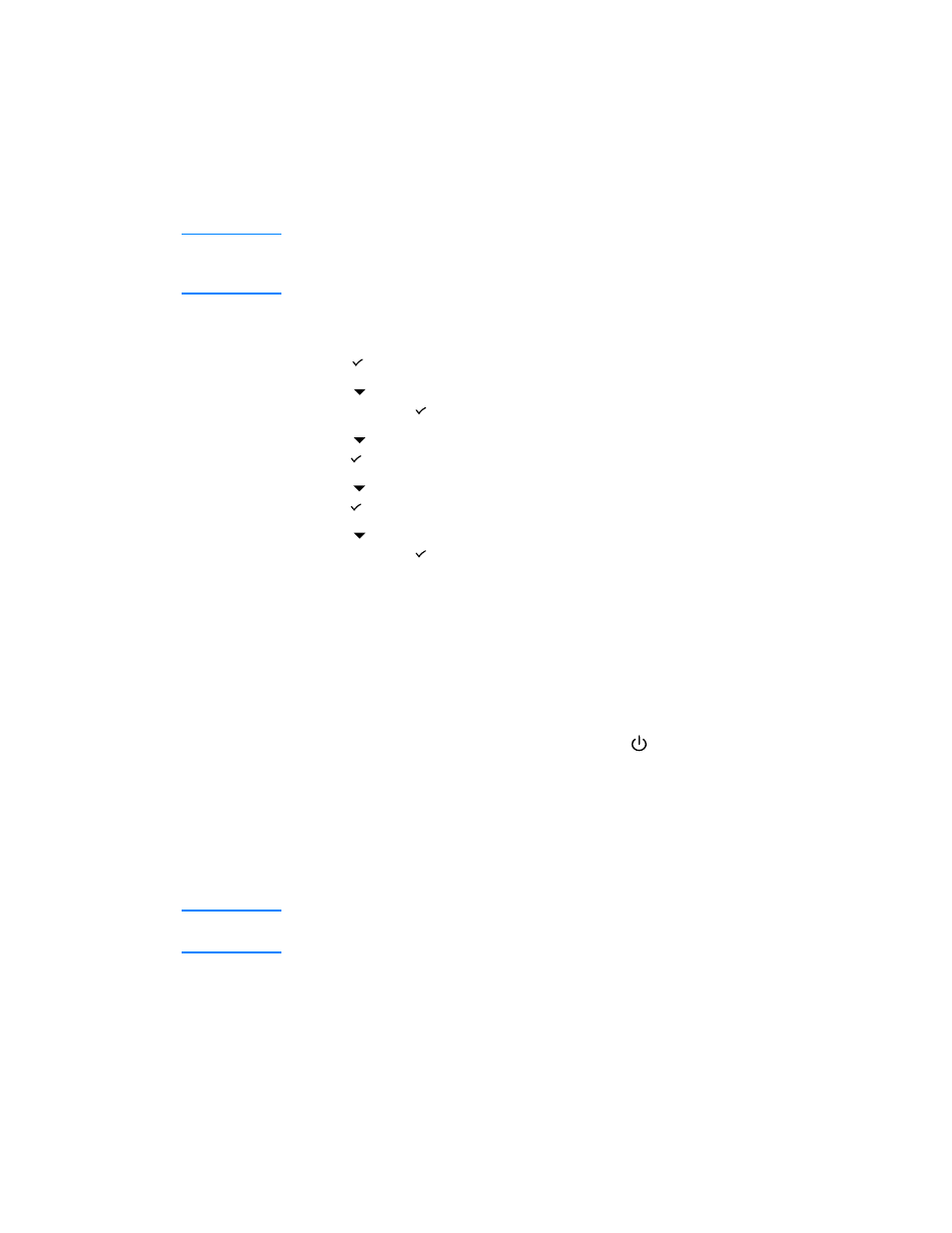
ENWW
8-31
To improve print speed and increase memory resources, you may want
to disable jam recovery. If jam recovery is disabled, the pages involved
in a jam will not be reprinted.
Note
During the jam recovery process, the printer may reprint several
good pages that were printed before the jam occurred. Be sure to
remove any duplicated pages.
To change jam recovery settings
1
Press (select button) on the LCD control panel.
2
Press
(down arrow button) to highlight
CONFIGURE DEVICE
,
and then press
(select button).
3
Press
(down arrow button) to highlight
SYSTEM SETUP
, and then
press (select button).
4
Press
(down arrow button) to highlight
JAM RECOVERY
, and then
press (select button).
5
Press
(down arrow button) to highlight the desired setting,
and then press (select button) to save the setting.
Maintaining the printheads
Cleaning the printheads
The printheads for your printer have microscopic nozzles that can clog
when exposed to the air for more than a few minutes. The printer is
designed to prevent nozzles from drying out when the printer is idle and
when it is turned off by pressing and holding down
(power button)
on the printer.
A printhead that is not used for long periods of time can also clog,
resulting in a noticeable decrease in print quality. To unclog the
nozzles, clean the printheads.
Clean the printheads when lines or dots are missing from printed text or
graphics. These defects occur when ink nozzles in the printheads are
exposed to air for long periods of time.
Note
Cleaning the printheads when defects do not occur in printed text
or graphics wastes ink and shortens the life of the printheads.
