Selecting and loading print media, Tips for loading media, Selecting and loading print media -6 – HP 3000dtn User Manual
Page 72: Tips for loading media -6
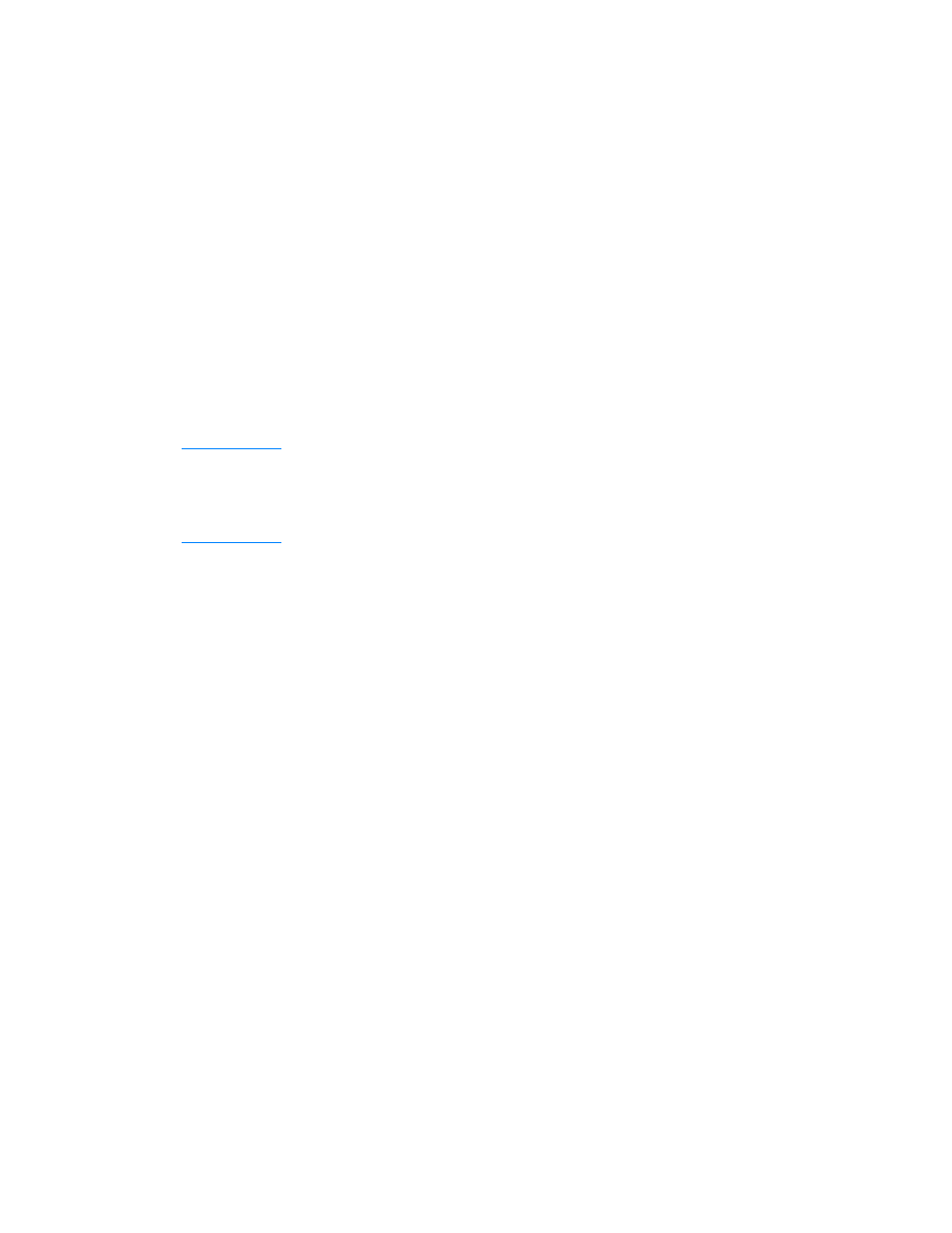
6-6
ENWW
Selecting and loading print media
By default, Tray 2 is designed to support standard media sizes such as
letter and A4, up to 216 by 356 mm (8.5 by 14 inches). Tray 3 supports
the same standard media sizes, excluding ISO B5 and smaller media.
Tray 1 is designed to support media from 89 by 140 mm (3.5 by 5.5
inches) up to 216 by 356 mm (8.5 by 14 inches). However, you can load
any supported size or type of standard media. Trays 2 and 3 have
automatic media size detection. (However, these trays cannot
automatically detect media type.)
For information about configuring paper trays, see “
.”
For a description of media you can use with the printer, see “
” and “
.“
CAUTION
Loading media that is too heavy for a tray, or loading certain types
of special media (such as envelopes, cards, or heavy media) in
Tray 3 can cause jams and might damage the printer. For a list of
media you can use with these trays, see “
.”
Tips for loading media
z
The default size for all trays is 216 by 279 mm (8.5 by 11 inches).
z
For Tray 2 and Tray 3, insert media face-down with the short edge
of the paper facing the rear of the printer. To print horizontally
(landscape orientation), select landscape or short-edge print
orientation in your software application.
z
When loading Tray 1, position the media face-up with the left edge
of the media against the left edge of the tray. For preprinted forms
and letterhead, load the media with the top edge feeding into the
printer first.
z
If you purchased the optional multipurpose tray, which is installed in
the Tray 1 location, position the media face-up against the right
edge of the tray first, and then slide the media down into the tray.
Load the media print-side up. For preprinted forms and letterhead,
load the media with the top edge feeding into the printer first.
z
To prevent jams, load only one type of media at a time into a tray.
Also, when adding media, always remove the existing media and
realign the media width and length guides to fit the new media.
For more information about avoiding media jams, see “
.”
z
Always use media that conforms to the printer specifications.
For more information about types of media that can be used with
the printer, see “
Media and paper-handling specifications
.”
